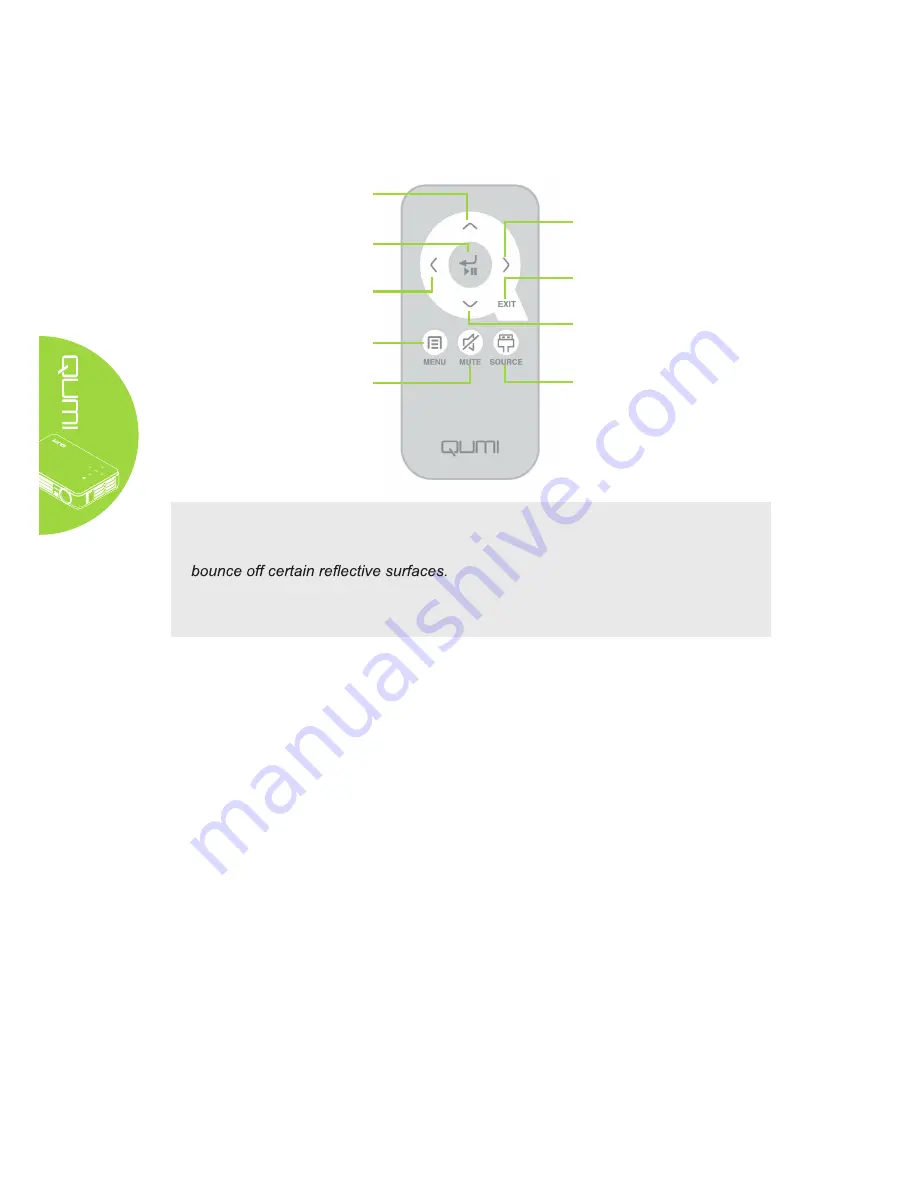
4
Remote Control
Important:
1. Be sure nothing obstructs the path between the remote control and the Qumi.
If the path between the remote control and the Qumi is obstructed, the signal can
2. The buttons and keys on the Qumi have the same layout and similar functions as
the corresponding buttons on the remote control. This user’s manual describes the
functions based on the remote control.
Qumi and Remote Control Buttons
The Qumi can be used with the remote control or the keypad that is located on top of the
projector. All operations can be carried out with the remote control and a combination of
keys from the keypad.
The remote control is not only used to navigate the cursor in the menus, but can also be
used to control the media functions (music and video playback). For more details about
how to control the media functions with the remote control, please refer to 13.
Media Player Screen
The media player screen is the main interface for the Qumi Q2 Series. If a USB or
MicroSD card is plugged in when powering on the Qumi, the media player screen appears.
In the media player screen, you can choose the type of media to display by selecting:
•
Movie – A movie player that displays multiple movie formats.
•
Photo – A photo viewer that contains slide show functionality.
•
•
•
Settings – The settings of the Qumi can be adjusted in this menu.
Menu
Open and exit the OSD
Right Cursor
Navigate and change settings
in the OSD
Up Cursor
Navigate and change settings
in the OSD
Mute
Mute the built-in speaker
Left Cursor
Navigate and change settings
in the OSD
Enter
Change settings in the OSD
Down Cursor
Navigate and change settings
in the OSD
Exit
Close the OSD
Source
Change the input source
Music – A music player that supports many types of audio files.
Office viewer – A document viewer that displays documents.











































