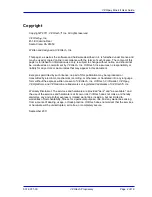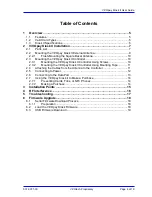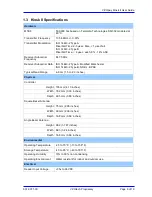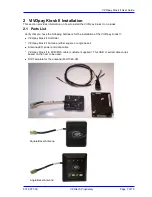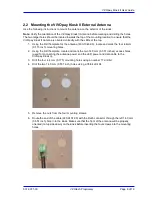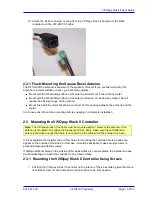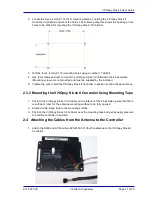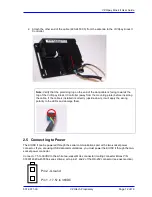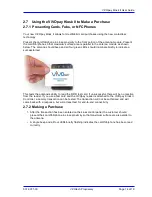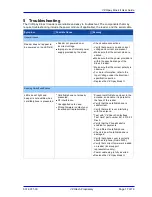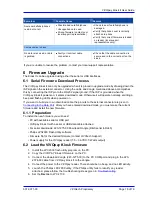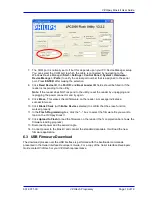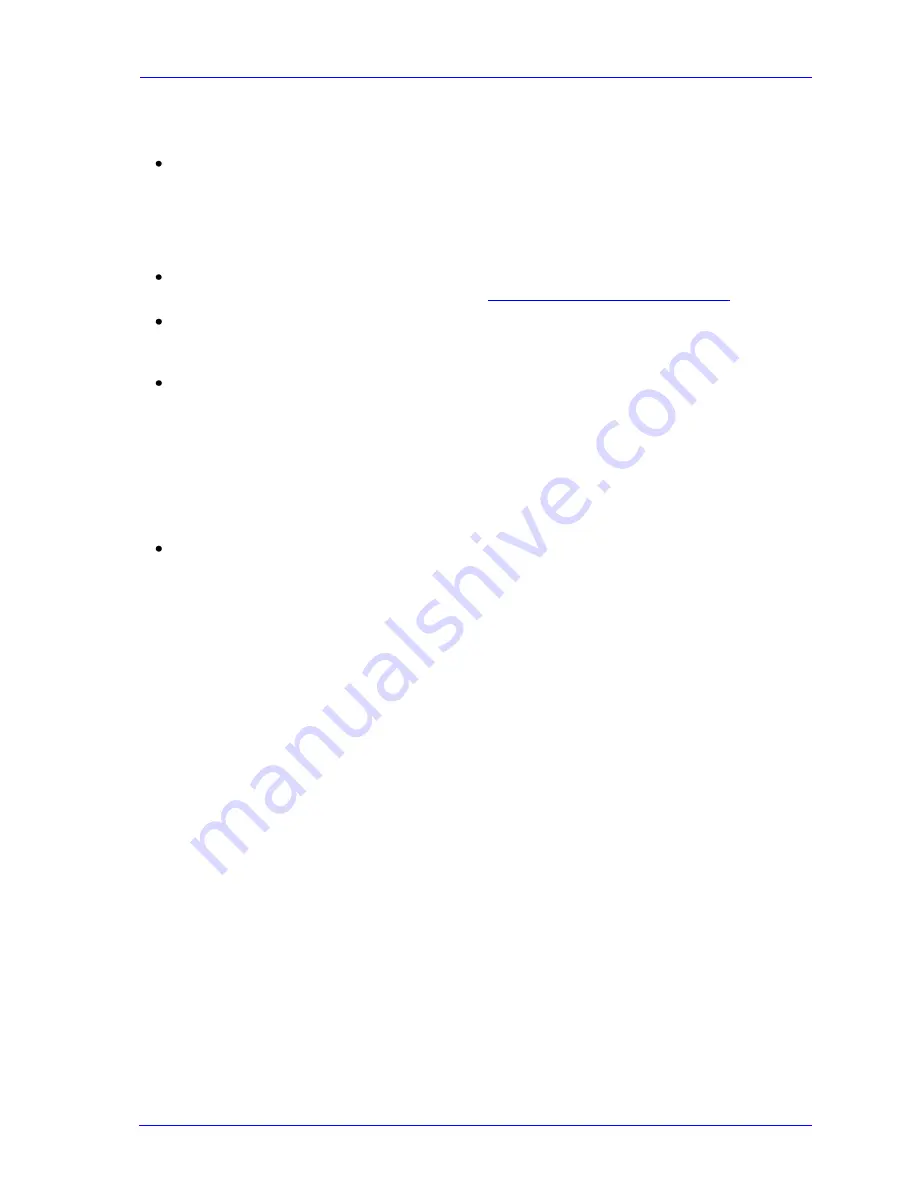
ViVOpay Kiosk II User Guide
631-0071-00
ViVOtech Proprietary
Page
15 of 19
3 Installation Points
The ViVOpay Kiosk II is designed to be mounted on a metal surface and in close proximity to
any internal motors and electrical devices that may be operating inside the kiosk. However, the
ViVOpay Kiosk II is susceptible to RF and electromagnetic interference. It is important that the
unit not be mounted near (within 3 or 4 feet) large electric motors, computer UPS systems,
microwave transmitters, anti-theft devices, radio transmitters, communications equipment and
so on.
Close proximity of metal to the RF-emitting end of the antenna can greatly reduce the range of
the antenna. See the precautions described in
Flush Mounting the Kiosk II Antenna
.
Tie all cables neatly with nylon cable-ties and route them so that they are inaccessible and
invisible to customers. Label the cable ends, host, ViVOpay and power, to simplify connection
testing or component replacement.
Test the ViVOpay Kiosk II installation using a test card to perform an end-to-end transaction
(the same as an actual purchase on the Kiosk). The kiosk control panel should display
"Requesting Authorization". Even if the transaction is declined (as it should be with a test card),
it will prove connectivity all the way through the system. If possible the store manager or some
other responsible party should test each ViVOpay Kiosk II on a regular basis (perhaps at the
start of each day or at least once per week) with a test card to ensure continued operation and
functionality. If the kiosk is rebooted on a regular basis (such as every night) it is important to
test the contactless reader as soon as possible afterwards to ensure continued communication
to the kiosk.
Refer to the troubleshooting section of this manual before contacting your distributor with
support questions.