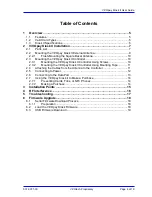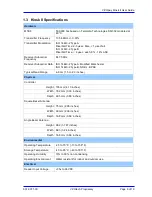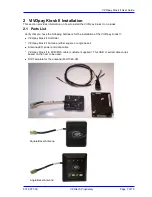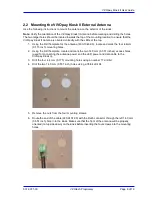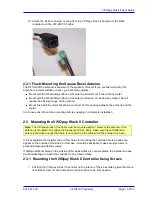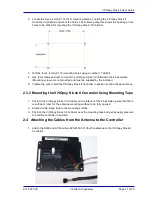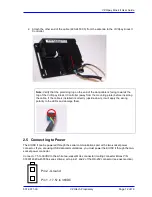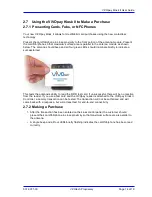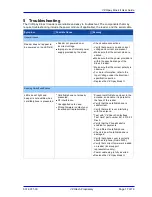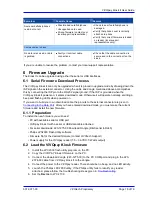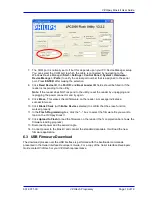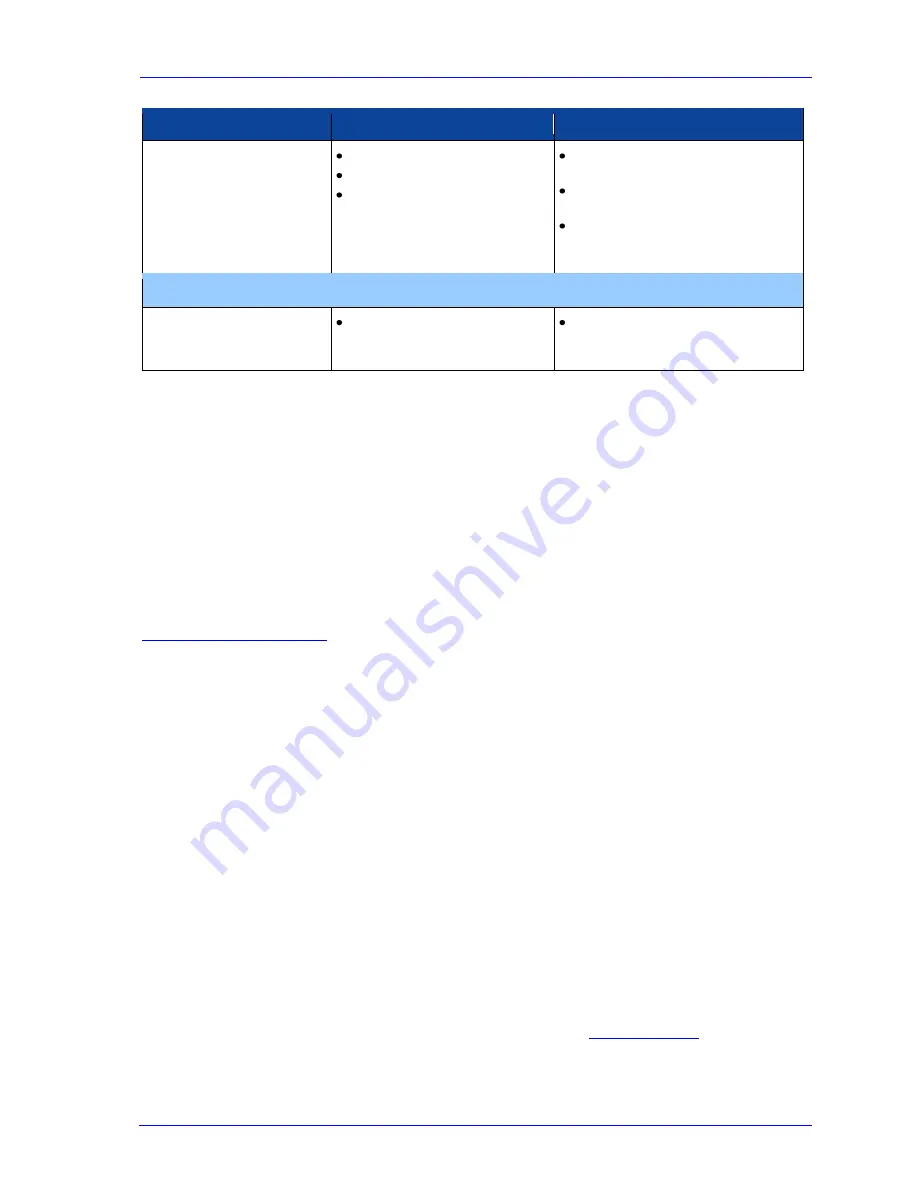
ViVOpay Kiosk II User Guide
631-0071-00
ViVOtech Proprietary
Page
18 of 19
Symptom
Possible Cause
Remedy
Some cards/fobs/phones
read, but not all.
Possible bad card/fob/phone.
Unsupported card used.
Wrong firmware (contact your
local support representative).
Check to see if card/fob/phone is
damaged.
Verify that phone cover is correctly
attached to phone.
Verify that correct firmware is loaded
on reader (local support
representative only).
Communication to Kiosk
No data is received, or data
is garbled.
Faulty or incorrect cable
connections.
Check that the cable connection is
secure and in the correct port on the
kiosk.
If you are unable to resolve the problem, contact your local support representative.
6 Firmware Upgrade
The Kiosk II can be upgraded using either the serial or USB interfaces.
6.1 Serial Firmware Download Process
The ViVOpay Kiosk II can only be upgraded when it is placed in upgrade mode by drawing down the
ISP signal on the external connector. Using the cable and dongle mentioned above accomplishes
this by connecting the ISP pin to the RS-232 signal ground. If the ISP is grounded when the
ViVOpay Kiosk II powers on, it enters download mode. Otherwise it will operate normally, emitting a
beep and flashing LEDs when powered on.
If you want to build your own download cable, the pinouts to the external connector are given in
Connecting to the Data Port
. After you have entered download mode, you must erase the current
firmware and install the new firmware.
6.1.1 Preparation
To install the new firmware you will need:
• PC with available serial or USB port
• ViVOpay Kiosk II with a serial or USB data cable attached
• For serial downloads: 220-1275-00 Download Dongle (DB-9 serial to RJ45)
• Philips LPC2000 Flash Utility software
• Firmware file for the desired firmware (contact ViVOtech Support)
• Power supply for the ViVOpay reader (7.5 – 36 VDC; 3 Watts output)
6.2 Load the ViVOpay Kiosk Firmware
1. Install the LPC2000 flash utility program on the PC.
2. Copy the VIVOPAY Kiosk II firmware on the PC.
3. Connect the download dongle (220-1275-00) to the PC COM port and plug in the 220-
2374-00 cable from ViVOpay Kiosk II to the dongle.
4. Connect the power to the ViVOpay reader. There should be no beep, and no LED activity.
5. Launch the Phillips LPC2000 utility. If the Philips utility fails to identify any reader
attached, please follow the troubleshooting steps given in
Troubleshooting
.
6. Set the
Device
to LPC 2138.