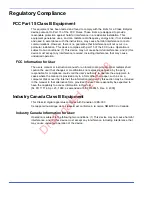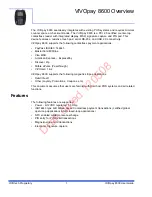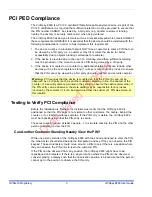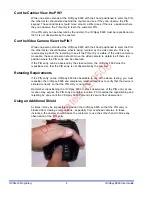ViVOtech Proprietary
8
ViVOpay 8600 User Guide
5. Verify that the lanyard for the stylus is attached to the bottom of the connector cover. If
it has become detached, insert the loop of the lanyard into the slot on the connector
cover, loop it over the retaining pin, and pull the lanyard away from the slot opening to
secure it in place.
6. Position the ViVOpay 8600 so that you can access the sockets in the base of the unit.
7. Insert the power cable into the power socket.
Draft
dated
120508