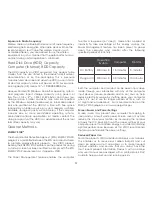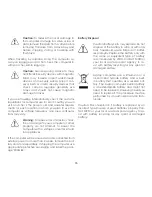Summary of Contents for 14" Thin + Light
Page 1: ...QUICK START GUIDE 15 6 Notebook VIZIO ...
Page 3: ...1 This Quick Start Guide VIZIO Notebook AC Adapter Power Cable Package Contents ...
Page 6: ...4 3 Press the Power button on the PC then follow the on screen instructions to setup Windows ...
Page 12: ...10 Getting to Know Your PC Touchpad Left Click Area Right Click Area ...
Page 22: ...20 3 Follow Windows on screen instructions to begin using your device ...
Page 25: ...23 Set your device to discoverable mode Consult your device s user manual for details 2 ...
Page 26: ...24 3 Select the Settings button in the charms bar then select Change PC Settings ...
Page 27: ...25 4 Select Devices then Select Add a device Follow the on screen instructions 1 2 ...