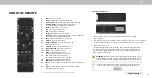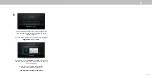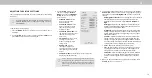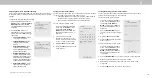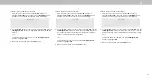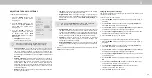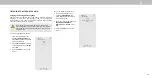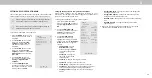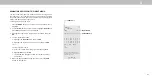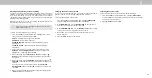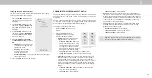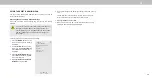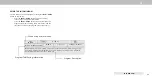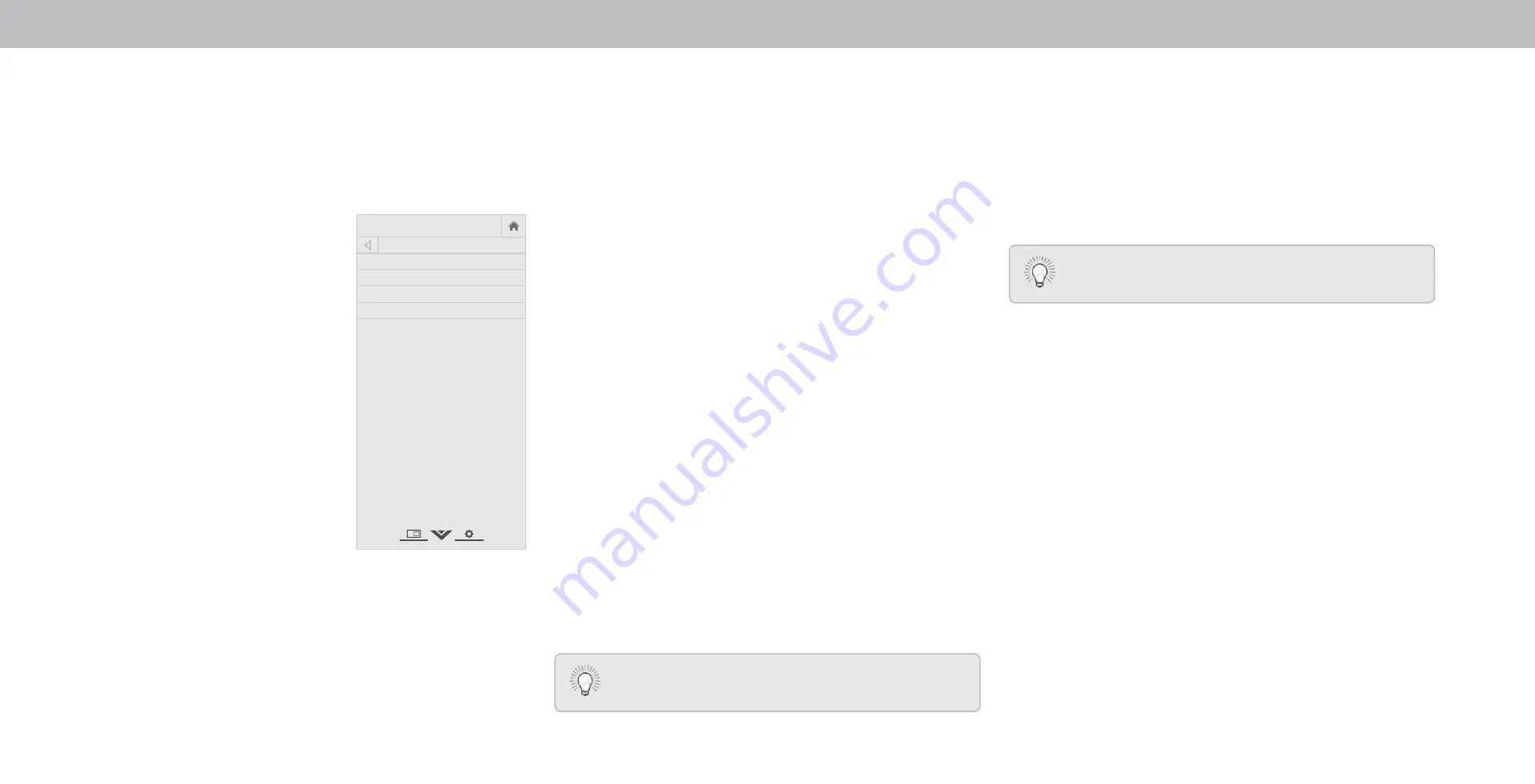
3
SETTING TIMERS
Setting the Timer
hen activated, the TV s timer will turn the TV off after a set period
of time.
1. Press the
MENU button on the
remote. The on-screen menu is
displayed.
2. Use the
Arrow buttons on the
remote to highlight
Timers and
press
OK. The TIMERS menu is
displayed.
3. Use the
Left/Right Arrow
buttons on the remote to
highlight the period of time after
which you want the TV to sleep:
30, 60, 90, 120, or 180 minutes.
If you don’t want the sleep timer
to activate, change the setting to
.
4.
hen you have finished setting
the sleep timer, press the
EXIT
button on the remote.
Help
VIZIO
Network
Sleep
Timer
Input
CC
ABC
Audio
Wide
Normal
Picture
Settings
Panoramic
Wide
Zoom
2D
3D
Exit
TIMERS
Timer Off
Auto Power Off 10 minutes
Screen Saver Off
Blank Screen
Setti the Auto o er
eature
To help save energy, your TV is set by default to turn off after
minutes without a video or audio signal. This feature can be
deactivated.
To set the Auto ower Off feature
1. From the TIMERS menu, use the
Up/Down Arrow buttons on
the remote to highlight
Auto o er
.
2. Use the
Left/Right Arrow buttons on the remote to change
whether the TV will turn off. If you don t want the TV to turn off
when there is no signal, change the setting to
. Otherwise,
select
10 minutes.
3.
hen you have finished setting the auto power off time, press
the
EXIT button on the remote.
Enabling the Screen Saver
If there is no on-screen content or static content when audio is
streaming, the backlight is turned o , saving energy. You can set
the time before the screen saver begins.
To set the Screen Saver:
1. From the TIMERS menu, use the
Up/Down Arrow buttons on
the remote to highlight
Screen Saver.
2. Use the Left/Right Arrow buttons on the remote to change
the time before the screen saver begins. If you don’t want the
screen saver to be active, change the setting to
. Otherwise,
select
2, 10, or 20 minutes.
3.
hen you have finished setting the screen saver time, press
the
EXIT button on the remote.
To Exit the Screen Saver
Press any button other than the
Volume and Mute
buttons on the remote to exit the screen saver.
Blanking the Screen
You can blank the screen while there is audio streaming. This
feature helps save energy and the life of the screen.
To blank the screen:
1. From the TIMERS menu, use the
Up/Down Arrow buttons on
the remote to highlight Blank Screen and press OK.
To Exit the Blank Screen
Press any button other than the
Volume and Mute
buttons on the remote to exit the blank screen.
24