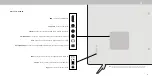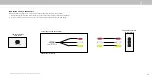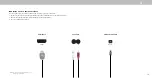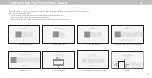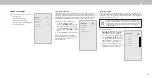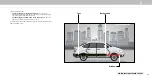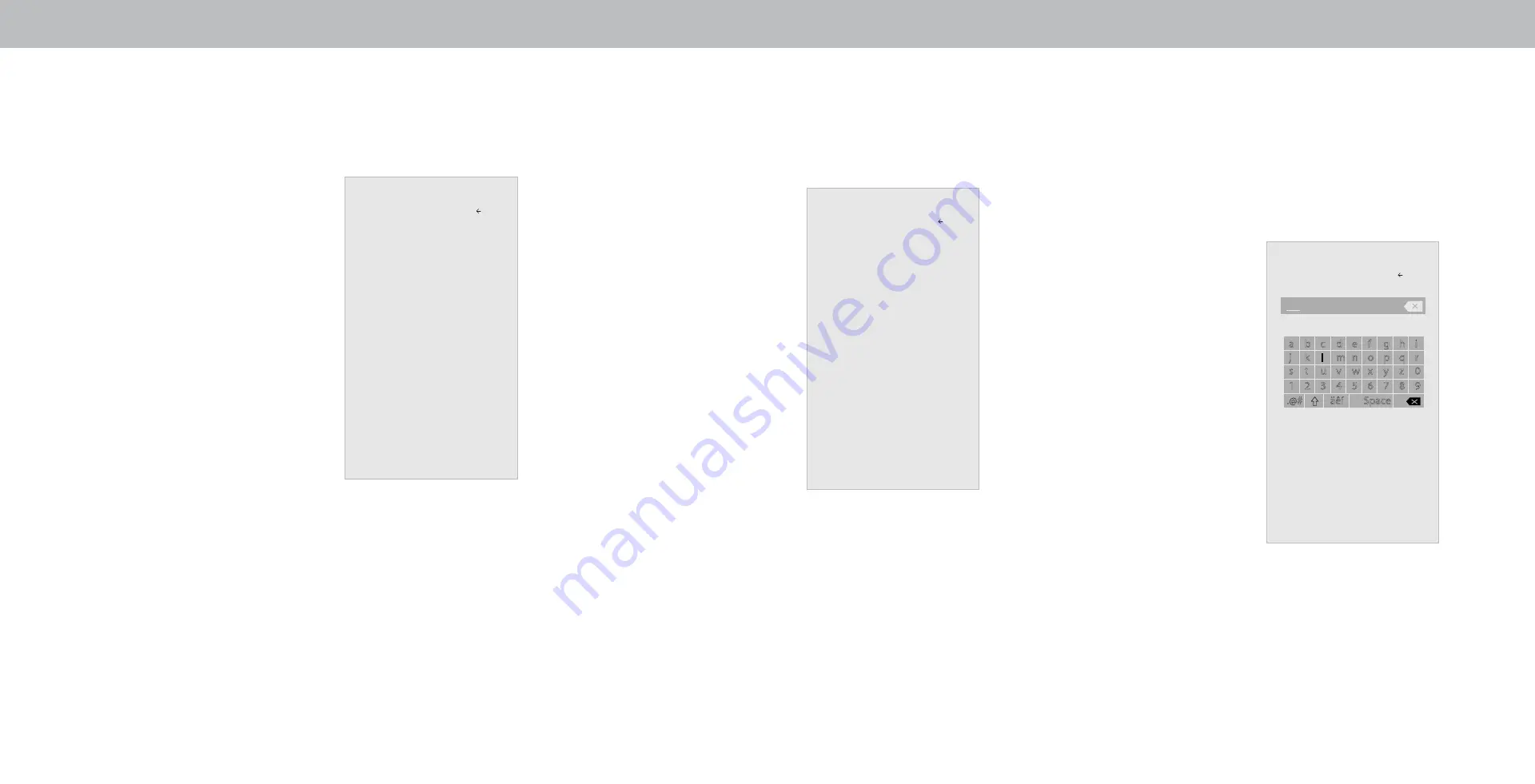
3
20
Adjusting the Color Temperature
Adjusting the color temperature changes the white balance of the
picture.
To adjust the color temperature:
1. From the MORE PICTURE menu, use
the
Arrow buttons to highlight Color
Temperature, and then press OK.
2. Use the
Arrow buttons on the remote
to highlight a color temperature preset
and then press
OK.
• Normal is optimized for
television viewing.
• Cool produces a blue-hued picture.
• Computer optimizes the
picture for use as a
PC monitor.
3. When you have finished adjusting
the color temperature, press the
Exit
button on the remote.
Color Temperature
Normal
Cool
Computer
Back
Picture Mode Edit
Save Picture Mode
Lock Picture Mode
Reset Picture Mode - Vivid
Back
†
Only available on customized preset modes.
Adjusting the Picture Mode Edit Settings
Picture Mode Edit Settings allow you to make precise adjustments to the
picture and to create picture modes to save groups of picture settings.
To adjust the Picture Mode Edit settings:
1. From the PICTURE menu, use the
Arrow
buttons to highlight
Picture Mode Edit,
and then press
OK. The PICTURE MODE
EDIT menu is displayed.
2. Use the
Arrow buttons to highlight
the setting you wish to adjust, then
press
OK to change the setting:
• Save Picture Mode - Save a custom
picture mode.
• Lock Picture Mode - Prevent changes to
custom picture modes. Choose between
On or Off.
• Reset Picture Mode
†
- Reset the picture
mode settings to factory default values.
Saving a Custom Picture Mode
Custom picture modes allow you to save a group of custom settings for
various viewing conditions and video sources.
• Changes made while on any preset picture mode will add an asterisk
on the top right corner of the preset mode.
• The custom picture mode is not automatically saved.
To save a custom picture mode:
1. From the PICTURE MODE EDIT menu,
use the
Arrow buttons to highlight
Save Picture Mode, and then press
OK. The SAVE PICTURE MODE menu is
displayed.
2. Use either on-screen keyboard to
enter a name for your custom picture
mode.
3. Highlight
Save and press OK.
4. Press the
Exit button to exit the menu
screens.
Save Picture Mode
Back
a b c d e f g h i
j k l m n o p q r
s t u v w x y z 0
1 2 3 4 5 6 7 8 9
.@#
äêí
Space
Save