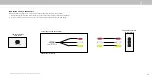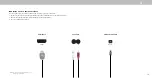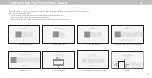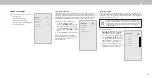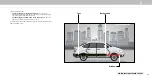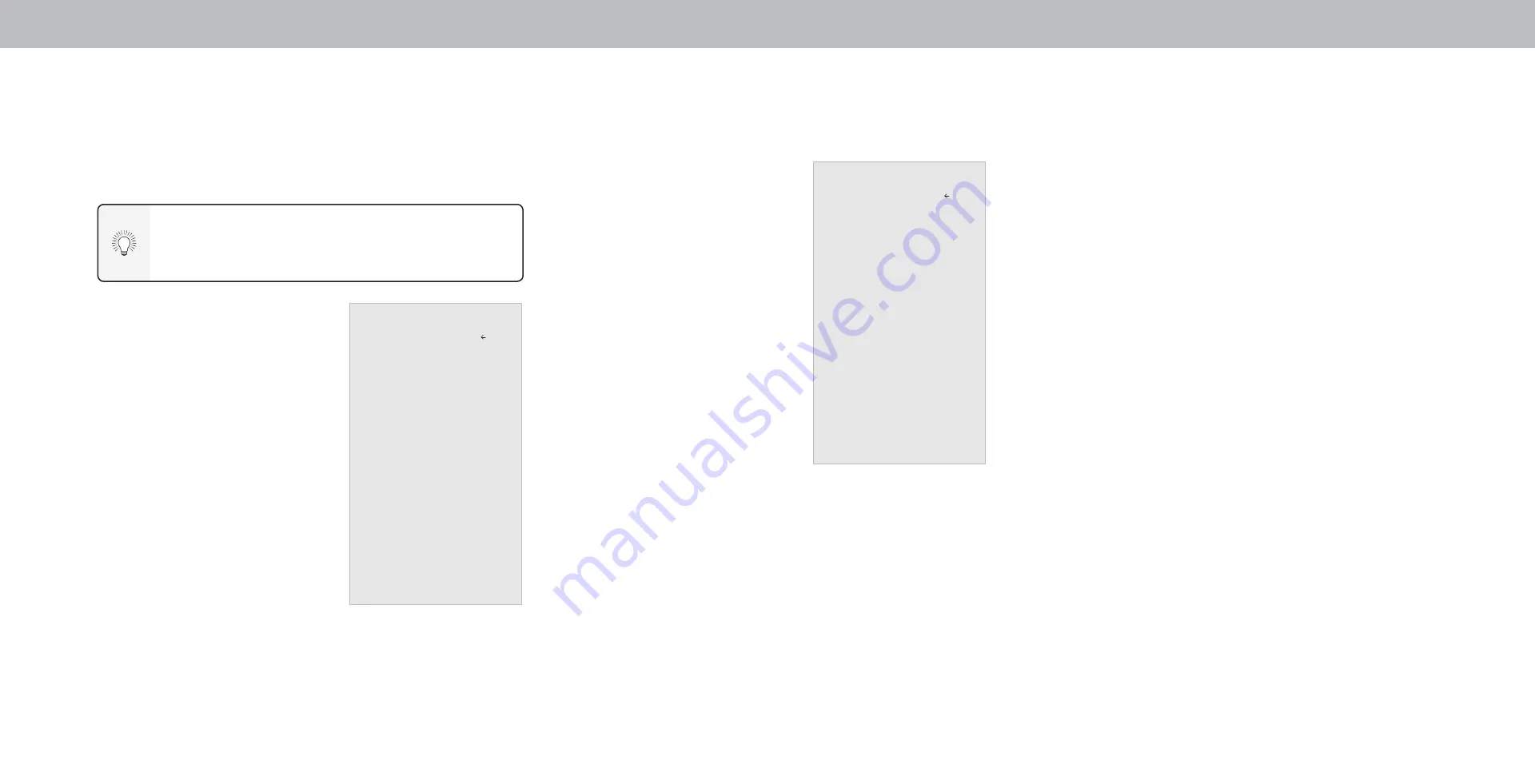
3
25
ADJUSTING THE NETWORK SETTINGS
Your TV is Internet-ready, featuring both an Ethernet port and built-in
high-speed Wireless-N. D24h-G9 , D32h-G9 and D40f-G9 support
Wireless-N. D50x-G9, V405-G9, V505-G9 and V655-G9 support Wireless-AC.
Connecting to a Wireless Network
To connect to a wireless network whose
network name (SSID) is being broadcast:
1. Press the
Menu button on the remote.
The on-screen menu is displayed.
2. Use the
Arrow buttons on the remote
to highlight Network and press
OK.
The
NETWORK
menu is displayed.
3. If you do not see your wireless network
displayed, highlight
More Access
Points and press OK. The WIRELESS
ACCESS POINTS menu, which is a
list of available wireless networks, is
displayed.
4. Highlight the name of your wireless
network (this is the network’s SSID)
and press
OK.
5. Using the on-screeen keyboard,
enter your network’s password, then
highlight
Connect and press OK.
6. Press the
Exit button on the remote.
Finding MAC Addresses for Network Setup
The security settings on your router may require you to enter the TV’s
MAC address in the router’s settings. To find the TV’s MAC address:
1. From the NETWORK menu, highlight Manual Setup and press
OK. The
MANUAL SETUP menu is displayed.
2. Find the MAC address for the TV at the bottom of the list. The MAC
addresses for the connections in use are displayed:
• RJ45 MAC - The Ethernet or RJ45 MAC address may be needed to set
up your network when you have connected the TV to your network
when you have connected the TV to your network with an Ethernet
(Cat 5) cable.
• Wireless MAC - The Wireless (WiFi) MAC address may be needed to
connect your TV to your network with WiFi.
Network
Wired Connection Disconnected
Wireless Access Points
Manual Setup
Hidden Networks
Test Connection
Back
If your TV is connected to a network with an Ethernet cable,
you will not see the wireless network connection menu. You
must unplug the Ethernet cable to set a wireless network
connection
Changing the Manual Setup Settings
Advanced users can fine-tune the network settings using the Manual Setup
feature.
To change advanced network settings:
1. From the NETWORK menu, highlight
Manual Setup and press OK. The
MANUAL SETUP menu is displayed.
2. To change the settings manually, use
the Arrow buttons on the remote to
highlight DHCP and then use the Left/
Right Arrow buttons to change the
setting to Off.
3. Use the
Arrow and OK buttons to adjust
each setting:
• IP Address - The IP address assigned to
the TV.
• Subnet Mask - The subnet Exit 2D
• Default Gateway - Your network’s
default gateway address.
• Pref. DNS Server - Your preferred
domain name server address.
• Alt. DNS Server - Your alternate domain
name server address.
4. Use the Arrow buttons on the remote to highlight Save and press
OK.
5. Press the
Exit button on the remote.
Manual Setup
DHCP Off
IP Adress __. __.__.__
Subnet Mask __. __.__.__
Defult Gateway __. __.__.__
Pref. DNS Server __. __.__.__
Alt DNS Server __. __.__.__
RJ45 Mac 0:0:0:0:0:0
Wireless Mac 0:0:0:0:0:0
Save
Cancel
Back
D24h-G9 and D40f-G9.
D50x-G9 and V505-G9
support Wireless-AC
Network name “ not
applicable to D24hn-G9