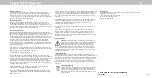A
49
When I change input source, the TV image changes size.
• The TV remembers the viewing mode on each input source. If the
viewing mode on the new input source differs from the one on the
input source you switch from, the difference may be noticeable.
• See Changing the Screen Aspect Ratio.
How do I download the VIZIO SmartCast Mobile™ app?
• Make sure your phone or tablet is connected to a Wi-Fi network.
Open a browser on your phone or tablet.
Navigate to
vizio.com/smartcastapp and follow the on-screen
instructions to download the VIZIO SmartCast
Mobile™ app.
How do I change the Inputs?
• Press the
Input button on the back of the TV to cycle through
the Inputs.
• Press the
Input button on the basic remote to cycle through
the Inputs.
• Make sure the VIZIO SmartCast
• Mobile™ app is installed on your phone or tablet. Open the VIZIO
SmartCast Mobile™ app. Tap on the Device list and select your TV.
Tap on the Input key and select the Input of your choice.
How do I connect to my Wi-Fi network?
• On your TV remote, press the Menu button then go to
Network >
Select your Wi-Fi name > Enter password.
• Open the VIZIO SmartCast Mobile™ app on your phone or tablet.
Tap on the device list and select your Display.
Tap on the
Settings icon > Network > Wireless Access Points.
Select your Wi-Fi network from the list, enter the Wi-Fi password,
and tap
Connect.
How do I stream apps like Netflix to my VIZIO SmartCast™ TV?
• Download and open a Chromecast-enabled apps on your mobile
device. Then tap the
Cast button.
How do I exit Demo Mode
• Press and hold the Input button on the back of the TV to exit the
demo mode.
How do I watch Cable/Antenna TV channels?
• If you subscribe to cable or satellite, simply connect an HDMI cable
(not included) to the receiver.
• If you use external antennas to watch local broadcast channels, use a
coaxial cable to connect.
Some of my Channels are missing.
• Press the
MENU button on your TV remote and select the channels
option. Then select Find Channels.
• Open the VIZIO SmartCast Mobile™ app on your phone or tablet.
Click on:
Control > Your TV/Device Name > Settings Icon >
Channels > Find Channels.
How do I disable/enable Viewing Data?
• Press the
MENU button on your remote and select the System option.
Select
Reset & Admin. Then select Viewing Data to turn the feature on
or off.
• Open the VIZIO SmartCast Mobile™ app on your phone or tablet.
Click on:
Control > Your TV/Device Name > Settings Icon > System >
Reset & Admin > Viewing Data Slider.
The television will not turn on using Alexa or Google Assistant.
• Ensure the television is in
Quick Start mode.
• Tap on
Menu > System > Power Mode > Quick Start.
How do I know I am getting 4K resolution or HDR content such as
Dolby Vision?
• As you are watching content on the television, press the INFO button
on the remote or VIZIO SmartCast Mobile™ app. You will see the
current resolution being displayed along with the version of video.
• HDR will show as a Dolby Vision icon, HDR10 or HLG.
The TV has pixels (dots) that are always dark.
• Your HD TV is precision-manufactured using an extremely high level
of technology. However, sometimes pixels may not display correctly.
These types of occurrences are inherent to this type of product and do
not constitute a defective product.
I see “noise” or static on the screen.
• When your TV’s digital capabilities exceed a digital broadcast signal,
the signal is up-converted (improved) to match your TV’s display
capabilities. This up-converting can sometimes cause irregularities in
the image.
• If you are using an antenna, the signal strength of the channel may be
low. Ensure your antenna is connected securely to the TV and move
the antenna around the room or close to a window for the best signal.