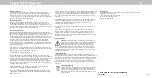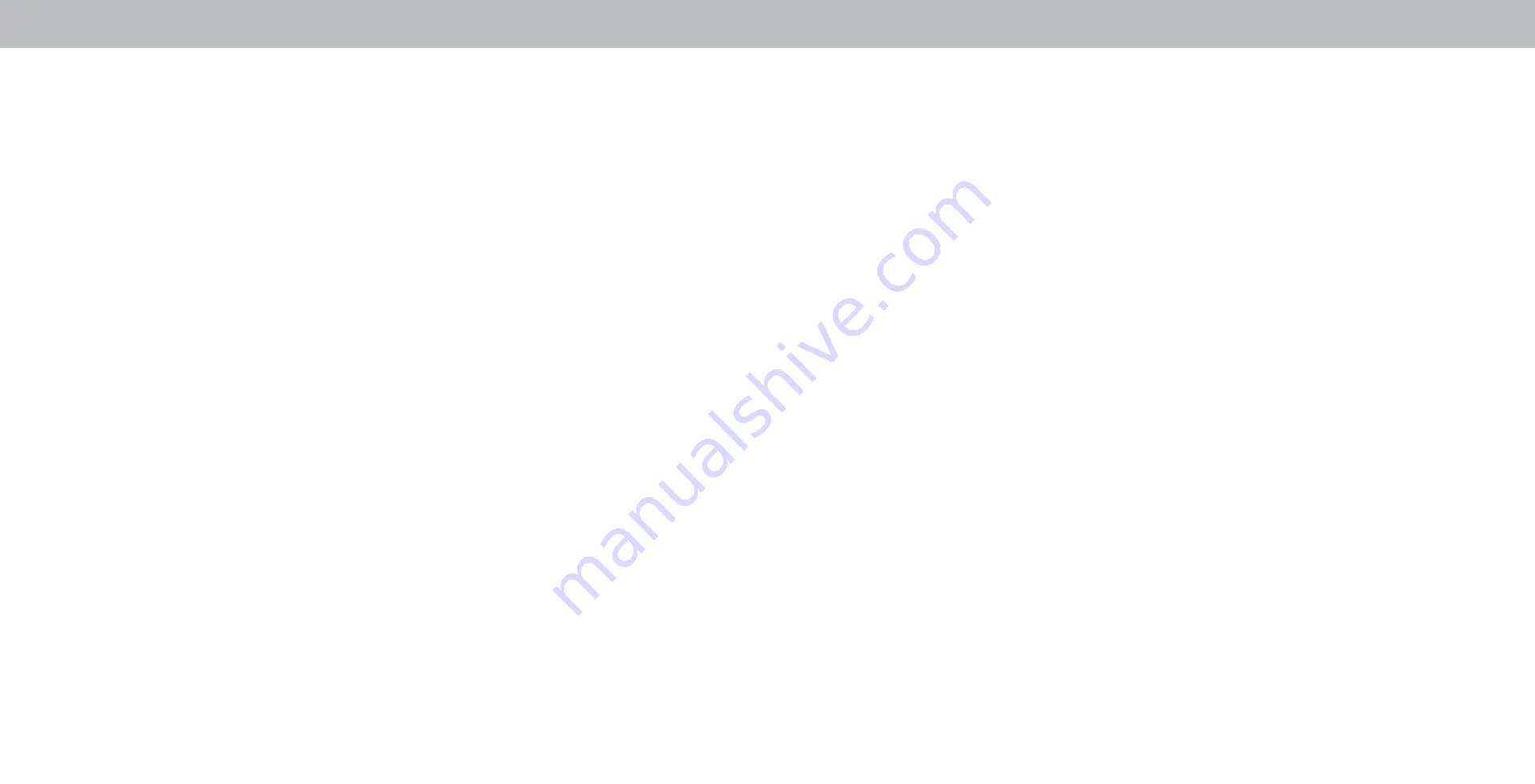
D
53
Limited Warranty
UNITED STATES AND CANADA
BY USING YOUR VIZIO PRODUCT YOU AGREE TO BE BOUND BY ALL
THE TERMS OF THIS WARRANTY. BEFORE USING YOUR VIZIO PRODUCT,
PLEASE READ THIS WARRANTY CAREFULLY. IF YOU DO NOT AGREE TO
THE TERMS OF THIS WARRANTY, DO NOT USE THE VIZIO PRODUCT AND,
WITHIN THIRTY (30) DAYS OF THE DATE OF PURCHASE, RETURN IT FOR A
REFUND TO THE AUTHORIZED RETAILER WHERE YOU PURCHASED IT.
This warranty contains a binding arbitration agreement and a class
action waiver for United States residents. If you live in the United States,
the binding arbitration agreement and class action waiver affect your
rights under this warranty. Please read the text under the section titled
“Binding Arbitration Agreement; Class Action Waiver (U.S. Residents
Only)” carefully.
How Long This Warranty Lasts
For non-commercial use, VIZIO warrants the product on the terms set
forth below for one (1) year from the date of original purchase. For
commercial use, VIZIO warrants this product on the terms set forth
below for ninety (90) days from the date of original purchase.
What This Warranty Covers
VIZIO warrants the product against defects in materials and
workmanship when the product is used normally in accordance with
VIZIO’s user guides and manuals.
Except where restricted by law, this warranty applies only to the original
purchaser of a new product. The purchase must have been made from
an authorized retailer in the United States (including Puerto Rico) or
Canada. The product must also be located in the country where it was
purchased at the time of warranty service.
Zero Bright Pixel Defect Guarantee (Displays Only)
Your product may qualify for a warranty against “zero bright pixel”
defects for the duration of the warranty on select new product
purchases. To determine if this guarantee applies to your product, refer
to the model’s product information page at www.vizio.com, look for
the “zero bright pixel” guarantee on the box, or contact VIZIO Technical
Support at the email address or telephone number below.
How to Get Service
Before obtaining warranty service, you may visit www.vizio.com for
additional help and troubleshooting. To obtain warranty service, contact
VIZIO Technical Support via email at TechSupport@VIZIO.com or via
phone at 877 MY VIZIO (877-698-4946).
Your Obligations Before Service
You must obtain pre-authorization before sending your product to a
VIZIO service center. You may be required to supply a purchase receipt
(or copy) to show that the product is within the warranty period. When
you return a product to a VIZIO service center, you must ship the
product in its original packaging or in packaging that affords an equal
degree of protection. VIZIO Technical Support will provide instructions
for packing and shipping the product to the VIZIO service center. ALL
USER DATA AND DOWNLOADED APPLICATIONS STORED ON A PRODUCT
WILL BE DELETED IN THE COURSE OF SOME IN-HOME AND ALL SHIP-IN
WARRANTY SERVICE. If this occurs, your product will be restored to its
original state. You will be responsible for restoring all applicable user
data and downloaded applications. Recovery and reinstallation of user
data and downloaded applications is not covered under this warranty.
In order to protect your personal information, VIZIO recommends that
you always clear all personal information from the product before it is
serviced, regardless of the servicer.
VIZIO’s Responsibilities
If VIZIO determines that a product is covered by this warranty, VIZIO will
(at its option) repair or replace it, or refund the purchase price to you.
There will be no charge for parts or labor during the warranty period.
Replacement parts may be new or recertified at VIZIO’s option and sole
discretion. Replacement parts and VIZIO’s labor are warranted for the
remaining portion of the original warranty or for ninety (90) days from
warranty service, whichever is longer.
Types of Service
TVs that are 32 inches or larger will usually be serviced in-home. In-home
service requires complete and easy access to the product and does not
include de-installation or re-installation of the product. In-home service
is subject to availability. VIZIO will provide other service options when
in-home service is not available.All other VIZIO products must be sent to
a VIZIO service center to obtain warranty service. VIZIO is not responsible
for transportation costs to the service center, but VIZIO will cover return
shipping to the customer.
What This Warranty Does Not Cover
This warranty does not cover: (a) cosmetic damage; (b) normal wear
and tear; (c) improper operation; (d) improper voltage supply or power
surges; (e) signal issues; (f) damage from shipping; (g) acts of God; (h)
customer misuse, modifications or adjustments; (i) installation, set-up,
or repairs attempted by anyone other than by a VIZIO authorized service
center; (j) products with unreadable or removed serial numbers; (k)
products requiring routine maintenance; or (l) products sold “AS IS”,
“CLEARANCE”, “FACTORY RECERTIFIED”, or by a non-authorized reseller.
What to Do If You Are Not Satisfied With Service
If you feel VIZIO has not met its obligations under this warranty, you
may attempt to resolve the issue informally with VIZIO. If you are unable
to resolve the issue informally and wish to file a formal claim against
VIZIO, and if you are a resident of the United States, you must submit
your claim to binding arbitration according to the procedures described
below, unless an exception applies. Submitting a claim to binding
arbitration means that you do not have the right to have your claim
heard by a judge or jury. Instead your claim will be heard by a neutral
arbitrator.
Binding Arbitration Agreement; Class Action Waiver
(U.S. Residents Only)
UNLESS YOU HAVE BROUGHT AN ELIGIBLE CLAIM IN SMALL CLAIMS
COURT OR HAVE OPTED OUT AS DESCRIBED BELOW, ANY CONTROVERSY
OR CLAIM RELATING IN ANY WAY TO YOUR VIZIO PRODUCT, INCLUDING
ANY CONTROVERSY OR CLAIM ARISING OUT OF OR RELATING TO THIS
WARRANTY, A BREACH OF THIS WARRANTY, OR THE VIZIO PRODUCT’S
SALE, CONDITION OR PERFORMANCE, WILL BE SETTLED BY BINDING
ARBITRATION ADMINISTERED BY THE AMERICAN ARBITRATION
ASSOCIATION AND CONDUCTED BY A SINGLE ARBITRATOR APPOINTED
BY THE AMERICAN ARBITRATION ASSOCIATION, IN ACCORDANCE WITH
ITS COMMERCIAL ARBITRATION RULES AND ITS SUPPLEMENTARY
PROCEDURES FOR CONSUMER-RELATED DISPUTES. You may learn more
about the American Arbitration Association and its rules for arbitration
by visiting www.adr.org or by calling 800-778-7879. Since this warranty
concerns a transaction in interstate or international commerce, the
Federal Arbitration Act will apply.
The filing fees to begin and carry out arbitration will be shared between
you and VIZIO, but in no event will your fees ever exceed the amount
allowable by the American Arbitration Association, at which point VIZIO
will cover all additional administrative fees and expenses. VIZIO waives
its right to recover attorneys’ fees in connection with any arbitration
under this warranty. If you are the prevailing party in an arbitration to
which the Supplementary Procedures for Consumer-Related Disputes
applies, then you are entitled to recover attorneys’ fees as the arbitrator
may determine.
The dispute will be governed by the laws of the state or territory in which
you resided at the time of your purchase (if in the United States). The
place of arbitration will be Irvine, California, or your county of residence
(if in the United States). The arbitrator will have no authority to award
punitive or other damages not measured by the prevailing party’s
actual damages, except as may be required by statute. The arbitrator
will not award consequential damages, and any award will be limited