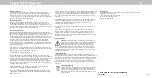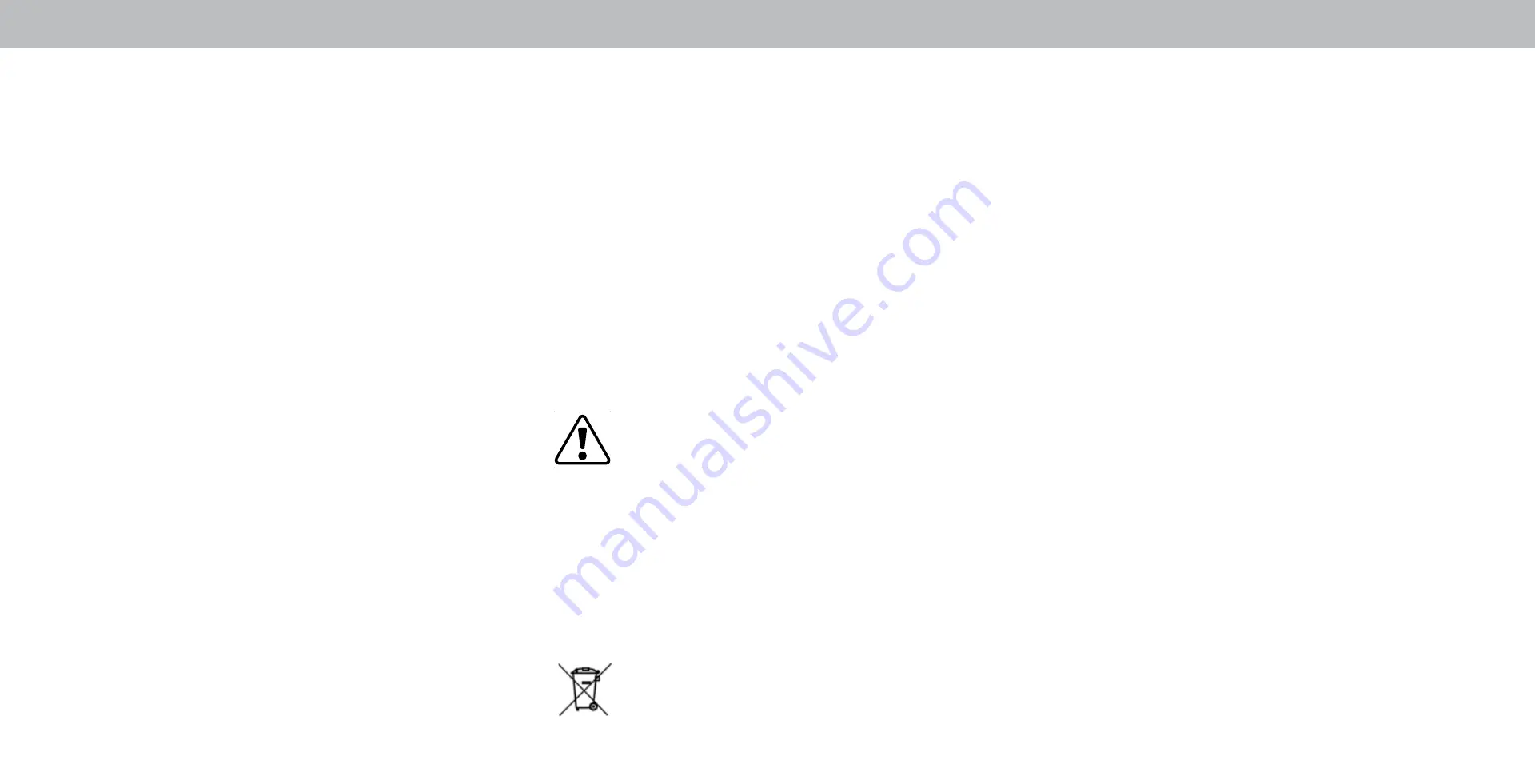
E
55
Legal Information
Software Licenses
All software is provided subject to a software license agreement(s)
and you agree that you will be bound by such license agreement(s) in
addition to these terms. Your use of this product is subject to VIZIO’s
privacy policy, which may be updated from time to time, and is available
to view at http://www.vizio.com/privacy.
Export Regulations
Customer acknowledges that the VIZIO products, which include
technology and software, are subject to customs and export control
laws in the United States (“US”). The products may also be subject to the
customs and export control laws and regulations of the country in which
the products are manufactured and/or received.
Internet Connectivity
Network conditions, environmental and other factors may negatively
affect connectivity and the resulting video quality, if any. The applications
and content of the applications pictured herein or described in
accompanying documentation may only be available in certain countries
or languages, may require additional fees or subscription charges, and
may be subject to future updates, modifications or discontinuation
without notice. VIZIO has no control over third party applications or
content and assumes no responsibility for the availability or interruption
of such applications or content. Additional third party terms, conditions
and restrictions apply.
Information in this User Manual is subject to change without notice. To
review the most updated version of this User Manual and the associated
Quick Start Guide, go to http://www.vizio.com.
© 2018 VIZIO, Inc. All Right Reserved.
This User Manual may not be copied in whole or in part without the
written permission of VIZIO, Inc. VIZIO, Inc. has made reasonable efforts
to ensure the accuracy of the information provided herein. All product
specifications, functionality, features, configurations, performance,
design and other product information described herein are subject to
change without notice. VIZIO, Inc. is not responsible for typographical,
technical, or descriptive errors.
VIZIO, the VIZIO logo, the V logo, and other terms and phrases are
trademarks or registered trademarks of VIZIO, Inc.
The terms HDMI, HDMI High-Definition Multimedia Interface, and the
HDMI Logo are trademarks or registered trademarks of HDMI Licensing
Administrator, Inc.
For DTS patents, see http://patents.dts.com. Manufactured under license
from DTS, Inc. DTS, the Symbol, DTS and the Symbol together, and DTS
Studio Sound II are registered trademarks and/or trademarks of DTS,
Inc. in the United States and/or other countries. © DTS, Inc. All Rights
Reserved.
Dolby, Dolby Audio, and the double-D symbol are trademarks of Dolby
Laboratories. Manufactured under license from Dolby Laboratories.
Confidential unpublished work. Copyright © 2013-2015 Dolby
Laboratories. All rights reserved.
© 2018 Google Inc. All rights reserved. Google Cast is a trademark of
Google Inc.
Other names of companies, products, and services used in this User
Manual may be trademarks, trade names or service marks of others
and VIZIO, Inc. disclaims any interest in trademarks, trade names or
service marks other than its own. Mention of non-VIZIO products is for
informational purposes only.
Battery Disposal
Caution:This product may be shipped with batteries.Do not
dispose of batteries in a fire or withordinaryhouseholdwaste.
Batteries may explode and can cause damage. Replace
batteries only with the same or equivalent type of battery
recommended by VIZIO. The disposal of batteries may be
regulated by your state.For more information on recycling or properly
disposing of your batteries, please check with your state or go to www.
vizio.com/environment.
Product Recycling
The disposal and recycling of consumer electronic products may be
regulated by your state. Always properly dispose of your VIZIO products
in accordance with local laws and regulations. VIZIO supports the proper
recycling of our products. For information on how to properly recycle
your VIZIO products and to learn more about consumer electronics
recycling laws, please go to www.vizio.com/environment or call (800)
374-3473.
Packaging Disposal
VIZIO encourages the recycling of the packaging used for this
product. Please break-down all boxes and recycle eligible
materials according to local laws and regulations. For more
information please go to www.vizio.com/environment or call
(800) 374-3473.
Accessibility
For information on the accessibility features of this product and other
VIZIO products please visit:
https://www.vizio.com/accessibility
Email: Accessibility@vizio.com
Phone: 1-877-698-4746
Update HDMI terms
© 2018 VIZIO INC. ALL RIGHTS RESERVED.
181219SL