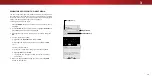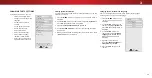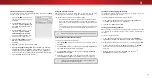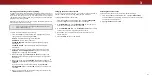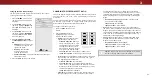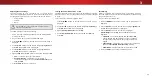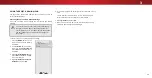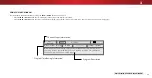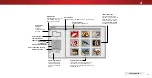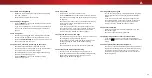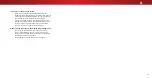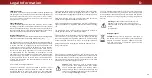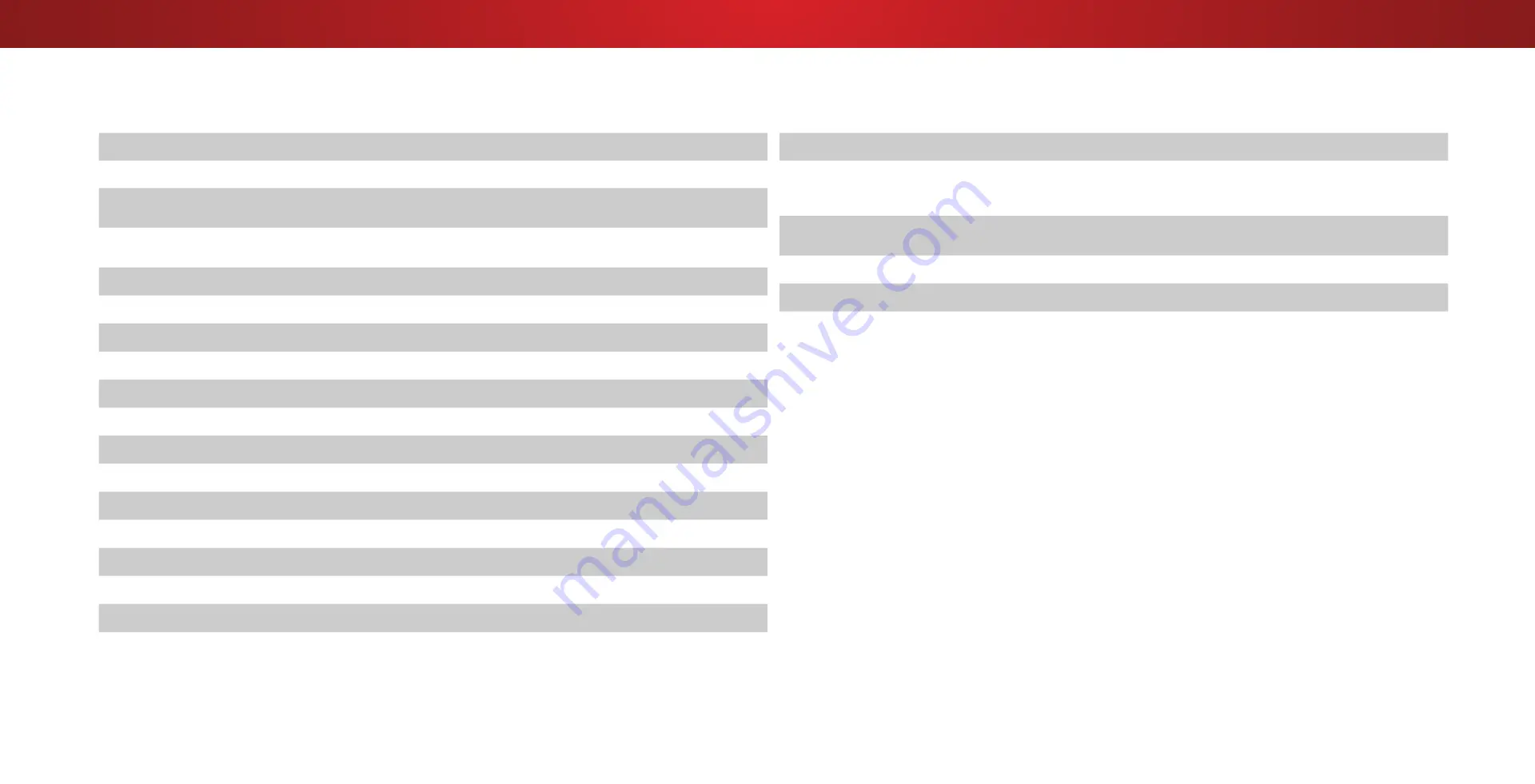
B
S ecification
n
Screen Si e
32"
ie a e rea
31.51"
i en ion Stan
o Stan
28.73” x 19.06” x 7.87”
28.73” x 17.10” x 2.91”
ei t Stan
o Stan
10.36 lbs
9.92 lbs
C ac i t
Full Array LED
efre ate
60 Hz
a i
e o tion
1366 x 768 (720p)
yna ic Contra t atio
200,000:1
i e itc
0.51075 mm (H) X 0.51075 mm (V)
ie in n e
178° (H) / 178° (V)
n
t
2
Co
onent i eo n
t
1
Co
o ite n
t
1 (Shared with Component)
ntenna n
t
1
S ort
1
io
t
t
RCA Analog Stereo Output, Optical Digital
S an a e
English, French, Spanish
ient i t Sen or
Yes
n
e ote Contro o e
XRT134
Certification
UL, cUL, FCC Class B, BET-7/ICES-003 Class B,
IC, HDMI (CEC, ARC), Dolby Digital
o ta e an e
120 V 0 Hz
o er Con
tion
2 W
Stan y o er
0.5W
ero ri t i e
arantee
Yes
42