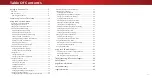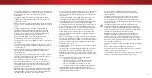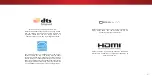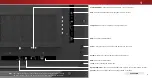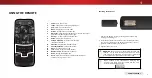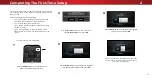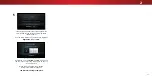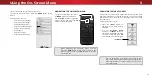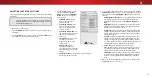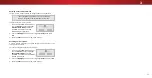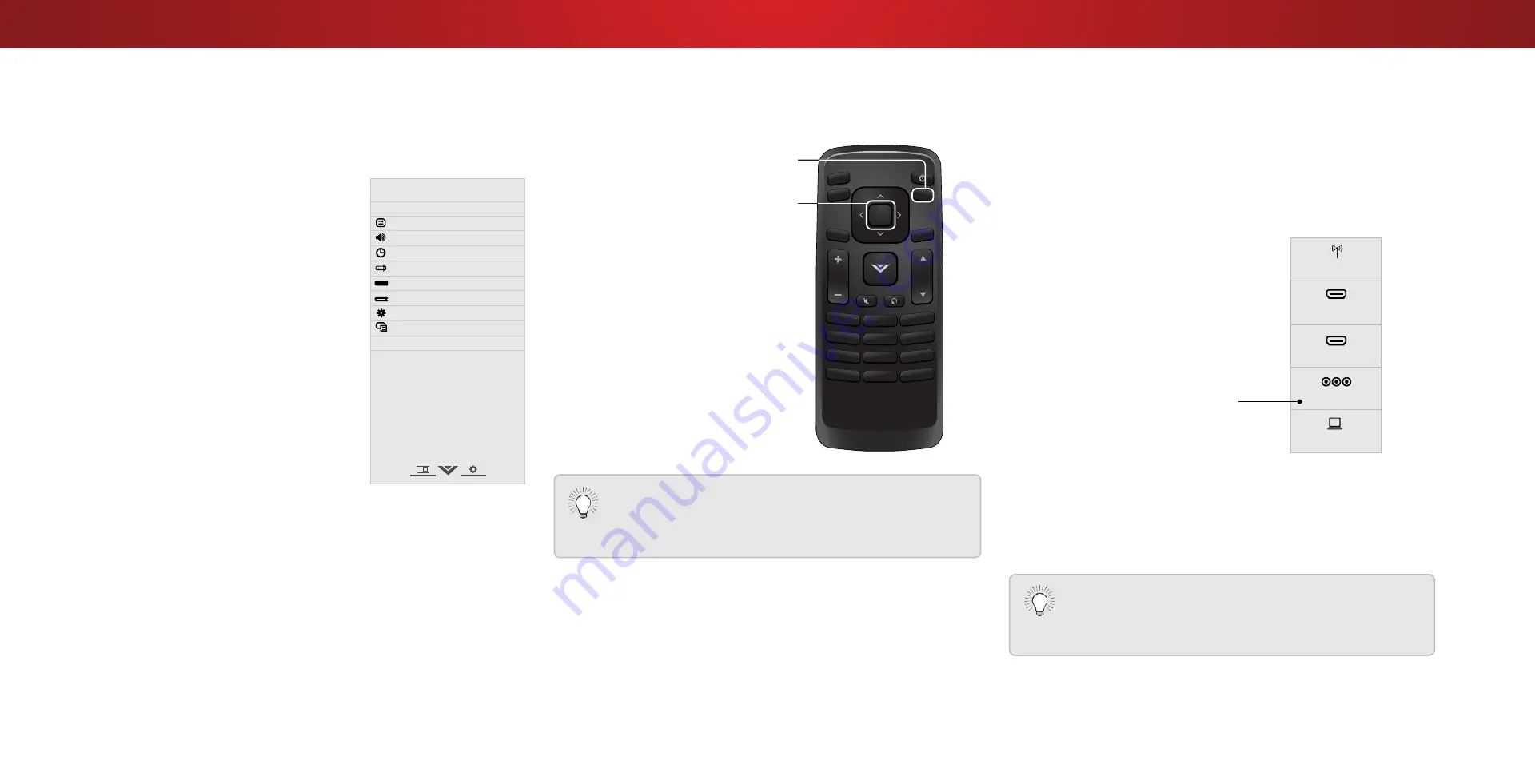
3
CHANGING THE INPUT SOURCE
External devices such as DVD players, Blu-ray Players, and video
game consoles can be connected to your TV. To use one of these
devices with your TV, you must first change the input source using
the Input menu.
To change the input source:
1. Press the
INPUT button on
the remote. The Input menu is
displayed.
2. Use the
Up/Down Arrow
buttons or the
INPUT button on
the remote to highlight the input
you wish to view and press
OK.
The selected input is displayed.
You can change the input names that appear on the
Input menu to make your devices easy to recognize. See
Renaming Devices on the Input Menu on page 28 for
more information.
Note: Inputs may vary by TV.
Using the On-Screen Menu
Your TV features an easy-to-use on-screen menu.
To open the on-screen menu, press the
MENU button on the
remote.
From this menu, you can:
• Adjust the Picture settings
• Adjust the Audio settings
• Setting the Sleep Timers
• Adjust the Channel settings
• Set up Closed Captioning
• Name Inputs
• Adjust TV settings
• Access the Guided Setup
Help
VIZIO
Network
Sleep
Timer
Input
CC
ABC
Audio
Wide
Normal
Picture
Settings
Panoramic
Wide
Zoom
2D
3D
Exit
TV SETTINGS
Picture
Audio
Timers
Channels
Closed Captions
Devices
System
Guided Setup
CC
NAVIGATING THE ON-SCREEN MENU
To open the on-screen menu, press
the
MENU button on the remote.
Use the
Arrow buttons to highlight
a menu option, and press the
OK
button to select that option.
While navigating the on-screen menu, you can
press the
BACK button at any time to return to the
previous menu screen. The
EXIT button will close the
on-screen menu.
INPUT
EXIT
GUIDE
BACK
1
4
7
WIDE
MENU
OK
VOL
VOL
CH
CH
3
6
9
—
2
5
8
0
Input Name
HDMI-1
HDMI-2
TV
RGB
COMP
12