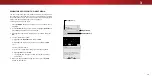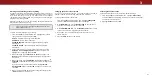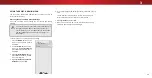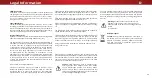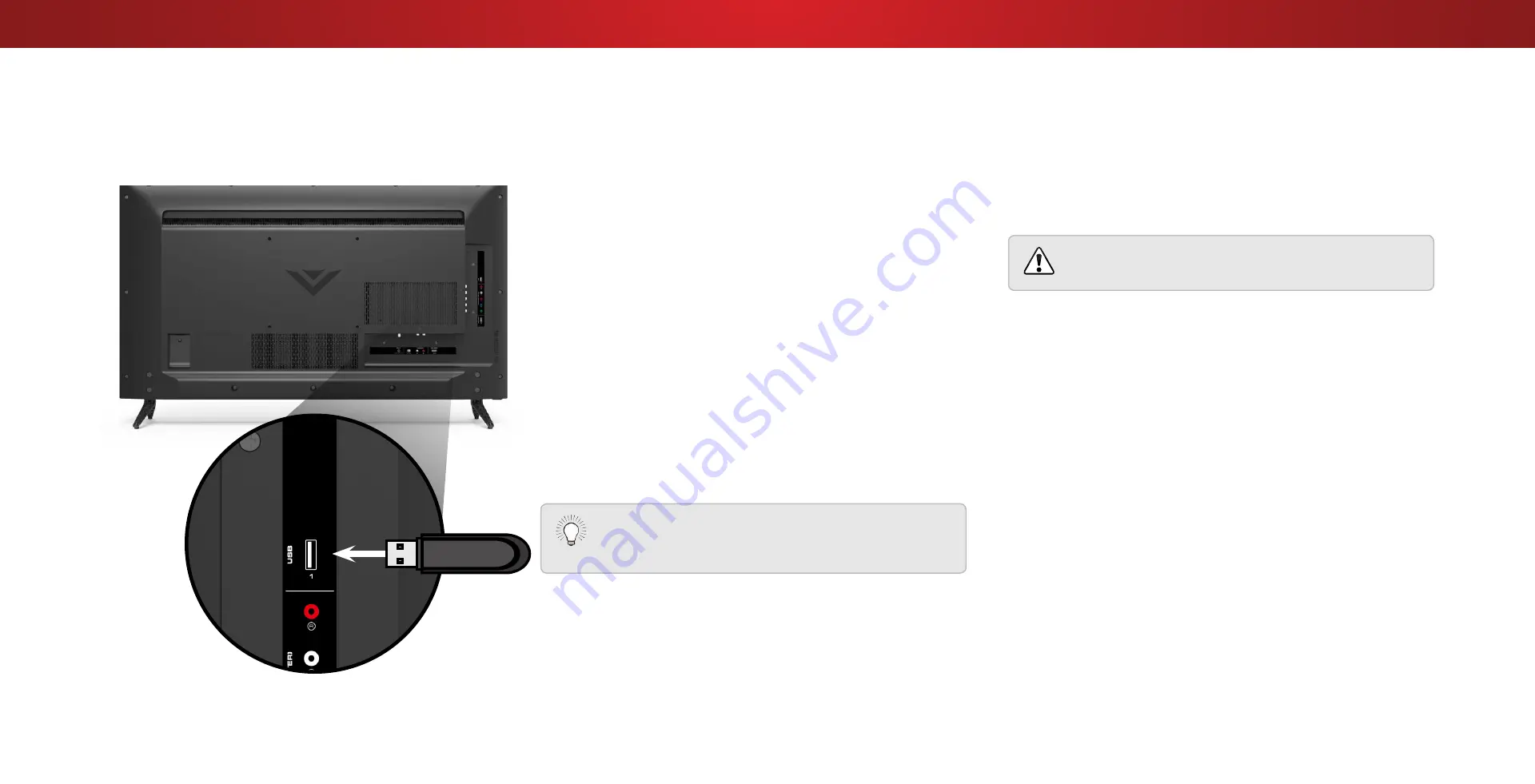
4
Using the USB Media Player
Preparing Your USB Drive to Play USB Media
To display USB media, you must first save your photos onto a USB
thumb drive:
• The USB thumb drive must be formatted as FAT32.
• Files on the USB thumb drive must end in a supported file
extension ( .jpg or .jpeg).
• The player is not designed to play media from external hard
drives, MP3 players, cameras, or smartphones
Displaying USB Media
To display your USB media:
1. Connect your USB thumb drive to the USB port on the side of
the TV.
2. Use the
Arrow buttons to highlight the Yes and press OK. (The
highlighted App is in the center of the dock.)
3. Use the
Arrow buttons to highlight the USB drive from the list
and press
OK.
4. Use the
Arrow buttons to highlight Photo and press OK.
5. Use the
Arrow buttons to highlight the file you want to display.
Press
OK. The photos display.
You can display your photos in fullscreen. Select the
photo, press
OK, then highlight Fullscreen and press
OK.
Removing the USB Drive from the TV
To safely remove your USB drive from the TV:
1. Turn off the TV.
2. Disconnect your USB thumb drive from the USB port on the
side of the TV.
Do not remove the USB thumb drive while the TV is on.
Doing so may damage the drive.
Using the USB Media Player
The USB Media Player allows you to connect a USB thumb drive to
your TV to view photos
Note: The image shown here is for illustrative purposes only and may be subject to change.
The actual number of ports and their locations may vary, depending on the model.
36