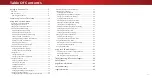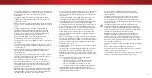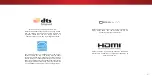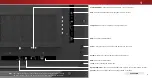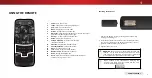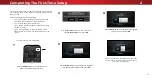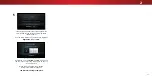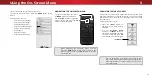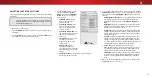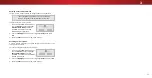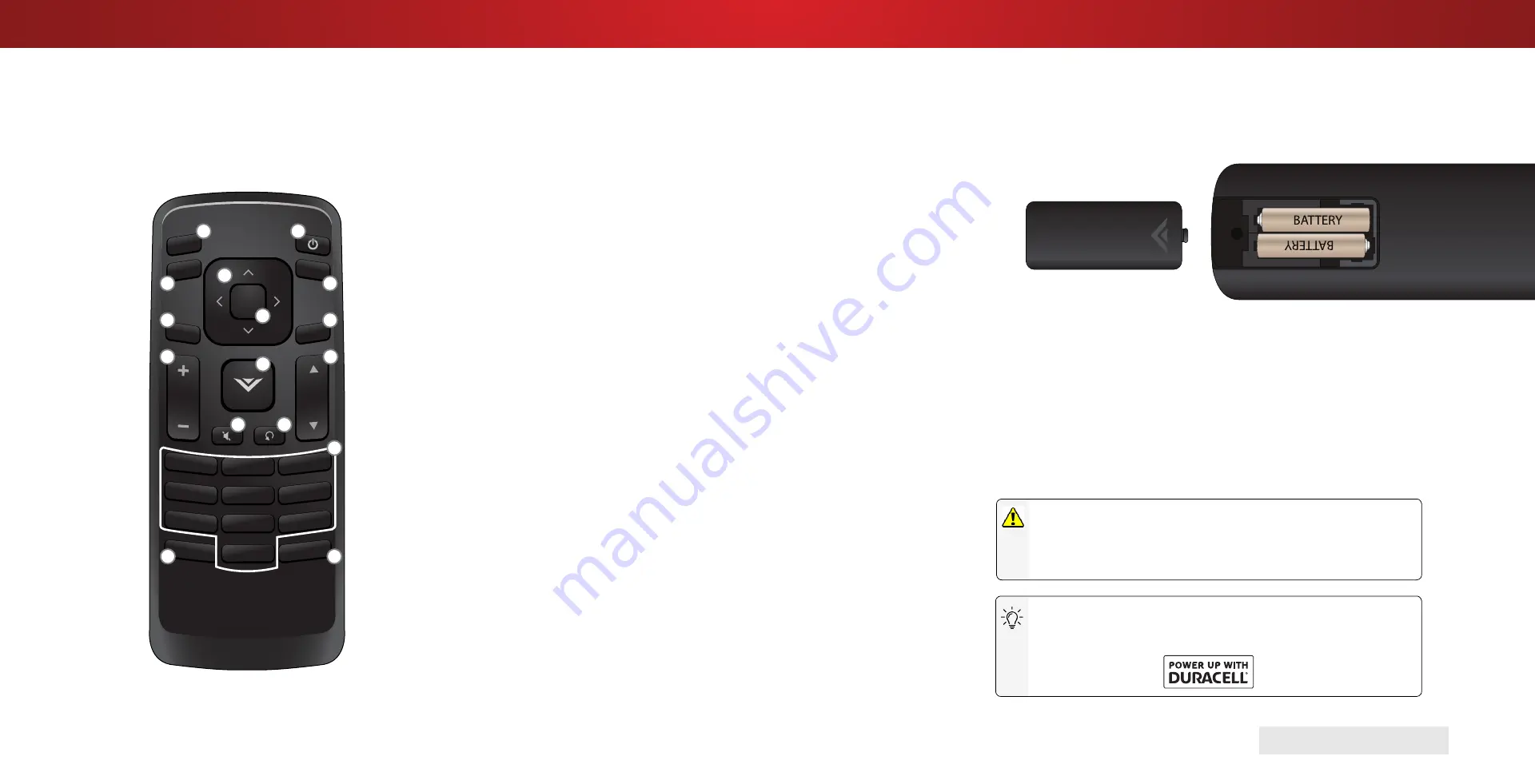
1
REMOTE CONTROL
Replacing the Batteries
1. Remove the battery cover by pressing down on the arrow
markings and sliding out.
2. Insert two batteries into the remote control. Make sure that
the (+) and (-) symbols on the batteries match the (+) and (-)
symbols inside the battery compartment.
3. Replace the battery cover.
USING THE REMOTE
INPUT
EXIT
GUIDE
BACK
1
4
7
WIDE
MENU
OK
VOL
VOL
CH
CH
3
6
9
—
2
5
8
0
1.
Power - Turn TV on or Off.
2.
Input - Change the currently displayed input.
3.
Exit - Close the on-screen menu.
4.
Menu - Display the on-screen menu.
5.
Arrows - Navigate the on-screen menu.
6.
OK / Enter - Select the highlighted option / Confirm channel or
passcode entered using the number pad.
7.
Back - Go to the previous on-screen menu.
8.
Guide - Display the info window.
9.
Volume Up/Down - Increase or decrease the
loudness of the audio.
10.
V Button - Displays the multimedia menu.
11.
Channel Up/Down - Change the channel.
12.
Mute - Turn the audio on or off.
13.
Last - Return to the last viewed channel.
14.
Number Pad - Manually enter a channel.
15.
Wide - Change the display mode.
16.
Dash - Use with number pad to manually enter a digital
sub-channel. (e.g. 18-4 or 18-5)
1
2
3
4
5
6
7
8
9
10
11
12
13
14
15
16
When needed, VIZIO recommends replacing the
batteries that came with this remote with two, new
Duracell ‘AAA’ alkaline batteries.
WARNING: keep the remote control batteries away from
children. It may cause choking and/or lead to a fire or
chemical burn if mishandled. Do not dispose of batteries in
fire. Replace only with batteries of the correct type.
9