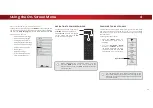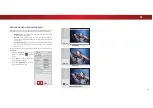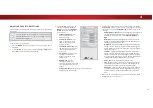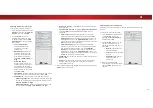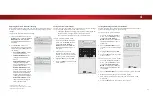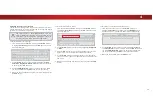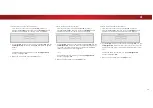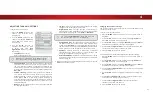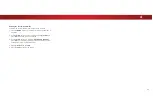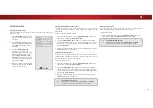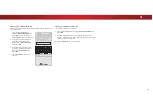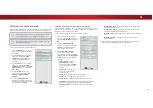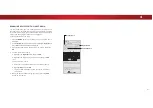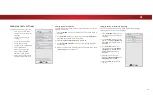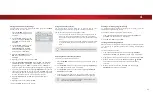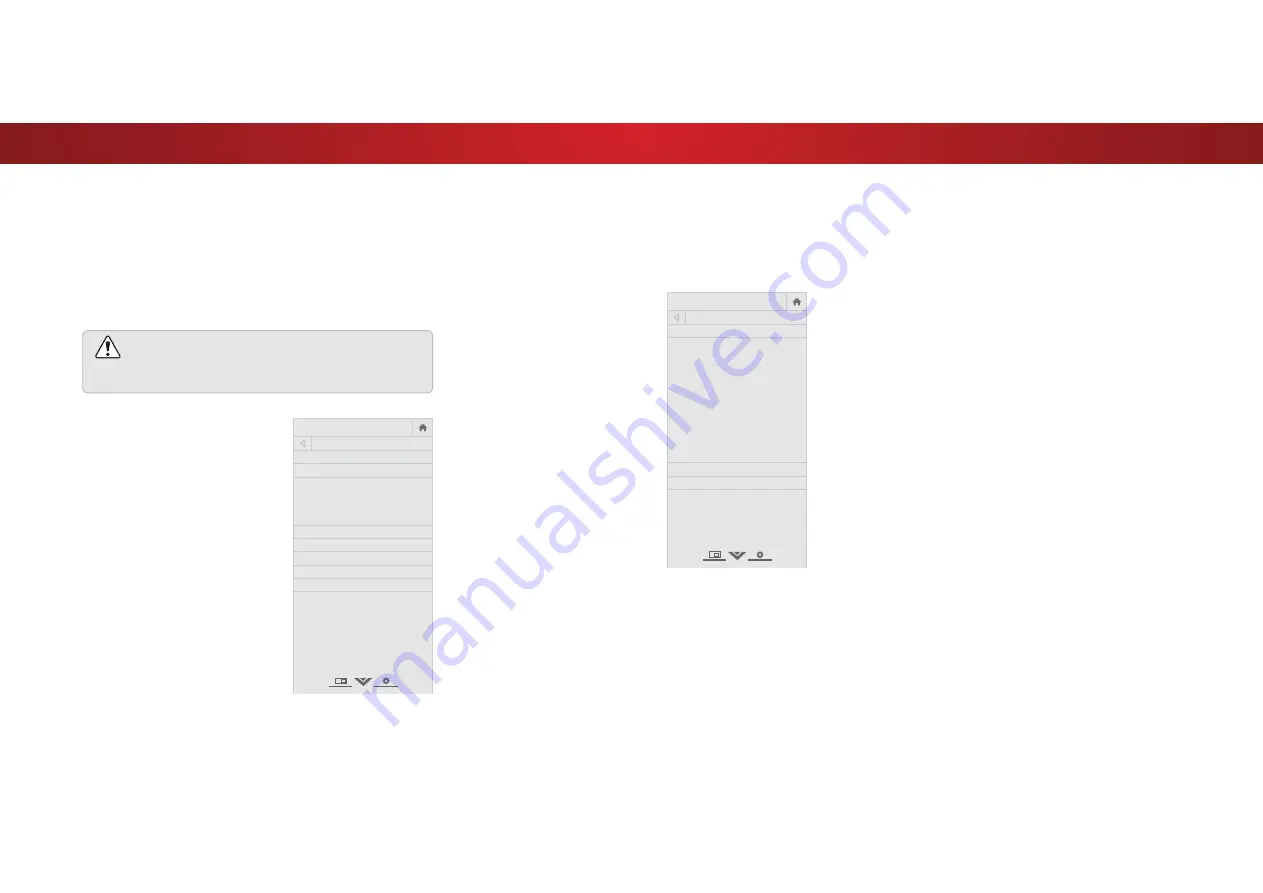
4
USING THE NETWORK CONNECTION MENU
Your TV is Internet-ready, featuring both an Ethernet port and
built-in high-speed Wireless-N.
Connecting to a Wireless Network
To connect to a wireless network whose network name (SSID) is
being broadcast:
If your TV is connected to a network with an Ethernet
cable, you will not see the wireless network connection
menu. You must disconnect the Ethernet cable to set
up a wireless network connection.
1. Press the
MENU
button on the
remote. The on-screen menu is
displayed.
2. Use the
Arrow
buttons on the
remote to highlight
Network
and press
OK
. The NETWORK
menu is displayed.
3. If you do not see your wireless
network displayed, highlight
More Access Points
and press
OK
. The WIRELESS ACCESS
POINTS menu, which is a list of
available wireless networks, is
displayed.
4. Highlight the name of your
wireless network (this is the
network’s SSID) and press
OK
.
5. Using the on-screeen keyboard,
enter your network’s password,
then highlight
Connect
and
press
OK
.
6. Press the
EXIT
button on the remote.
VIZIO
NETWORK
Wired Connection
Disconnected
Wireless Access Points
More Access Points
WPS
Manual Setup
Hidden Network
Test Connection
Changing the Manual Setup Settings
$GYDQFHGXVHUVFDQȴQHWXQHWKHQHWZRUNVHWWLQJVXVLQJWKH0DQXDO
Setup feature.
To change advanced network settings:
1. From the NETWORK menu,
highlight
Manual Setup
and
press
OK
. The MANUAL SETUP
menu is displayed.
2. To change the settings manually,
use the
Arrow
buttons on the
remote to highlight
DHCP
and
then use the
Left/Right Arrow
buttons to change the setting to
2
.
3. Use the
Arrow
and
OK
buttons
to adjust each setting:
• IP Address
- The IP address
assigned to the TV.
• Subnet Mask
- The subnet
mask.
• Default Gateway
- Your
network’s default gateway
address.
• Pref. DNS Server
- Your
preferred domain name
server address.
• Alt. DNS Server
- Your alternate domain name server
address.
4. Use the
Arrow
buttons on the remote to highlight
Save
and
press
OK
.
5. Press the
EXIT
button on the remote.
VIZIO
MANUAL SETUP
DHCP
Off
IP Address ____.____.____.____
Subnet Mask ____.____.____.____
Default
Gateway ____.____.____.____
Pref. DNS
Server ____.____.____.____
Alt. DNS
Server ____.____.____.____
RJ45 MAC 0:0:0:0:0:0
Wireless MAC 0:0:0:0:0:0
Save
Cancel
Finding MAC Addresses for Network Setup
The security settings on your router may require you to enter the
TV's MAC address in the router's settings.
7RȴQGWKH79V0$&DGGUHVV
1. From the NETWORK menu, highlight
Manual Setup
and press
OK
. The MANUAL SETUP menu is displayed.
2. Find the MAC address for the TV at the bottom of the list. The
MAC addresses for the connections in use are displayed:
• RJ45 MAC
- The Ethernet or RJ45 MAC address may be
needed to set up your network when you have connected
the TV to your network with an Ethernet (Cat 5) cable.
• Wireless MAC
- The Wireless (WiFi) MAC address may be
needed to connect your TV to your network with WiFi.
34