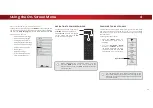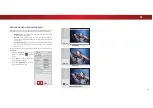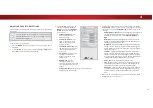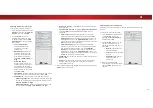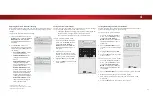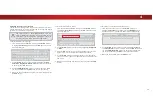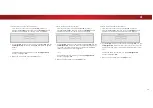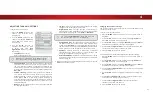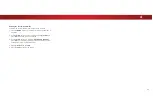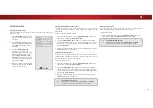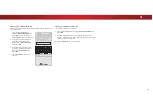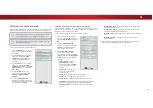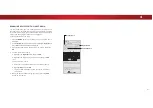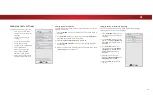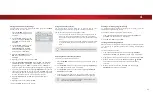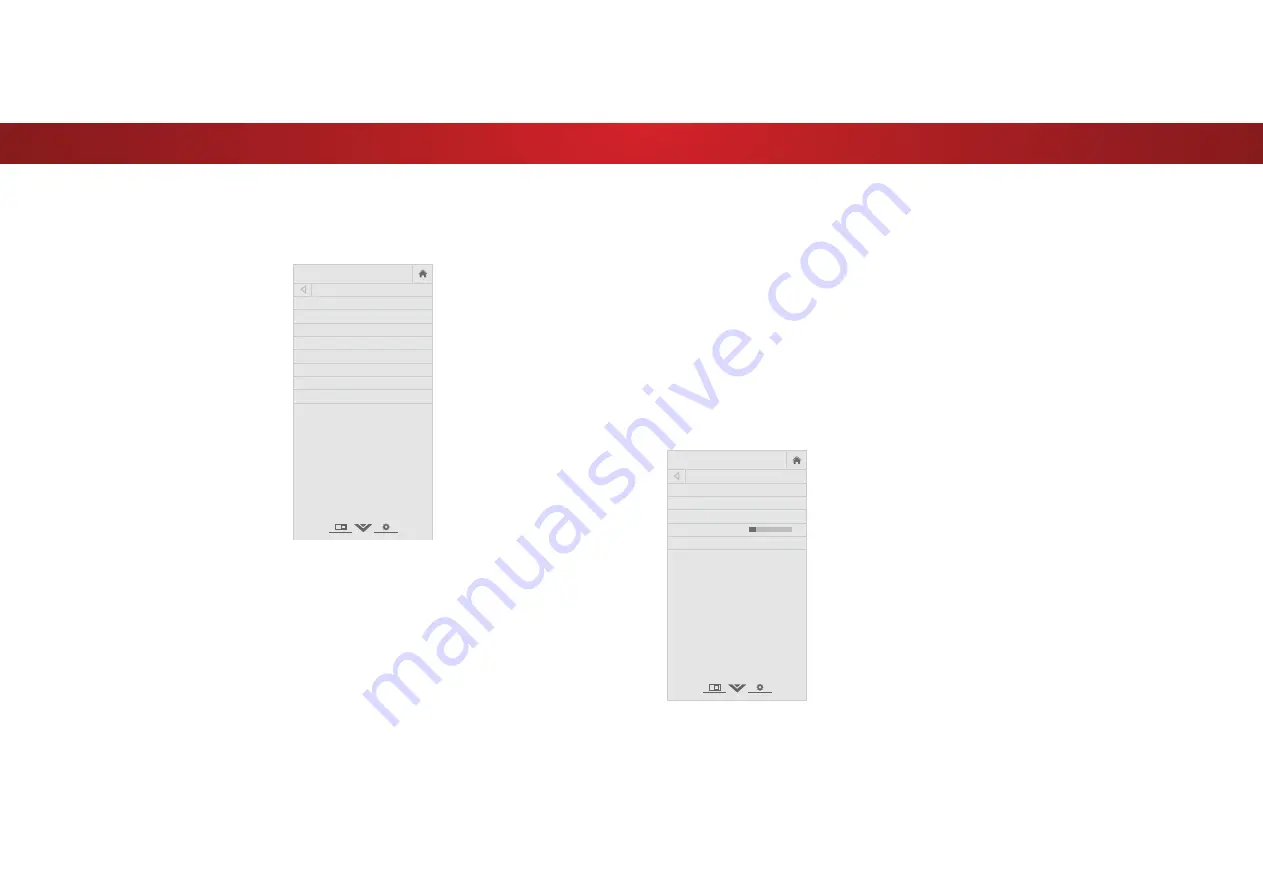
4
Selecting a Channel Source
Select the type of tuner input you will be using. You can select either
Antenna (Over-the-air) or Cable (Out-of-the-wall) connections.
1. From the CHANNELS menu, highlight
Channel Source
and
press
OK
. The CHANNEL SOURCE menu displays.
2. Highlight
Antenna
or
Cable
and press
OK
. Press
EXIT
.
Scanning for Channels
The TV may need to scan for channels before it can display programs
and their associated information. A channel scan is required for
free over-the-air channels (using an antenna) and cable channels
from an out-of-the-wall connection (without a cable box). Moving
WKH79WRDQDUHDZLWKGLHUHQWFKDQQHOVUHTXLUHVWKH79WRVFDQIRU
channels again.
To perform an Auto Channel Scan:
1. From the CHANNELS menu,
highlight
Find Channels
, and
press
OK
. The auto channel scan
begins.
2. Wait until the channel scan is
100% complete. Highlight
Done
and press
OK
.
3. Press the
EXIT
button on the
remote.
If the channel scan is cancelled,
the channels that were already
discovered are retained. A new
channel scan will clear all channels.
SETTING UP CHANNELS
You can use the TV’s Channels menu to:
• Select a Channel Source
•
Find Channels
•
Perform a Partial Channel Scan
• Manually Add Channels
• Select channels to skip
VIZIO
CHANNELS
Channels not searched
Channel Source Cable
Find Channel
Partial Channel Search
Add Analog Channel
Skip Channel
Analog Audio Stereo
Digital Language English
VIZIO
FIND CHANNELS
Channels Found
Digital: 0
Analog: 19
18% Complete
Find Channel
Cancel the channel scan.
Adding New Channels
Occasionally, you may need to add a new range of channels or
add a new analog channel. You can do this by using the Partial
Channel Search and Add Analog Channel options. This is quicker
than scanning all possible channels.
To add a range of new channels:
1. From the CHANNELS
menu, highlight
Partial Channel Search
,
and press
OK
. The PARTIAL CHANNEL SEARCH menu is
displayed.
2. Highlight
Scan Mode
and select the type of channel you are
adding:
Analog
,
Digital
, or
Analog/Digital
.
3. Highlight
From Channel
and enter the channel where you
want to begin the scan. (Use the
Left Arrow
button to
backspace. Use the
Number Pad
on the remote to enter the
channel.)
4. Highlight
To Channel
and enter the channel where you want
to end the scan. (Use the
Left Arrow
button to backspace. Use
the
Number Pad
on the remote to enter the channel.)
5. Highlight
Start
and press
OK
. The partial channel search
begins.
6. Wait until the partial channel search is 100% complete.
Highlight
Done
and press
OK
.
7. Press the
EXIT
button on the remote.
36