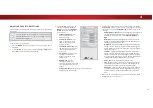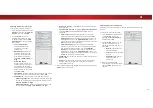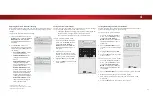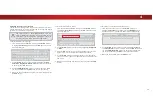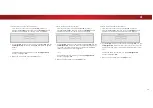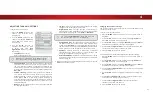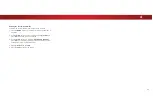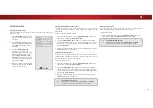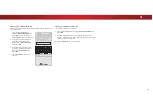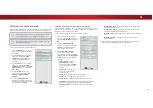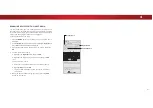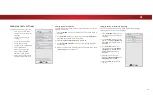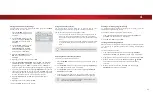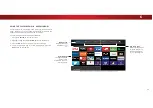4
SETTING UP CLOSED CAPTIONING
Your TV can display closed captions for programs that include them.
Closed captions display a transcription of a program’s dialogue.
To activate or deactivate closed captions:
1. Press the
MENU
button on the
remote. The on-screen menu is
displayed.
2. Use the
Arrow
buttons on the
remote to highlight
Closed
Captions
and press
OK
. The
CLOSED CAPTIONS menu is
displayed.
3. Use the
Arrow
buttons on the
remote to highlight
Closed
Captions
and then use the
Left/
Right Arrow
buttons to select
On
or
2
.
4. Use the
Arrow
buttons on
the remote to highlight either
Analog
or
Digital Closed
Captions
.
5. Use the
Left/Right Arrow
buttons on the remote to select
the caption channel you wish to
display, then press
EXIT
.
If the program you are viewing is not being broadcast
with closed captions, the TV will not display them.
VIZIO
CLOSED CAPTIONS
Closed Captions Off
Analog Closed Captions CC1
Digital Closed Captions CS1
Digital Style
The Closed Captions menu does not appear when an
HDMI input is selected.
Changing the Appearance of Digital Closed Captions
Digital closed captions can be displayed according to your
preference. See the diagram on the next page for an explanation of
the parts of the closed caption area.
To change the appearance of digital closed captions:
1. From the CLOSED CAPTIONS
menu, use the
Arrow
buttons to
highlight
Digital Style
and press
OK
.
2. Use the
Left/Right Arrow
buttons on the remote to select
Custom
. The DIGITAL STYLE
menu appears as shown.
3. Use the
Up/Down Arrow
buttons on the remote to
highlight the setting you wish to
change, then use the
Left/Right
Arrow
buttons to change the
setting:
• Caption Style
- Choose
As Broadcast
to keep
default settings or
Custom
to manually change each
setting.
• Text Style
- Change the
font used for the closed
captioning text.
• Text Size
- Make the text larger or smaller.
• Text Color
- Change the color of the text.
• Text Opacity
- Change the transparency of the text.
• Text Edges
&KDQJHWKHHHFWVDWWKHHGJHVRIWKHWH[W
such as raising the edges or adding drop shadows.
• Text Edges Color
- Change the color of the text edge
HHFWV
VIZIO
DIGITAL STYLE
Caption Style
Custom
Text Style
As Broadcast
Text Size
Large
Text Color
Green
Text Opacity
As Broadcast
Text Edges
As Broadcast
Text Edges Color
As Broadcast
Background Color
Black
Background Opacity
As Broadcast
Window Color
Red
Window Opacity
As Broadcast
• Background Color
- Change the color of the background
directly behind the text.
• Background Opacity
- Change the transparency of the
background directly behind the text.
• Window Color
- Change the color of the closed captioning
box.
• Window Opacity
- Change the opacity of the closed
captioning box.
4.
:KHQ\RXDUHVDWLVȴHGZLWKWKHDSSHDUDQFHRIWKHFORVHG
captions, press the
EXIT
button on the remote.
39