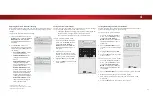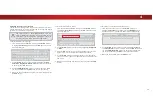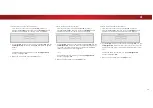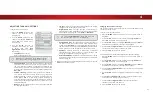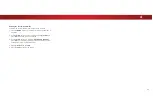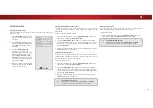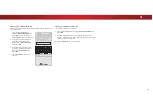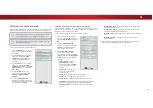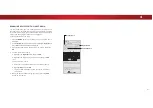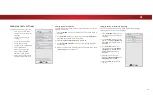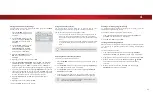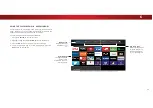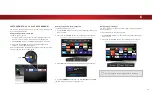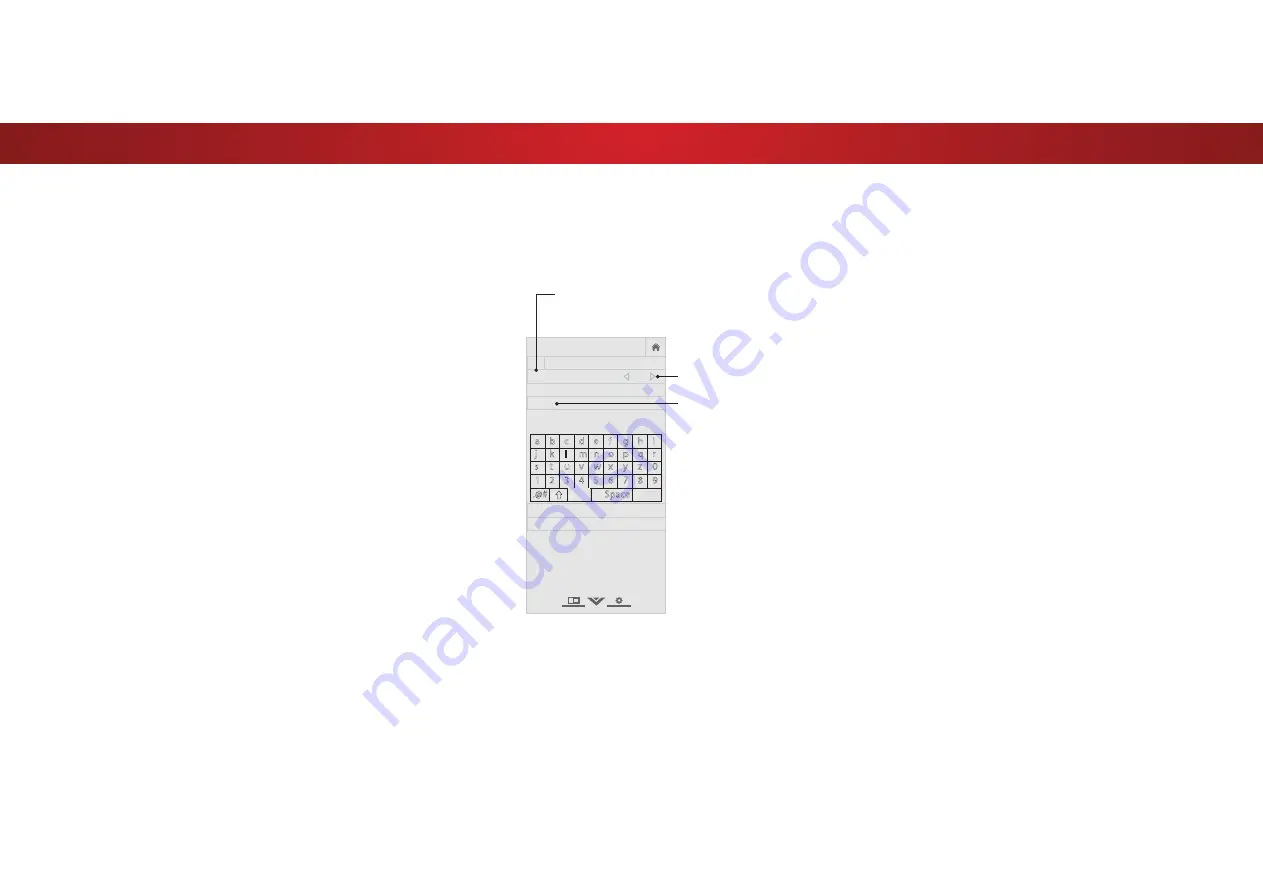
4
RENAMING DEVICES ON THE INPUT MENU
You can rename the inputs to make them easier to recognize on
the Input menu. For example, if you have a DVD player connected
to the Component input, you can rename that input to display “DVD
Player.” See
Changing the Input Source on page 22
.
To change the name of an input:
1. Press the
MENU
button on the remote. The on-screen menu is
displayed.
2. Use the
Arrow
buttons on the remote to highlight
Devices
and
press
OK
. The DEVICES menu is displayed.
3. Highlight the input device that you want to rename and press
OK
.
4. To use a preset input name:
a. Highlight the
Input Port
row and press
OK
.
b. Highlight the input name you want to use and press
OK
.
—or—
To enter a custom name:
a. Enter your custom label using the on-screen keyboard.
b. Highlight
OK
and press
OK
.
c. The Input Name changes to show the custom name that
you created.
5.
:KHQ\RXKDYHȴQLVKHGQDPLQJ\RXULQSXWSUHVVWKH
EXIT
button on the remote.
VIZIO
NAME INPUT
HDMI-1
DVD
DVD_
OK
Cancel
Select the input name from a list
of common device names (Blu-ray,
Cable Box, DVD, etc).
a
b c
d e f
g h i
j
k
l
m n o p q r
s
t
u v
w x
y
z
0
1 2 3 4 5 6 7 8 9
.@#
.com
Space
Input Port
Custom Name
Input Name
äêí
41