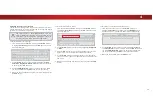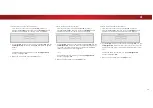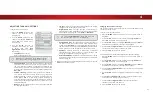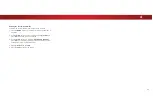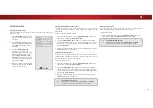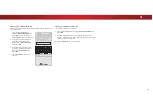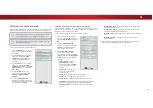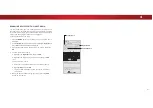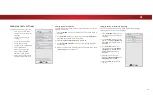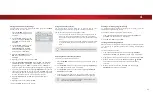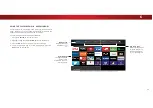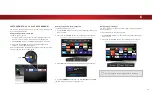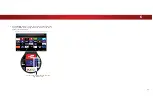4
CHANGING THE TV SETTINGS
Using the System menu, you can:
• View system information
• Change the on-screen menu
language
• Set time zone and local
settings
• Set up parental controls
• Resize the video size
• Change the TV’s DLNA Name
• Adjust wide mode
• Adjust the CEC settings
• Adjust when the power
indicator is illuminated
• Reset the TV settings & set
up administrative controls
VIZIO
SYSTEM
System Information
Menu Language English
Time & Local Settings
Parental Controls
View Mode Overlay
Wide
TV Name VIZIOTV
CEC
Power Indicator
Off
Reset & Admin
View status information for the TV,
current input and your network.
Viewing System Information
To view technical data and status information about your TV and
network connection:
1. Press the
MENU
button on the remote. The on-screen menu is
displayed.
2. Use the
Arrow
buttons on the remote to highlight
System
and
press
OK
. The SYSTEM menu is displayed.
3. Highlight
System Information
and press
OK
.
4. Use the
Up/Down Arrow
buttons to scroll through the system
information.
5.
:KHQ\RXDUHȴQLVKHGUHYLHZLQJWKHV\VWHPLQIRUPDWLRQSUHVV
the
EXIT
button on the remote.
Changing the On-Screen Menu Language
<RXU79FDQGLVSOD\WKHRQVFUHHQPHQXLQGLHUHQWODQJXDJHV
To change the on-screen menu language:
1. Press the
MENU
button on the
remote. The on-screen menu is
displayed.
2. Use the
Arrow
buttons on the
remote to highlight
System
and
press
OK
. The SYSTEM menu is
displayed.
3. Use the
Arrow
buttons on
the remote to highlight
Menu
Language
and press
OK
. The
MENU LANGUAGE menu is
displayed.
4. Highlight your preferred
language (
English
,
Español
, or
Français
) and press
OK
.
5. Press the
EXIT
button on the
remote.
VIZIO
MENU LANGUAGE
English
Español
Français
42