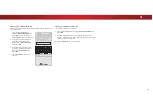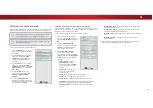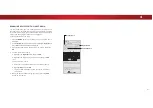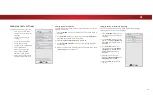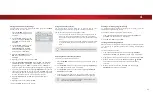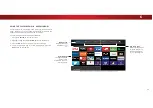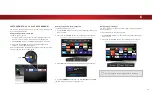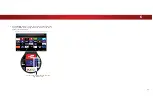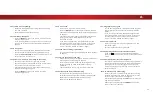5
Using the USB Media Player
Preparing Your USB Drive to Play USB Media
7RSOD\86%PHGLD\RXPXVWȴUVWVDYH\RXUȴOHVRQWRD86%WKXPE
GULYH
•
7KH86%WKXPEGULYHPXVWEHIRUPDWWHGDV)$7
•
)LOHVRQWKH86%WKXPEGULYHPXVWHQGLQDVXSSRUWHGȴOH
H[WHQVLRQPSMSJHWF
•
7KHSOD\HULVQRWGHVLJQHGWRSOD\PHGLDIURPH[WHUQDOKDUG
GULYHV03SOD\HUVFDPHUDVRUVPDUWSKRQHV
Playing USB Media
7RSOD\\RXU86%PHGLD
&RQQHFW\RXU86%WKXPEGULYHWRWKH86%SRUWRQWKHVLGHRI
WKH79
3UHVVWKH
V button
RQWKHUHPRWH
8VHWKH
Arrow
EXWWRQVWRKLJKOLJKWWKH
Multimedia
DSSLQWKH
9Ζ$3OXV'RFNDQGSUHVV
OK
7KHKLJKOLJKWHG$SSLVLQWKH
FHQWHURIWKHGRFN
8VHWKH
Arrow
EXWWRQVWRKLJKOLJKWWKH86%GULYHIURPWKHOLVW
DQGSUHVV
OK
8VHWKH
Arrow
EXWWRQVWRKLJKOLJKWWKHW\SHRIPHGLDWR
GLVSOD\
Music
,
Video
RU
Photo
DQGSUHVV
OK
8VHWKH
Arrow
EXWWRQVWRKLJKOLJKWWKHȴOH\RXZDQWWRGLVSOD\
3UHVV
OK
0XVLFRUYLGHRȴOHVSOD\SKRWRVGLVSOD\
<RXFDQGLVSOD\\RXUSKRWRVLQIXOOVFUHHQ6HOHFWWKH
SKRWRSUHVV
OK
WKHQKLJKOLJKW
Fullscreen
DQGSUHVV
OK
Removing the USB Drive from the TV
7RVDIHO\UHPRYH\RXU86%GULYHIURPWKH79
7XUQRWKH79
'LVFRQQHFW\RXU86%WKXPEGULYHIURPWKH86%SRUWRQWKH
VLGHRIWKH79
'RQRWUHPRYHWKH86%WKXPEGULYHZKLOHWKH79LVRQ
'RLQJVRPD\GDPDJHWKHGULYH
Using the USB Media Player
7KH86%0HGLD3OD\HUDOORZV\RXWRFRQQHFWD86%WKXPEGULYHWR
\RXU79DQGSOD\PXVLFYLGHRRUSKRWRV
1RWH7KHLPDJHVKRZQKHUHLVIRULOOXVWUDWLYHSXUSRVHVRQO\DQGPD\EHVXEMHFWWRFKDQJHb
7KHDFWXDOQXPEHURISRUWVDQGWKHLUORFDWLRQVPD\YDU\GHSHQGLQJRQWKHPRGHO
49