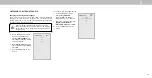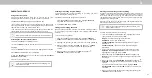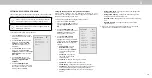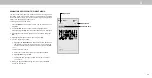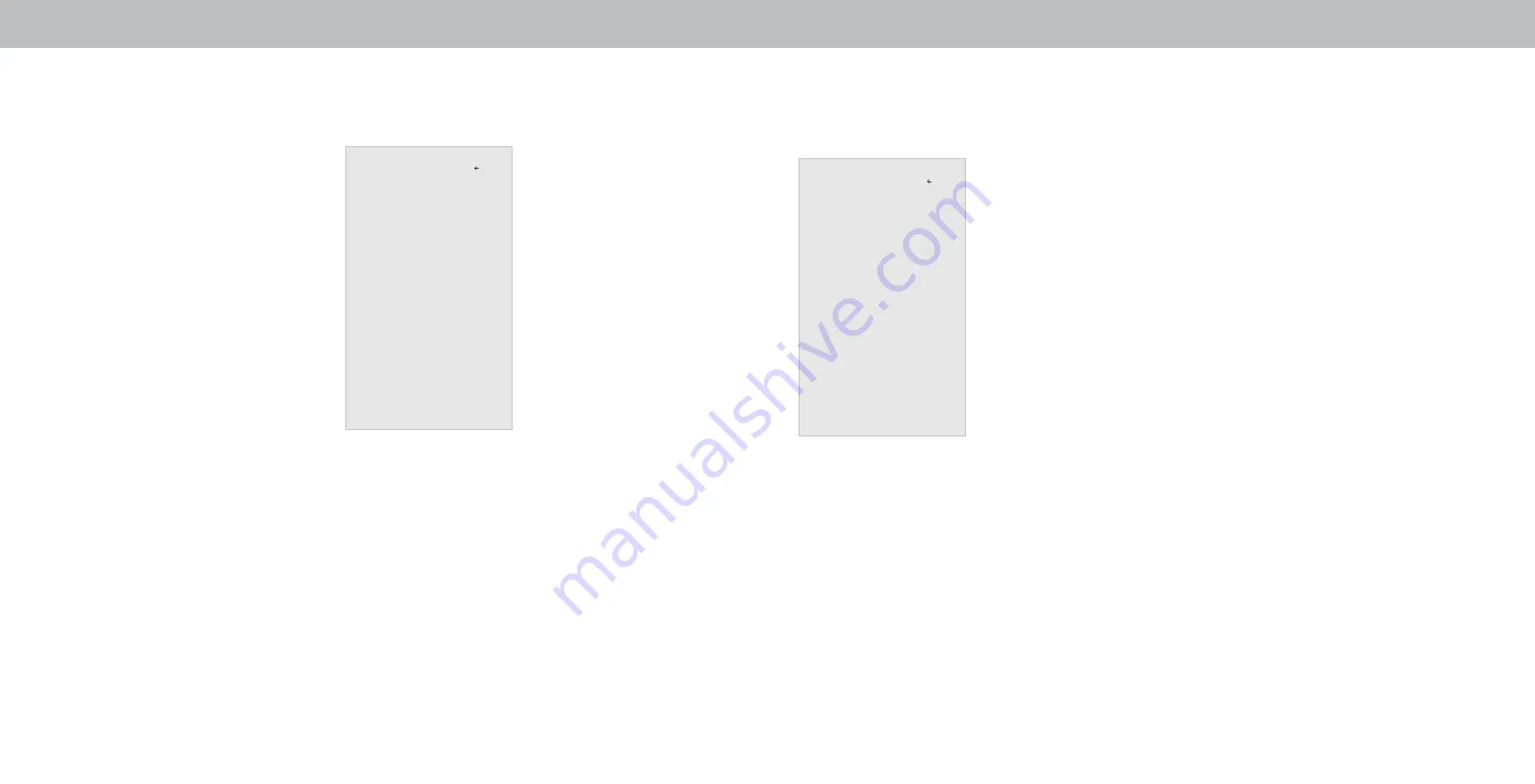
3
Adjusting More Picture Settings
To adjust more picture settings:
1. From the PICTURE menu, use the
Arrow buttons to highlight More
Picture, and then press OK.
2. Use the
Arrow buttons to
highlight the setting you wish
to adjust, then press the
Left/
Right Arrow buttons to change
the setting:
• Color Temperature -
See
Adjusting the Color
Temperature.
• Black Detail - Adjusts the
average brightness of the
picture to compensate for
large areas of brightness.
Select
Off, Low, Medium, or
High.
• Backlight Control - Dynamically improves the contrast
ratio of the picture by locally adjusting backlight zones.
The adjustment is based on content.
• Reduce Noise - Diminishes artifacts in the image caused
by the digitizing of image motion content. Select
Off, Low,
Medium, or High.
• Game Low Latency - Select On to reduce video delay (lag)
when gaming.
• Film Mode - When film content is detected, picture is
optimized. For best picture, set to
On.
• Gamma - Set the shape of the Gamma curve. Use lower
Gamma values for bright room conditions, and higher
values when it’s dark.
3. When you have finished adjusting More Picture Settings, press the
Exit button on the remote.
Adjusting the Color Temperature
Adjusting the color temperature changes the white balance of the
picture.
To adjust the color temperature:
1. From the MORE PICTURE menu,
use the
Arrow buttons to
highlight
Color Temperature,
and then press
OK.
2. Use the
Arrow buttons on the
remote to highlight a color
temperature preset and then
press
OK.
• Normal is optimized for
television viewing.
• Cool produces a blue-hued
picture.
• Computer optimizes the
picture for use as a
PC monitor.
3. When you have finished adjusting the color temperature,
press the
Exit button on the remote.
More Picture
Color Temperature Normal
Black Detail Off
v
Game Low Latency Off
Gamma 2.1
Back
Color Temperature
Cool
Normal
Computer
Back
More Picture
Color Temperature Cool
Black Detail Low
Backlight Control On
Reduce Noise
Game Low Latency Off
Film Mode On
Color Space Auto
Gamma 2.2
Back
15