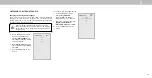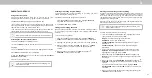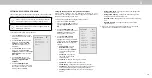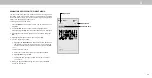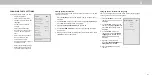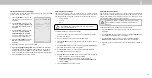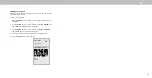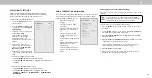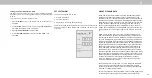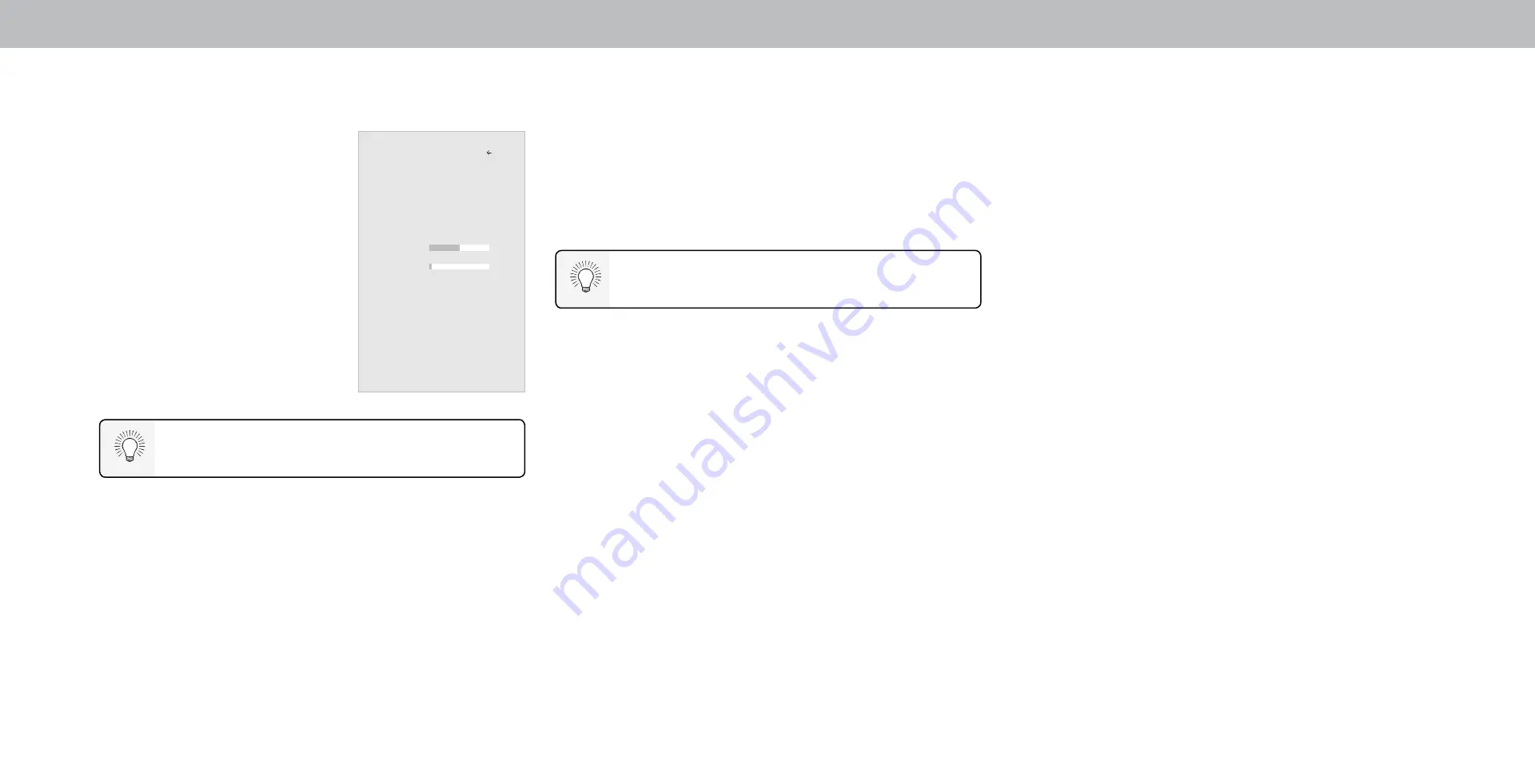
3
ADJUSTING THE AUDIO SETTINGS
To adjust the audio settings:
1. Press the
Menu button on the
remote. The on-screen menu
is displayed.
2. Use the
Arrow buttons on the
remote to highlight
Audio and
press
OK. The AUDIO menu
is displayed.
3. Use the
Arrow buttons to
highlight the setting you wish
to adjust, then press
Left/
Right Arrow buttons to change
the setting:
• Speakers - Turns the built-in
speakers On or Off.
• Volume Control Display - Toggle between On or Off to
hide or display the on-screen volume slider that appears
when volume is adjusted.
• Surround Sound - Surround sound uses DTS TruSurround
™
to deliver an immersive surround sound experience from
the TV’s internal speakers. TruSurround completes the
entertainment experience by providing deep, rich bass
and by delivering crisp details and clear, intelligible dialog.
Select
On or Off.
• Volume Leveling - Volume leveling uses DTS TruVolume
™
to maintain consistent volume levels during transitions
between program content, AV formats, and input sources.
Select
On or Off. In a few cases, volume leveling may
artificially suppress volume increases, making it difficult to
hear dialog or flattening sudden noises. If this occurs, turn
volume leveling off.
When the TV speakers are set to
On, DTS signals
cannot be passed through digital audio outputs.
• Balance - Adjusts the loudness of the audio output from the
left and right speakers.
• Lip Sync - Adjusts the synchronization between the display
image and the accompanying audio track.
• Digital Audio Out - Changes the type of processing for
digital audio out and HDMI ARC output when connected to a
home theater audio system. Select
Auto, PCM, Dolby D or
Bitstream.
• Analog Audio Out - Sets the volume control properties for
the RCA connector when connected to a home theater audio
system. Select
Variable if you are controlling the volume with
the TV’s volume controls, or select
Fixed if an external audio
device (sound bar or AV receiver) will control the volume.
• Equalizer - Adjusts the boost or attenuation of different
frequencies using either preset or custom settings. See
Changing the Equalizer Settings .
4. When you have finished adjusting the audio settings, press the
Exit button on the remote.
You must select
Bitstream for audio with more than
two channels (3.0, 5.0, or 5.1, for example).
Audio
Speakers Auto
Volume Control Display On
Surround Sound On
Volume Leveling Off
Balance 0
Lip Sync 0
Digital Audio Out Auto
Analog Audio Out Fixed
Back
21