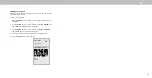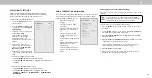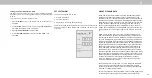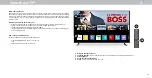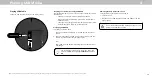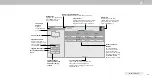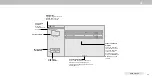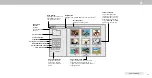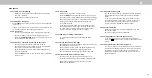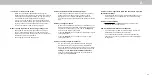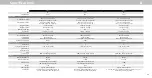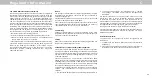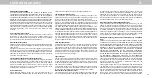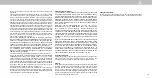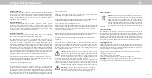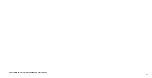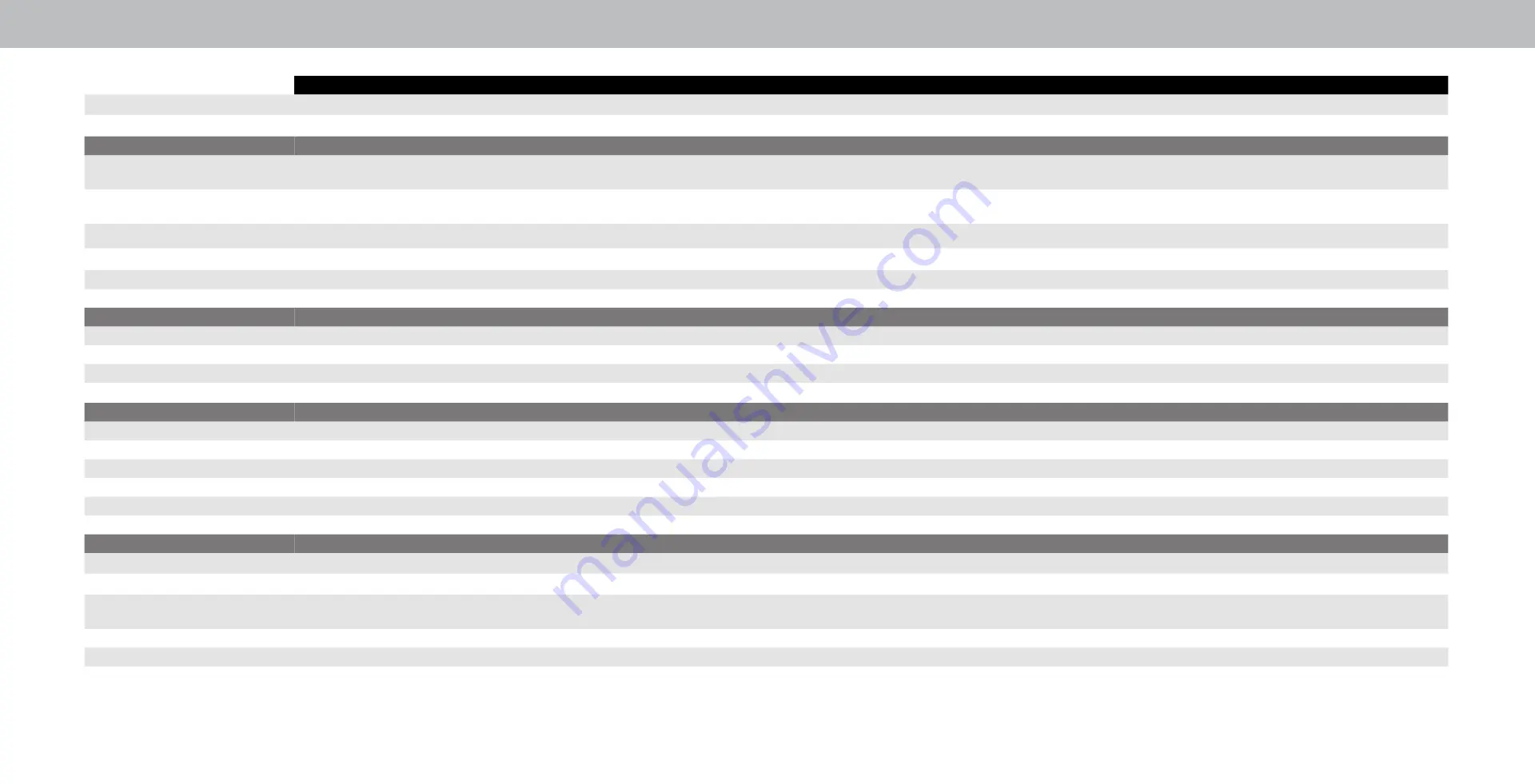
B
47
D60-F3
D65-F1
D70-F3
Size
60”
65”
70”
Viewable Area
59.5”
64.5”
69.5”
MOUNTING
Dimensions w/ Stand
53.50 in x 33.60 in x 10.50 in
(135.89cm x 85.34cm x 26.67cm)
57.91 in x 33.39 in x 3.35 in
(147.19 cm x 84.81 cm x 8.51 cm)
61.80 in x 38.50 in x 11.10 in
(156.97cm x 97.79cm x 28.19cm)
Dimensions w/o Stand
53.50 in x 31.00 in x 2.90 in
(135.89 cm x 78.74 cm x 7.37 cm)
57.91 in x 33.94 in x 11.66 in
(147.1 cm x 91.29 cm x 29.62 cm)
61.80 in x 35.60 in x 2.90 in
(156.97cm x 90.42cm x 7.37cm)
Weight w/ Stand
43.65 lbs (19.80 kg)
56.22 lbs. (25.50 kg)
56.44 lbs. (25.60 kg)
Weigh w/o Stand
42.77 lbs. (19.40 kg)
55.45 lbs. (25.15 kg)
55.55 lbs. (25.20 kg)
Mounting Screw Size
M6
M6
M6
Hole Pattern
400 mm x 400 mm
400 mm x 200 mm
400 mm x 400 mm
PICTURE QUALITY
Maximum Resolution
3840 x 2160 (UHD)
3840 x 2160 (UHD)
3840 x 2160 (UHD)
LCD Backlight
Full Array LED
Full Array LED
Full Array LED
Refresh Rate
120 Hz (Effective Refresh rate)
120 Hz (Effective Refresh rate)
120 Hz (Effective Refresh rate)
Dynamic Contrast Ratio
200K : 1
200K : 1
200K : 1
INPUTS / OUTPUTS
HDMI Inputs
3
3
3
Component Video Inputs
1 (Shared with composite)
1 (Shared with composite)
1 (Shared with composite)
Ethernet Input
1
1
1
RF Atenna Input
1
1
1
USB
1
1
1
Audio Output
HDMI ARC, RCA, Digital Optical
HDMI ARC, RCA, Digital Optical
HDMI ARC, RCA, Digital Optical
OTHER
Remote Control Model
XRT136
XRT136
XRT136
Power Consumption
88W
101W
98W
Standby Power
<0.5W
<0.5W (Standby-passive mode)
<3W (Standby-active low mode)
<0.5W
Voltage
120V
120V
120V
OSD Language
English, French, Spanish
English, French, Spanish
English, French, Spanish
Certification
C-US, CSA, FCC Class B, BETS-7/ICES-003 Class B, IC, UL, cUL,
HDMI (CEC, ARC) Dolby Audio
FCC Class B, BETS-7/ICES-003 Class B, IC, UL, cUL,
HDMI (CEC, ARC) Dolby Audio
C-US, CSA, FCC Class B, BETS-7/ICES-003 Class B, IC, UL, cUL,
HDMI (CEC, ARC) Dolby Audio