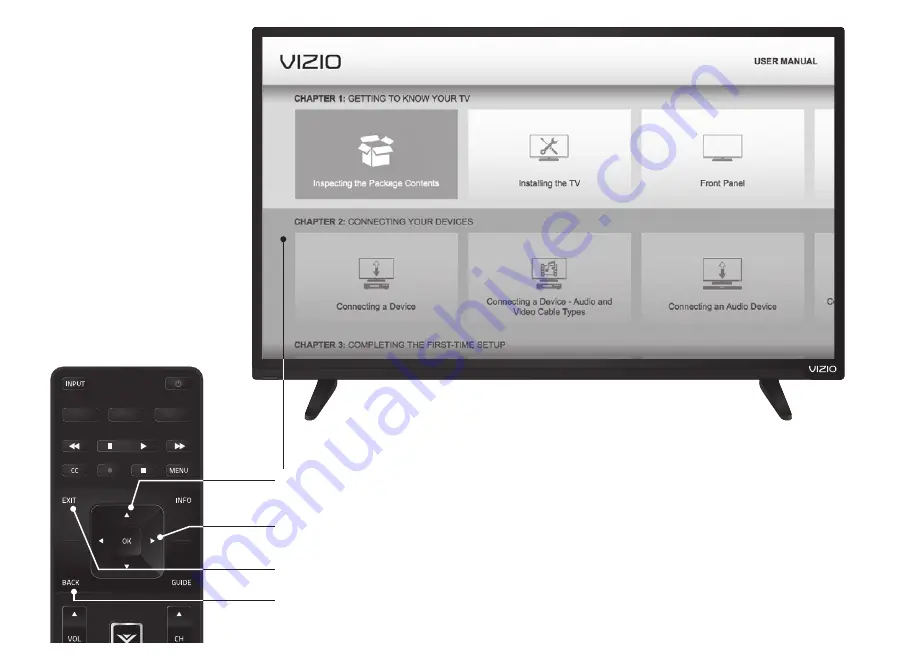
USER MANUAL
Table of Contents
Installing the TV
Controls and Connections
Connecting your Devices
Completing the First-Time Setup
Using the On-Screen Menu
USE YOUR REMOTE
Previous Page
Next Page
Menu Open TV Menu
PAGE NUMBER
1 OF 53
To skip to page, use
Number Pad,
then press OK.
Using the USB Media Player
Using VIZIO Internet Apps
Specifications
Limited Warranty
Legal & Compliance
LED HDTV WITH VIZIO INTERNET APPS PLUS®
E50-C1 and E55-C1
Use the
Up and Down Arrow buttons to select the chapter you want to view.
Use the
Left and Right Arrow buttons to browse through the pages in
each chapter.
Press the
EXIT button to exit the on-screen User Manual.
Press the
BACK to return to the Table of Contents Page.












































