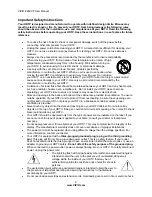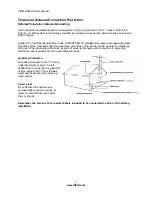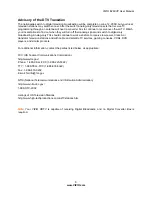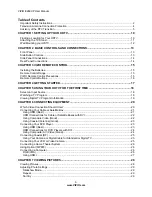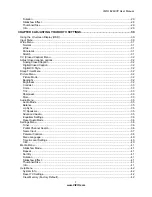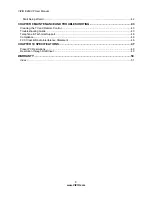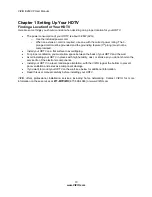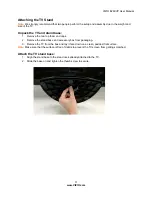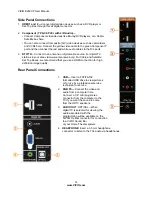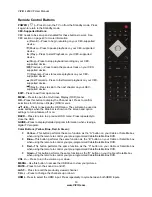VIZIO
E
260VP User Manual
2
www.VIZIO.com
Important Safety Instructions
Your HDTV is designed and manufactured to operate within defined design limits. Misuse may
result in electric shock or fire. To prevent your HDTV from being damaged, the following rules
should be observed for the installation, use, and maintenance of your HDTV. Read the following
safety instructions before operating your HDTV. Keep these instructions in a safe place for future
reference.
To reduce the risk of electric shock or component damage, switch off the power before
connecting other components to your HDTV.
Unplug the power cord before cleaning your HDTV. A damp cloth is sufficient for cleaning your
HDTV. Do not use a liquid or a spray cleaner for cleaning your HDTV. Do not use abrasive
cleaners.
Always use the accessories recommended by the manufacturer to insure compatibility.
When moving your HDTV from an area of low temperature to an area of high
temperature, condensation may form in the housing. Wait before turning on
your HDTV to avoid causing fire, electric shock, or component damage.
Use only with the cart, stand, tripod, bracket, or table specified by
manufacturer or sold with your HDTV. When a cart is used, use caution when
moving the cart/HDTV combination to avoid injury from tip-over. Do not place
your HDTV on an unstable cart, stand, or table. If your HDTV falls, it can injure a person and
cause serious damage to your HDTV. Use only a cart or stand recommended by the
manufacturer or sold with your HDTV.
A distance of at least three feet should be maintained between your HDTV and any heat source,
such as a radiator, heater, oven, amplifier etc. Do not install your HDTV close to smoke.
Operating your HDTV close to smoke or moisture may cause fire or electric shock.
Slots and openings in the back and bottom of the cabinet are provided for ventilation. To ensure
reliable operation of your HDTV and to protect it from overheating, be sure these openings are
not blocked or covered. Do not place your HDTV in a bookcase or cabinet unless proper
ventilation is provided.
Never push any object into the slots and openings on your HDTV cabinet. Do not place any
objects on the top of your HDTV. Doing so could short circuit parts causing a fire or electric shock.
Never spill liquids on your HDTV.
Your HDTV should be operated only from the type of power source indicated on the label. If you
are not sure of the type of power supplied to your home, consult your dealer or local power
company.
Do not apply pressure or throw objects at your HDTV. This may compromise the integrity of the
display. The manufacturer’s warranty does not cover user abuse or improper installations.
The power cord must be replaced when using different voltage than the voltage specified. For
more information, contact your dealer.
Your HDTV is equipped with a
three-pronged grounded plug (a plug with a third grounding
pin)
. This plug will fit only into a grounded power outlet. This is a safety feature. If your outlet
does not accommodate the three-pronged, have an electrician install the correct outlet, or use an
adapter to ground your HDTV safely.
Do not defeat the safety purpose of the grounded plug.
When connected to a power outlet, power is always flowing into your HDTV. To totally disconnect
power, unplug the power cord.
The lightning flash with arrowhead symbol within an equilateral triangle is
intended to alert the user to the presence of un-isolated, dangerous
voltage within the inside of your HDTV that may be of
sufficient magnitude to constitute a risk of electric shock to
persons.
The exclamation point within an equilateral triangle is intended to alert the user to
the presence of important operating and servicing instructions in the literature
accompanying your HDTV.
Do not overload power strips and extension cords. Overloading can result in fire or electric shock.