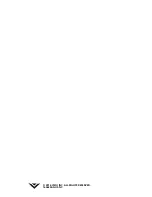77
D
Software Licenses
All software is provided subject to a software license agreement(s) and you agree that you will be bound by such license agreement(s) in
addition to these terms. Your use of this product is subject to VIZIO’s privacy policy, which may be updated from time to time, and is available
to view at http://www.vizio.com/privacy.
Export Regulations
Customer acknowledges that the VIZIO products, which include technology and software, are subject to customs and export control laws in
the United States (“US”). The products may also be subject to the customs and export control laws and regulations of the country in which the
products are manufactured and/or received.
Internet Connectivity
The applications and content of the applications pictured herein or described in accompanying documentation may only be available in
discontinuation without notice. VIZIO has no control over third party applications or content and assumes no responsibility for the availability
or interruption of such applications or content. Additional third party terms, conditions and restrictions apply. Information in this Quick Start
Guide is subject to change without notice. To review the most updated version of this Quick Start Guide and the associated User Manual, go to
http://www.vizio.com.
© 2016 VIZIO, Inc. All Right Reserved.
design and other product information described herein are subject to change without notice. VIZIO, Inc. is not responsible for typographical,
technical, or descriptive errors.
VIZIO, the VIZIO logo, the V logo, and other terms and phrases are trademarks or registered trademarks of VIZIO, Inc.
The Bluetooth
®
word mark and logos are registered trademarks owned by Bluetooth SIG, Inc. Used under license.
Symbol, & DTS and the Symbol together are registered trademarks, and DTS Studio Sound is a trademark of DTS,
Inc. © DTS, Inc. All Rights Reserved.
Other names of companies, products, and services used in this Quick Start Guide may be trademarks, trade names or service marks of others
and VIZIO, Inc. dis- claims any interest in trademarks, trade names or service marks other than its own. Mention of non-VIZIO products is for
informational purposes only.
Caution:
devices and security wands. Airport conveyor belts or similar security devices that check carry-on luggage generally use X-rays
and should not cause magnetic damage to drives.
If you are traveling internationally, check the customs regulations for device use for each country you will visit, and check the
Warning:
device with a voltage converter kit sold
for appliances.
Battery Disposal
Caution:
You must dispose of this product properly, according to local laws and regulations. Because this product contains electronic components
and/or a battery, it must be disposed of separately from household waste. Contact local authorities to learn about disposal and recycling
options. For more information, visit www.vizio.com/environment.
power savings will be achieved. Changing the factory default settings or enabling other features will increase
save energy.
Legal & Regulatory