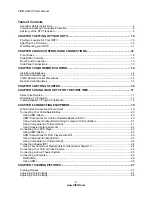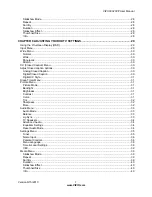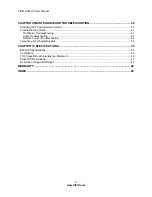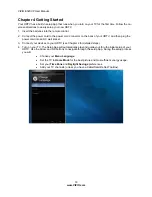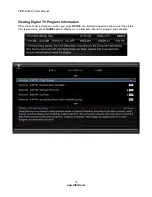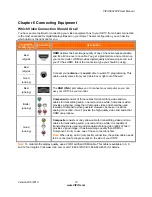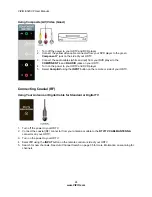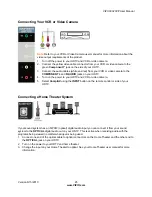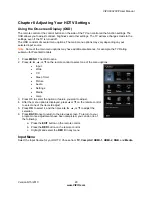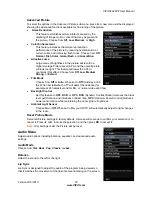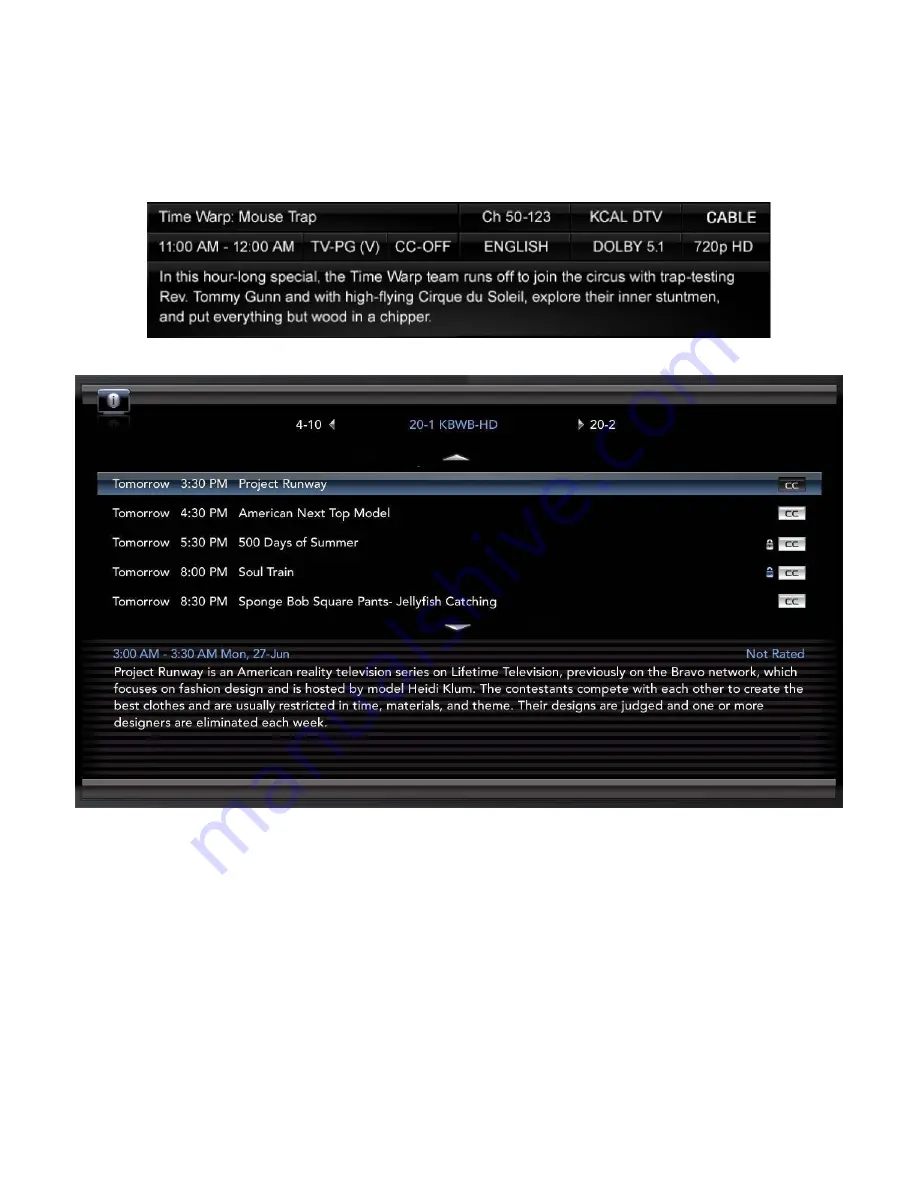Reviews:
No comments
Related manuals for E320VP

32G23B-HD
Brand: Technika Pages: 36

M260MV
Brand: Vizio Pages: 49

DU42PX12X - - 42" Plasma TV
Brand: LG Pages: 48

32LG500H
Brand: LG Pages: 4

37LP1D
Brand: LG Pages: 2

42LB1DR
Brand: LG Pages: 2

50PC1DR - - 50" Plasma TV
Brand: LG Pages: 2

60PC1DC
Brand: LG Pages: 4

60PC1DC
Brand: LG Pages: 4

62SX4D - - 62" Rear Projection TV
Brand: LG Pages: 2

60PC1DC
Brand: LG Pages: 70

62SX4D - - 62" Rear Projection TV
Brand: LG Pages: 50

DU42PX12X - - 42" Plasma TV
Brand: LG Pages: 2

60LB7100
Brand: LG Pages: 80

65LB7100
Brand: LG Pages: 122

50PC1DR - - 50" Plasma TV
Brand: LG Pages: 138

37LP1D
Brand: LG Pages: 116

42LB1DR
Brand: LG Pages: 149