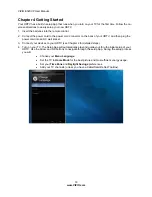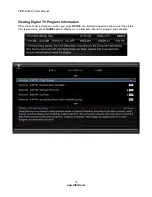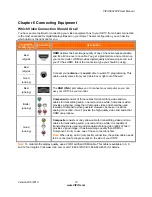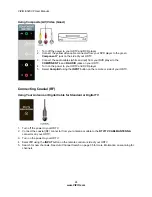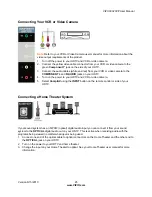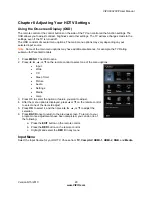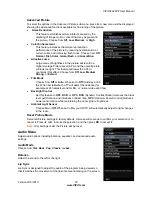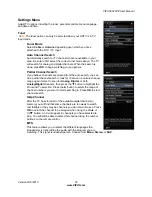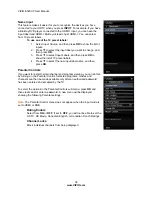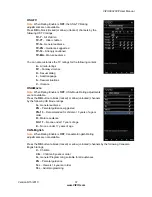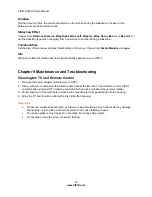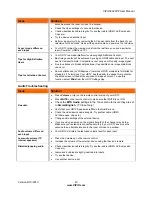VIZIO E320VP User Manual
Version 6/15/2010
29
www.VIZIO.com
Chapter 8 Adjusting Your HDTV Settings
Using the On-screen Display (OSD)
The remote control or the control buttons on the side of the TV can control all the function settings. The
OSD
allows you to adjust contrast, brightness and other settings. The TV will save changes made to the
settings, even if the TV is turned off.
The OSD consists of several menu options. The main menu options may vary depending on your
selected input source.
Note:
Some of the main menu options may have additional submenus, for example, the TV Rating
submenu for Parental Controls.
1. Press
MENU
. The OSD opens.
2. Press
◄
,
►
,
▲
,
or
▼
on the remote control to select one of the menu options:
Input
Wide
CC
Sleep
Timer
Picture
Audio
Settings
Media
Help
3. Press OK to select the option or feature you want to adjust.
4. After the menu option is displayed, press
▲
or
▼
on the remote control
to select one of the items to adjust.
5. Press
OK
to select it, and then press
◄
,
►
,
▲
,
or
▼
to adjust the
selection.
6. Press
BACK
once to return to the previous screen. To return to your
program once adjustments have been completed, you can do one of
the following:
a. Press
the
EXIT
button on the remote control.
b. Press
the
RED
button on the remote control.
c. Highlight and select the
RED X
in any menu.
Input Menu
Select the Input Source for your HDTV. Choose from
TV
,
Comp/AV
,
HDMI-1
,
HDMI-2
,
RGB
, and
Media
.