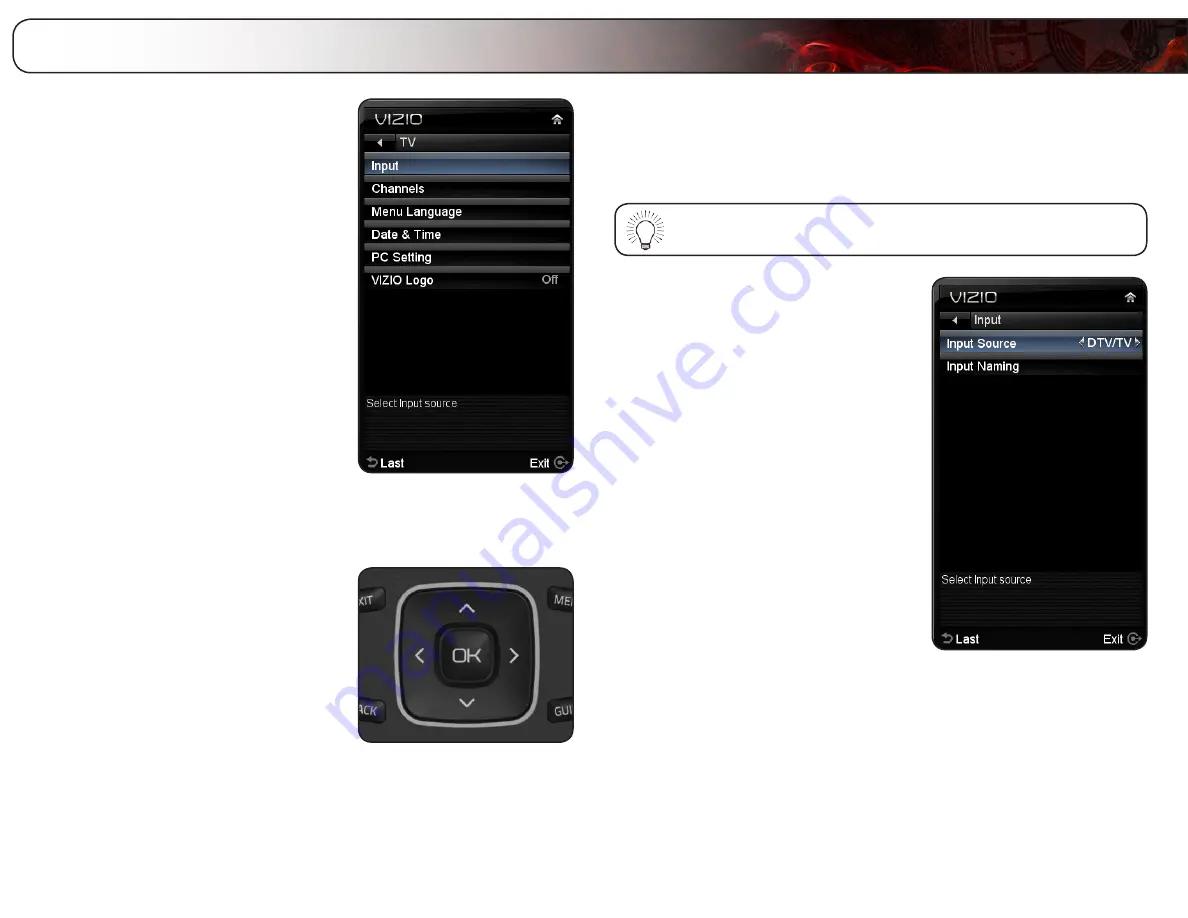
5
11
From the TV Settings Menu, you can:
• Change the input source or
rename inputs
• Set up channels
• Change the on-screen menu
language
• Change the TV’s date and time
• Adjust the TV settings for use with
a PC
• Turn the VIZIO light on or off
Navigating the On-Screen Menu
To open the on-screen menu, press the
OK
or
MENU button on the remote.
Use the
Arrow buttons to highlight a menu
option, and press the
OK button to select
that option.
Changing the Input Source
External devices such as DVD players, Blu-Ray Players, and video game consoles
can be connected to your TV. To display one of these devices on your TV, you
must first change the input source in the on-screen menu.
To quickly access the Input Source menu, press the
INPUT button
on the remote.
To change the input source from the TV menu:
1. Press the
MENU button on the remote.
The on-screen menu is displayed.
2. Use the
Arrow buttons on the remote
to highlight the
TV icon and press OK.
The TV menu is displayed.
3. Highlight
Input and press OK. The
Input menu is displayed.
4. Use the
Arrow buttons to highlight the
input source you want to display and
press
OK.
Adjusting the TV Settings
Summary of Contents for E321MV
Page 1: ...E321MV user manual 32 CLASS RAZOR LED LCD HDTV ...
Page 46: ... 38 Notes ...
Page 47: ......
















































