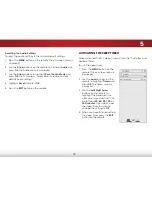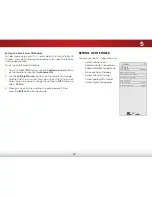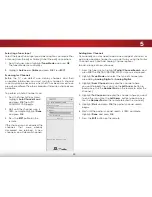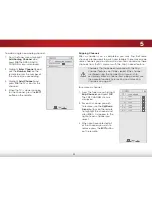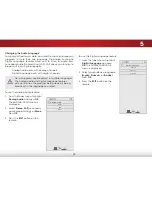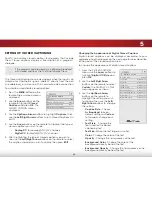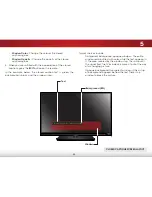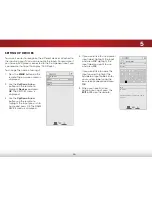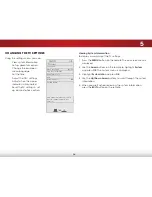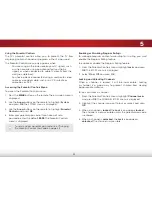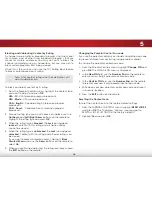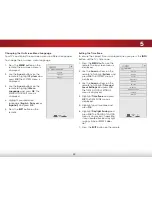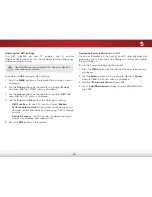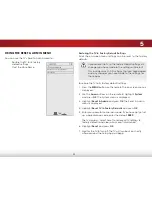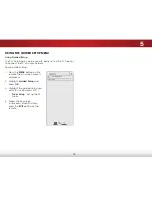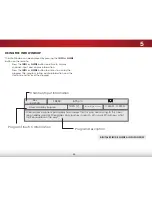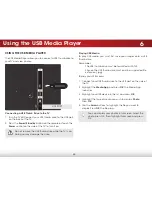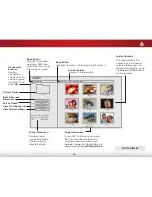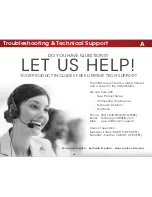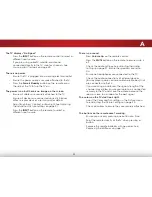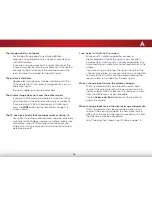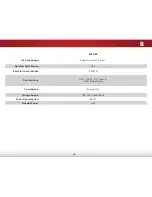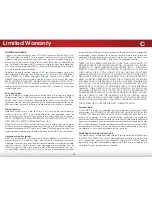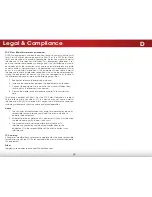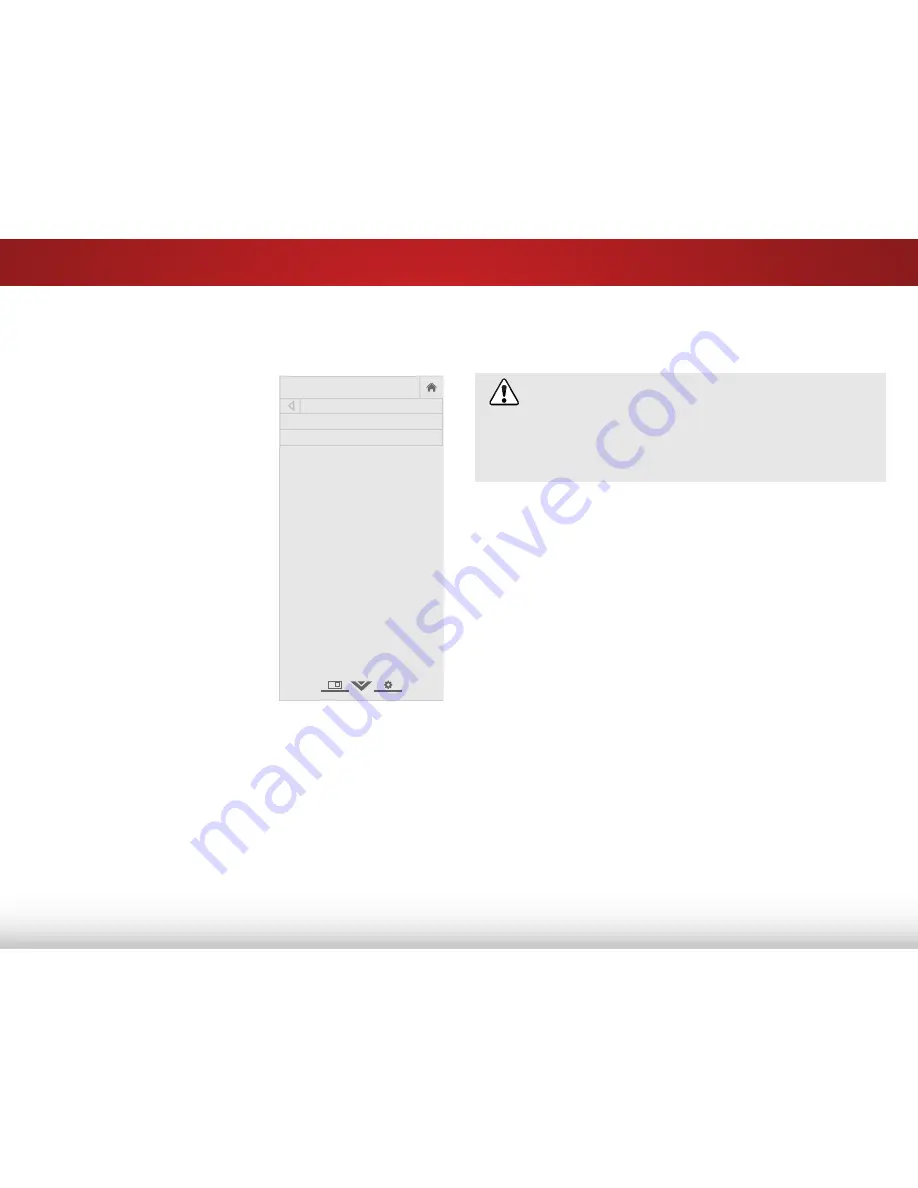
5
41
USING THE RESET & ADMIN MENU
You can use the TV’s Reset & Admin menu to:
• Restore the TV to its factory
default settings
• Start the Store Demo
Help
VIZIO
Network
Sleep
Timer
Input
CC
ABC
Audio
Wide
Normal
Picture
Settings
Panoramic
Wide
Zoom
2D
3D
Exit
RESET & ADMIN
Reset TV to Factory Defaults
Store Demo
Restoring the TV to Factory Default Settings
All of the on-screen menu settings can be reset to the factory
defaults.
If you restore the TV to the factory default settings, all
changes you have made to the settings will be lost!
This includes any V.I.A. Plus Apps that you have added
and any changes you have made to the settings for
those Apps.
To restore the TV to its factory default settings:
1. Press the
MENU
button on the remote. The on-screen menu is
displayed.
2. Use the
Arrow
buttons on the remote to highlight
System
and press
OK
. The System menu is displayed.
3. Highlight
Reset & Admin
and press
OK
. The Reset & Admin
menu is displayed.
4. Highlight
Reset TV to Factory Defaults
and press
OK
.
5. Enter your parental control passcode. If you have not yet set
up a parental passcode, enter the default,
0000
.
The TV displays, “Select Reset to restore all TV settings to
factory defaults and clear all account information.”
6. Highlight
Reset
and press
OK
.
7. Wait for the TV to turn off. The TV will turn back on shortly
afterward and the Setup App will begin.