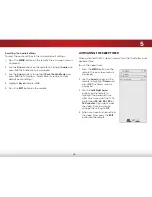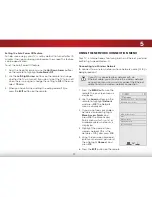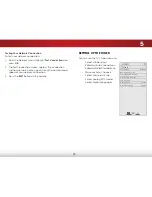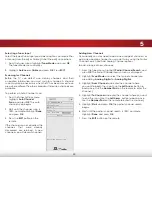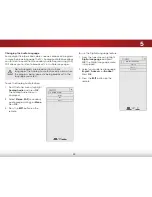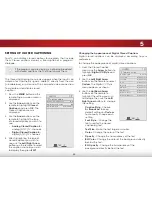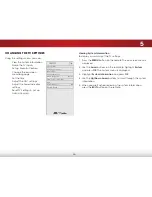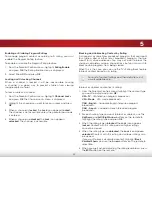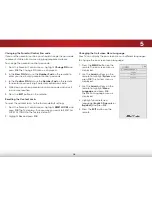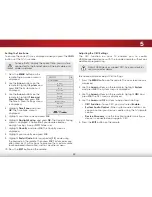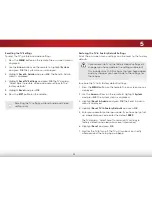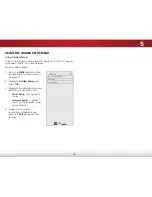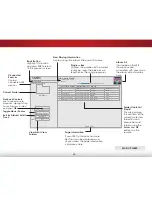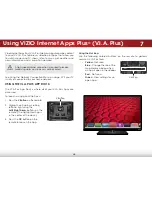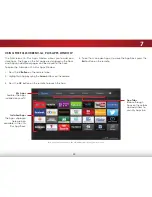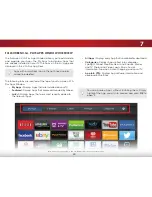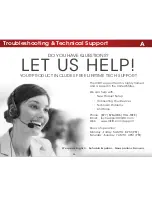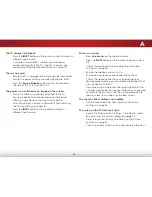5
39
Setting the Time Zone
To ensure the correct time is displayed when you press the
INFO
button, set the TV’s time zone:
To have the TV display the correct time, you must be
connected to the Internet via an ethernet cable or a
wireless network.
1. Press the
MENU
button on the
remote. The on-screen menu is
displayed.
2. Use the
Arrow
buttons on the
remote to highlight
System
and
press
OK
. The System menu is
displayed.
3. Use the
Arrow
buttons on the
remote to highlight
Time and
Local Settings
and press
OK
.
The Time & Local Settings menu
is displayed.
4. Highlight
Time Zone
and press
OK
. The Time Zone menu is
displayed.
5. Highlight your time zone and press
OK
.
6. Highlight
Daylight Saving
and press
OK
. The Daylight Saving
menu is displayed. Choose
On
if your locale observes
daylight savings time, or
Off
if it does not.
7. Highlight
Country
and press
OK
. The Country menu is
displayed.
8. Highlight your country and press
OK
.
9. Highlight
Postal Code
. enter your postal (ZIP) code using
the keypad on the remote, then press
OK
. Postal codes are
often used by V.I.A. Plus Apps to give you the most accurate
location-based information, such as weather or news.
10. Press the
EXIT
button on the remote.
Help
VIZIO
Network
Sleep
Timer
Input
CC
ABC
Audio
Wide
Normal
Picture
Settings
Panoramic
Wide
Zoom
2D
3D
Exit
TIMe ZONe
Alaska
Hawaii
Pacific
Mountain
Central
eastern
Atlantic
Newfoundland
Indiana
Arizona
Adjusting the CEC Settings
The CeC function on your TV enables you to control
HDMI-connected devices with the included remote without any
additional programming.
Not all HDMI devices support CeC. See your device’s
user manual for details.
To enable, disable, or adjust CeC settings:
1. Press the
MENU
button on the remote. The on-screen menu is
displayed.
2. Use the
Arrow
buttons on the remote to highlight
System
and press
OK
. The System menu is displayed.
3. Use the
Arrow
buttons on the remote to highlight
CEC
and
press
OK
. The CeC menu is displayed.
4. Use the
Arrow
and
OK
buttons to adjust each setting:
• CEC Function
- To use CeC, you must select
Enable
.
• System Audio Control
- When system audio control is on,
you can control your device’s audio using the TV’s remote
control.
• Device Discovery
- Use this function to determine if your
device is connected and supports CeC.
5. Press the
EXIT
button on the remote.