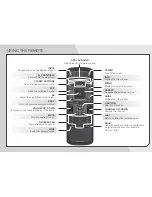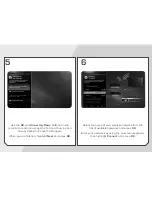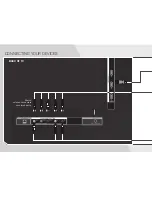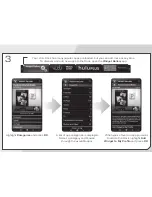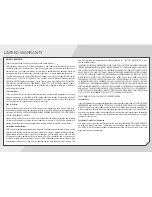Reviews:
No comments
Related manuals for E420i-A1

50/204I-GB-5B-FHKUP
Brand: e-motion Pages: 26

HLP24T305
Brand: Hyundai Pages: 102

HLT-3220
Brand: Hyundai Pages: 96

42FME242S-T
Brand: Finlux Pages: 33

MIIAVISION MTV-B22LEFHD
Brand: Miia Pages: 44

LE-40GCL-A-W
Brand: Bush Pages: 44

47F9076-T
Brand: Finlux Pages: 30

24ME405V
Brand: Magnavox Pages: 37

V55UHDS
Brand: Veon Pages: 52

WE65HN4108
Brand: Westinghouse Pages: 40

G42TV16
Brand: GVA Pages: 32

40227T2SMART
Brand: Cello Pages: 44

55HQ8590U/B
Brand: Horizon Fitness Pages: 116

HANNSteddy HANNSteddy
Brand: HANNspree Pages: 63

LCD1533
Brand: Curtis Pages: 1

H-PDP4201
Brand: Hyundai Pages: 53

15" Liquid Crystal Display Television...
Brand: HANNspree Pages: 72

NS-39E340A13
Brand: Insignia Pages: 61