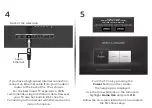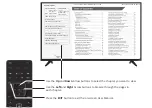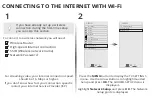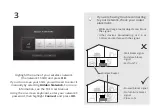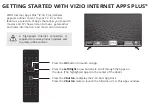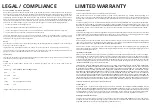HELP TOPICS
How do I return to the
Setup App?
•
The on-screen menu has guided setup. Press
MENU
, then select
Guided Setup
. Select the type of setup
you need and press
OK
. The Setup App will begin.
•
To reset the TV to factory defaults, press
MENU
>
System
>
Reset & Admin
>
Reset TV to Factory
Defaults
. If you have changed the default Parental Control Passcode, enter it now. Select
Reset
.
Remember that all of your settings will be lost.
There is a picture, but
there is no sound.
•
Press the
VOLUME UP
button on the remote.
•
Press the
MUTE
button on the remote to ensure that mute is off.
•
Press
MENU
>
Audio
. Be sure
TV Speakers
is set to
On
.
•
If you have an audio device connected to your TV, press
MENU
>
Audio
and set
Volume Control
to
External
.
The TV displays
“No Signal.”
•
Be sure your connected devices are turned on.
•
Press the
INPUT
button on the remote and select the input to which your device is connected (HDMI-1,
HDMI-2, COMP, etc.).
There are black/gray
bars on the top/bottom/
sides of the screen.
•
Note that some television channels add black bars to the picture.
•
Set the TV to
Wide
or
Zoom
mode. Press the
WIDE
button, highlight
Wide
or
Zoom,
and press
OK
.
•
Adjust the video settings of your external device
There is no power.
•
Be sure the power cord is securely connected to the AC socket
on the TV and to a working electrical outlet.
•
Press the
POWER
button on the remote or on the side of the TV.
•
If the above steps do not work, try plugging the power cord into a different outlet.
The V.I.A. App is
not working.
•
Be sure your TV is connected to the Internet.
•
Restart the App by pressing the
EXIT
button to close the App, then open the App.
•
Reboot your TV by pressing the
POWER
button on the remote, then turn it back on.
I am having trouble
connecting to
my network.
•
If you are using an Ethernet cable, ensure it is securely connected to your router/modem and the TV.
•
If you are connecting wirelessly, try repositioning your router for the best connection.
•
Turn off all devices. Restart your router/modem.
•
Try to use another internet-connected device. If it is not working, call your Internet Service Provider (ISP).
The remote is
not responding.
•
Make sure the batteries are properly inserted, matching the - and + symbols.
•
Replace the batteries with fresh ones.