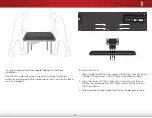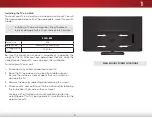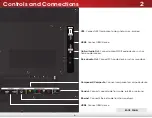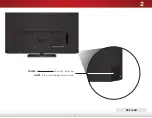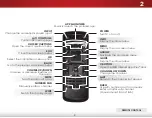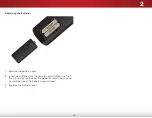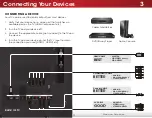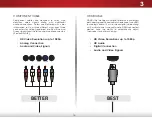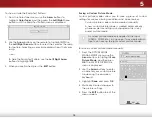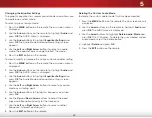3
17
CONNECTING TO YOUR NETWORK
Your TV is internet-ready. It can be connected to your home
network with a Wired or Wireless connection.
Connecting to a Wired Network (Best)
1. Connect an Ethernet cable to your router and to the
Ethernet port on the back of the TV. See below.
2. Use the Guided Network Setup to configure the TV. See
Connecting to a Wireless Network
1. Ensure you have a router or modem broadcasting as
high-speed wireless signal (802.11n recommended).
2. Use the Guided Network Setup to configure the TV. See
Ethernet Cable
Router / Modem
BACK OF TV