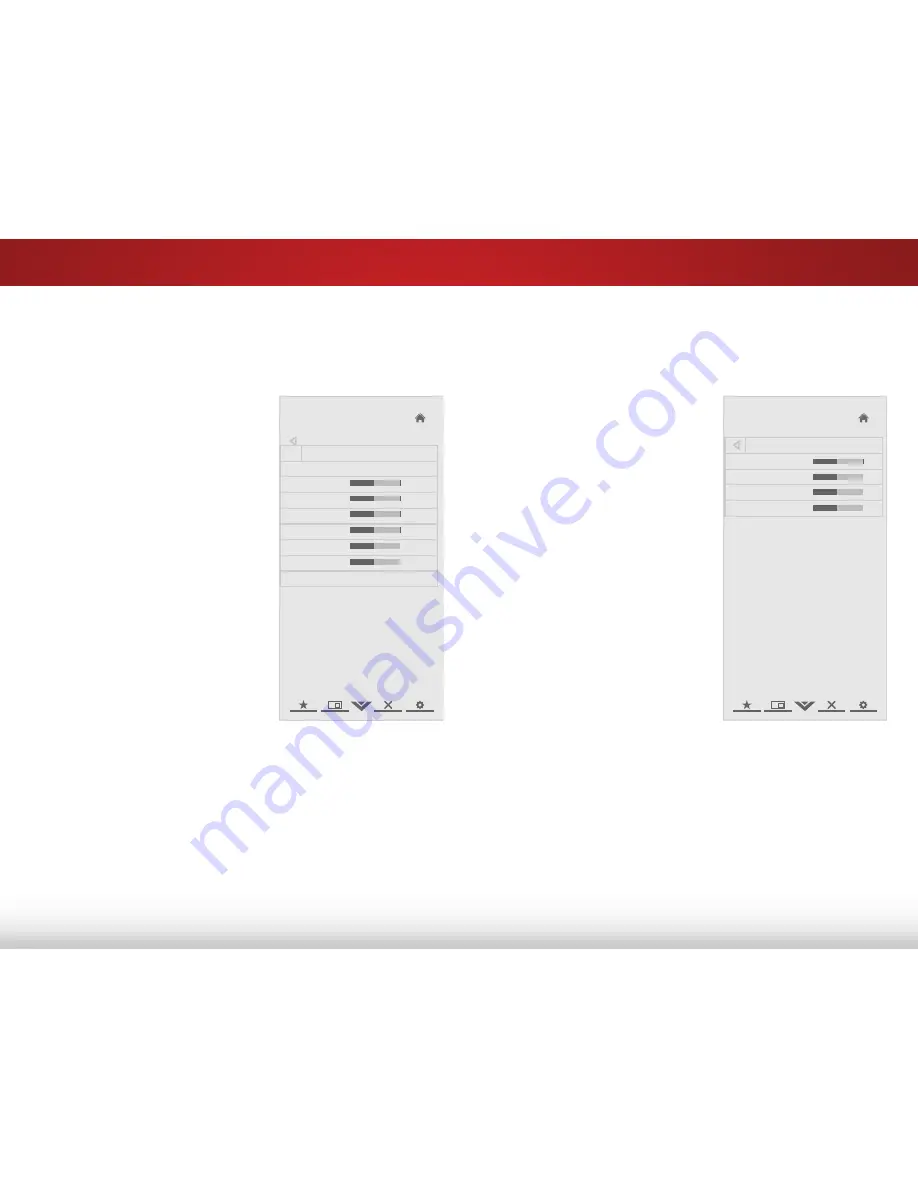
5
24
Adjusting the Color Temperature
Adjusting the color temperature will change the “warmness” or
“coolness” of the white areas of the picture.
To adjust the color temperature:
1. From the Picture Menu, use
the
Arrow
buttons to highlight
More
, then press
OK
.
2. Use the
Arrow
buttons on
the remote to highlight
Color
Temperature
, then press
OK
.
The Color Temperature menu is
displayed.
3. Use the
Arrow
buttons on
the remote to highlight
Color
Temperature
, then use the
Left/Right Arrow
buttons to
change the color temperature
preset:
• Cool
produces a blue-hued
picture.
• Computer
optimizes the
picture for use as a PC
monitor.
• Normal
is optimized for
television viewing.
• Custom
allows you to
manually change each
of the color temperature
settings:
Red/green/Blue gain
- Adjusts the amount of each
color in the display.
Red/green/Blue Offset
- Adjusts the position of each
color in the display.
4. If you want to reset the color temperatures to the factory
default settings, highlight
Reset Color Temperature
and
press
OK
.
5. When you have finished adjusting the color temperature,
press the
EXiT
button on the remote.
Help
VIZIO
Network
Sleep
Timer
Input
CC
ABC
Audio
Wide
Normal
Picture
Settings
Panoramic
Wide
Zoom
2D
3D
Exit
Color Temperature
Color Temperature Normal
Red Gain
128
Green Gain
128
Blue Gain
128
Red Offset
128
Green Offset
128
Blue Offset
128
Reset Color Temperature
Adjusting the Picture Size and Position
When displaying an image, the size and position of the display
image can be adjusted.
To adjust the picture size and position:
1. From the Picture menu, use the
Arrow
buttons on the remote to
highlight
More
, then press
OK
.
2. Use the
Arrow
buttons on the
remote to highlight
Size &
Position
, then press
OK
. The Size
& Position menu is displayed.
3. Use the
Arrow
buttons to
highlight the setting you wish
to adjust, then press
Left/Right
Arrow
to change the setting:
• Horiz. Position
- Adjusts
the horizontal (left/right)
position of the display
image.
• Vertical Position
- Adjusts
the vertical (up/down)
position of the display
image.
• Horizontal Size
- Adjusts the width of the display image.
• Vertical Size
- Adjusts the height of the display image.
4. When you have finished adjusting the picture size and
position, press the
EXiT
button on the remote.
-
+
-
+
-
+
-
+
-
+
+
Help
VIZIO
Network
Sleep
Timer
Input
CC
ABC
Audio
Wide
Normal
Picture
Settings
Panoramic
Wide
Zoom
2D
3D
Exit
Size & Position
Horiz. Position
32
Vertical Position
16
Horizontal Size
0
Vertical Size
0
-
+
-
+
-
+
-
+
-
-
















































