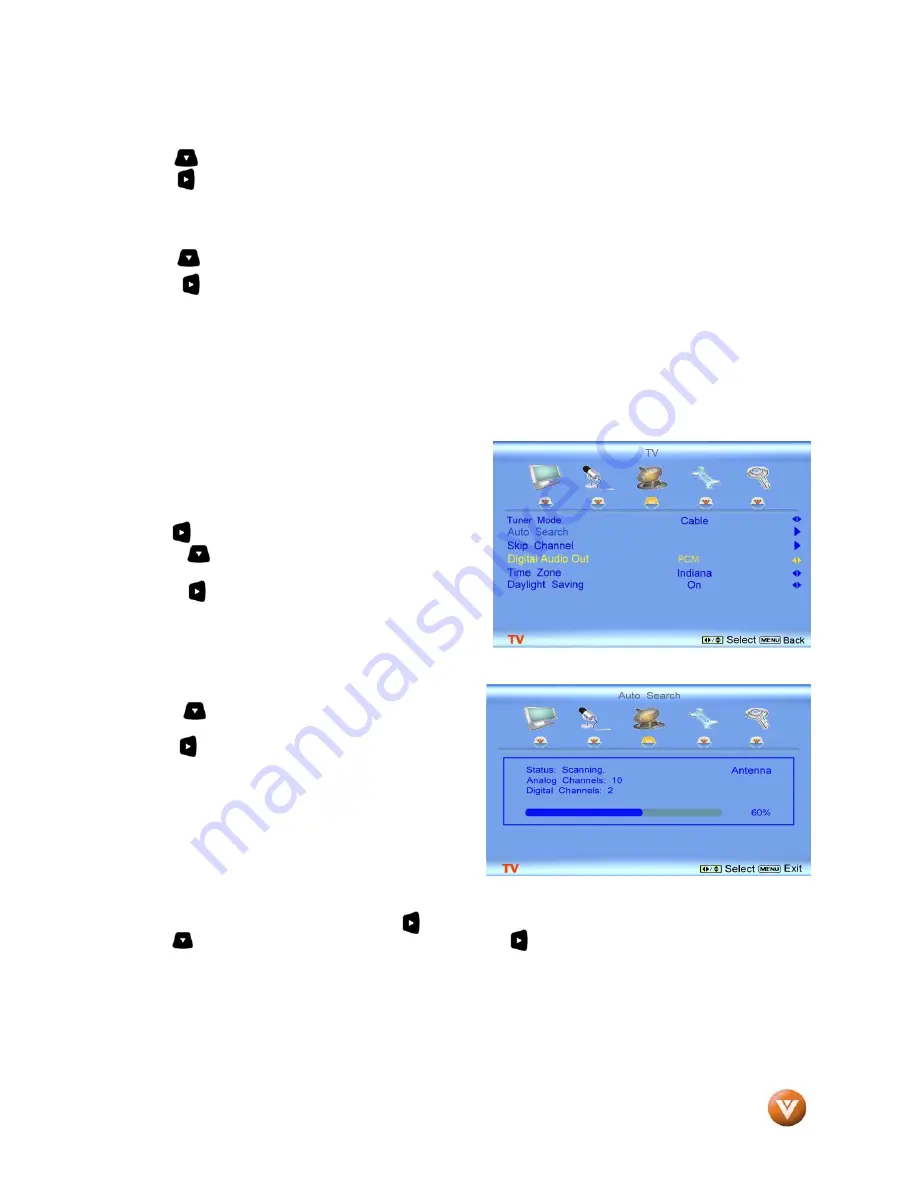
VIZIO GV42L FHDTV10A User Manual
Version 10/9/2007
44
www.VIZIO.com
4.4.5
Surround
Press the button to highlight the Surround selection.
Press the button to select for the simulated surround sound feature to be On or Off.
4.4.6
Speakers
Press the button to highlight the Speakers selection.
Press the button to turn the internal speakers On or Off. You may want to turn-off the internal
speakers when listening to the audio through your Home Theatre System.
4.5
DTV / TV Tuner Setup
When you first used your GV42L FHDTV10A you will have setup your TV for DTV / TV channels using the
Initial Setup screens. If you did not do this or if your setup has changed, you can do this from the TV
TUNER SETUP menu.
4.5.1
Tuner Mode
When the MENU button is pressed, the On Screen
Display (OSD) appears on the PICTURE menu page.
Press the button to display the TV page.
Press the button to highlight the Tuner Mode
selection.
Press the button to choose Cable or Antenna
depending upon which equipment you have attached to
the DTV / TV Input.
4.5.2
Auto Search
Press the button to highlight the Auto Search
selection.
Press the button to Auto Search for TV channels
available. The TV will automatically search for analog
and digital channels.
4.5.3
Skip Channel
After the TV has stored all of the available DTV channels in memory you will find that some channels will
be too weak to watch comfortably or they may be channels you do not want to see. Select the channel
you wish to remove, press the MENU and buttons to open the TV TUNER SETUP menu and then
press the button to highlight SKIP CHANNEL. Press the button to select this channel to be skipped
when using the CH+ or CH- button. You will still be able to select this channel using the number buttons
on the remote control.








































