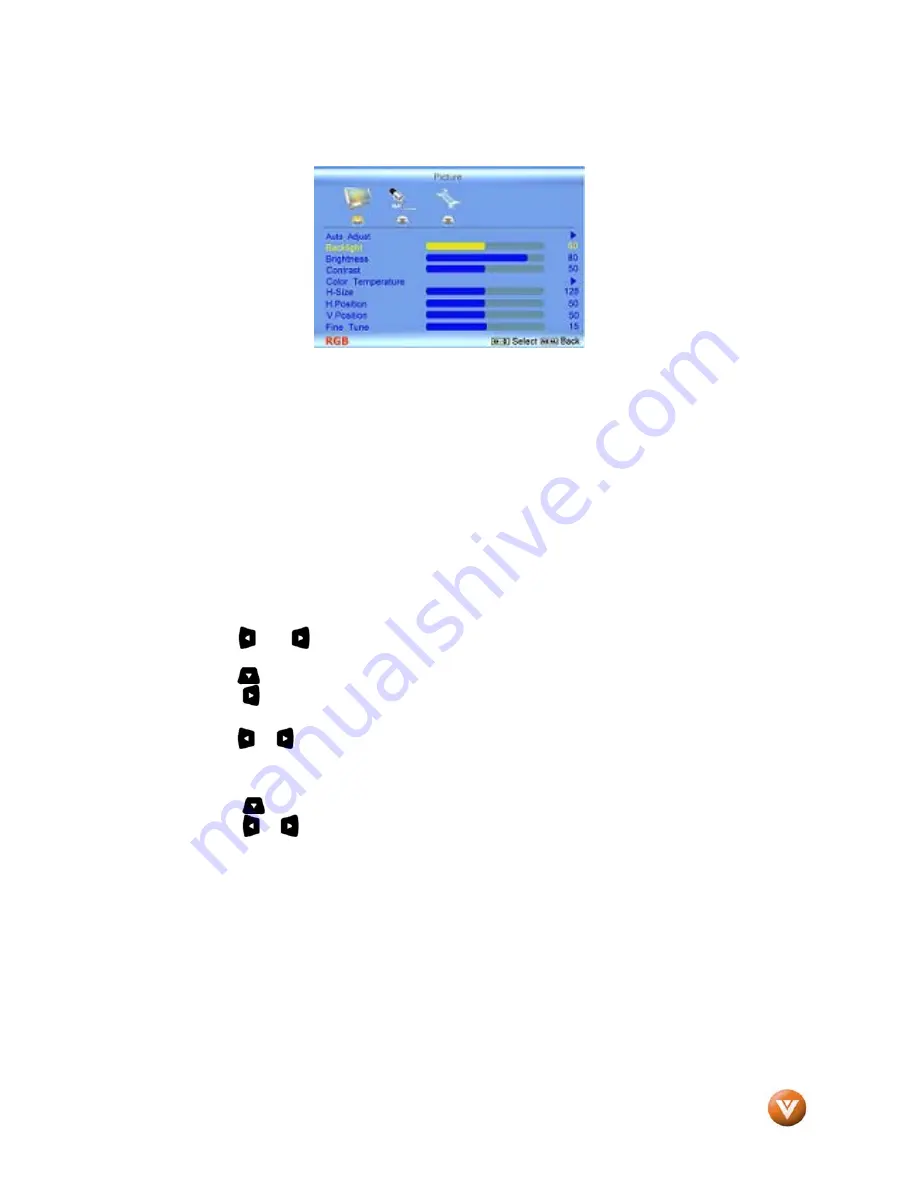
VIZIO GV42L FHDTV10A User Manual
Version 10/9/2007
60
www.VIZIO.com
The above five pictures correspond to the five different types of input which come built in this TV set.
Keep in mind that some of these inputs still have more than one; like, AV1 and AV2, HDMI1 and HDMI2,
and Component1 and Compnent2.
4.18.3
How to select PIP/POP
The following steps could be used as a guideline to use the features either PIP or POP which come built
in to you TV set. Please look into the previous chart where the combinations that apply to your setup or
inputs are shown. These steps are a general way of using these features.
1.
Press Menu key and depending on what input you are using, one these five pictures will appear
on the screen.
2.
Press the or button to scroll sideways to the Set up option, always represented by the
wrench icon. A red color will show that you are at this option.
3.
Press the button to scroll down to the PIP option. PIP will become yellow.
4.
Press the button to make the selection.
5.
Screen will show the word Style.
6.
Press the or button to make the desired selection; either PIP or POP will appear.
If on Step 6 POP is selected then
:
7. Press the button and scroll down to the Input option
8. Press the or button to select the desired input. Go through the options by pressing either
button as many times as it takes for the options to start repeating.
9. Press the SWAP button to exchange sides for the two inputs.
10. Press the AUDIO button to select which signal or program you want to listen.
11. If TV is selected as one of the signal inputs, the Channel key will allow you to change channels
as long as neither a cable box or satellite receiver is being used to control or change channels.

































