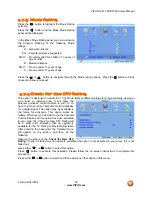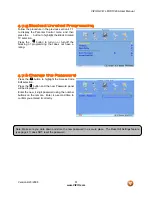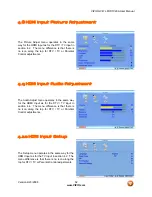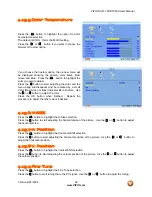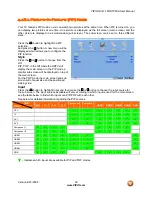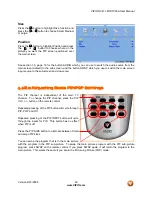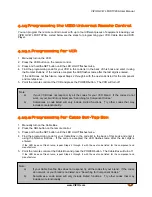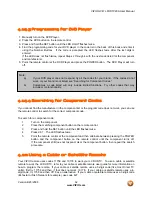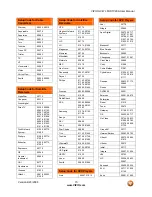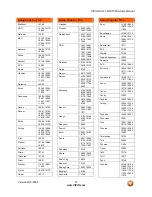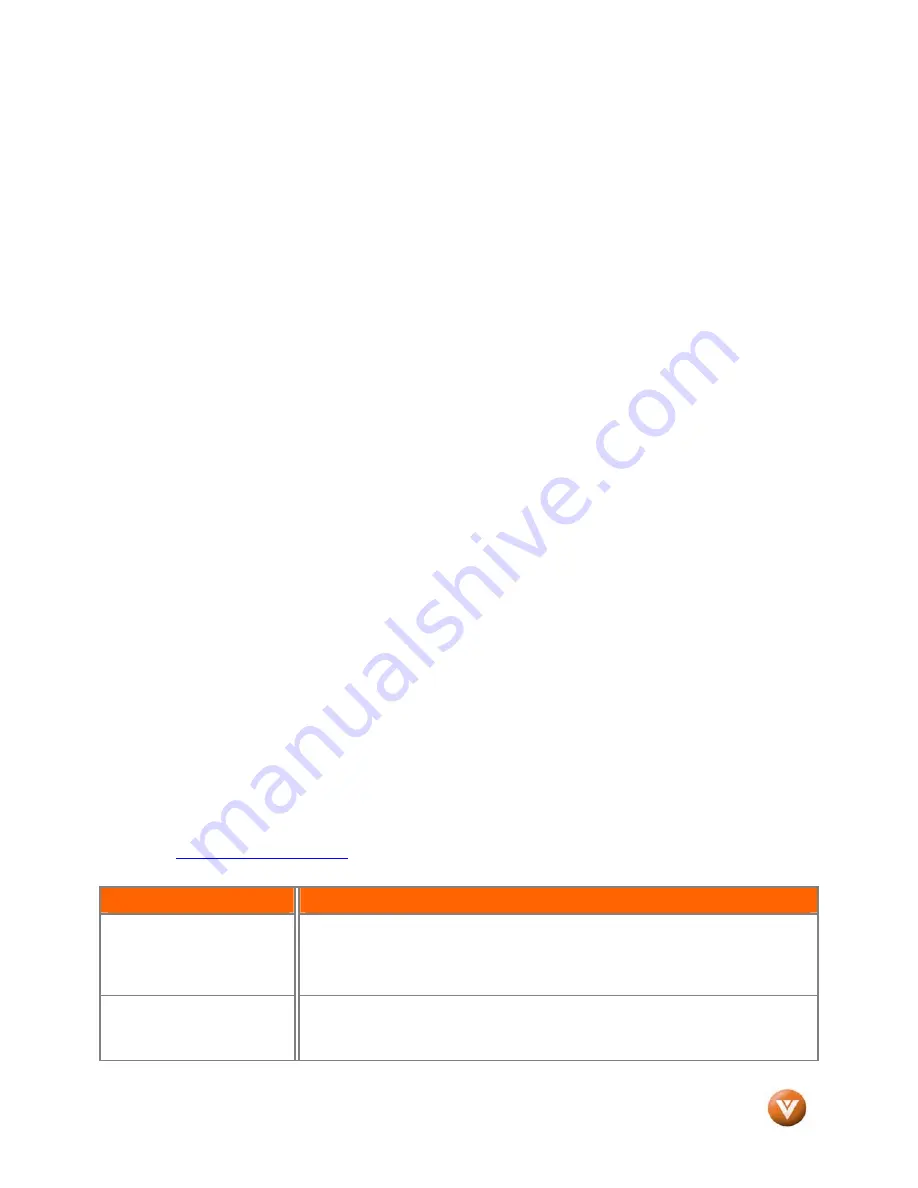
VIZIO GV47L FHDTV20A User Manual
Version 4/23/2008
63
www.VIZIO.com
Note
: Some buttons may not function as expected on your cable or satellite remote. Typically power,
volume and mute will work.
Chapter 5
Maintenance and Troubleshooting
5.1
Maintenance
Important
1.
Make sure that the power cable is removed from the socket before cleaning the TV.
2.
Do not use volatile solvent (such as toluene, rosin and alcohol) to clean the TV. Such
chemicals may damage the housing, screen glass and remote control, and cause paint to
peel.
Cleaning the Housing and Remote Control
1.
Use the VIZIO soft cloth (included) for cleaning.
2.
If the housing or remote control is seriously contaminated, use a soft cloth moistened with
diluted neutral cleaner to clean the display. Wring water out of the cloth before cleaning to
prevent water from penetrating into the housing. Wipe the display with a dry cloth after
cleaning.
Cleaning the Screen
1.
Use the VIZIO soft cotton cloth (included) to gently clean the screen.
2.
The screen glass is very fragile. Do not scrape it with any sharp object. Do not press or tap
the screen to avoid cracking. When the screen is seriously contaminated, use a soft cloth
moistened with diluted neutral cleaner to clean the display. Wring water out of the cloth
before cleaning to prevent water from penetrating into the housing. Wipe the display with a
dry cloth after cleaning.
5.2
Troubleshooting Guide
If the TV fails or the performance changes dramatically, check the display in accordance with the
following instructions. Remember to check the peripherals to pinpoint the source of the failure. If the
display still fails to perform as expected, contact the VIZIO for assistance by calling 1-949-428-2525 or e-
mail us at
techsupport@vizio.com
.
Problem
Solution
No power.
Make sure the power button is ON (White VIZIO Logo).
Make sure AC power cord is securely connected to the AC socket.
Plug another electrical device (like a radio) to the power outlet to verify that the
outlet is supplying the proper voltage.
No sound.
Check your audio connection
Press MUTE on the remote control again, so that MUTE disappears from the screen
Check your audio settings, your TV audio may be set to SAP, min or speakers off.