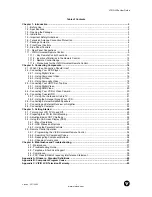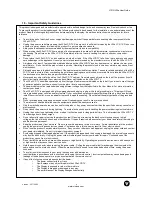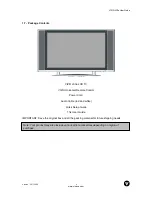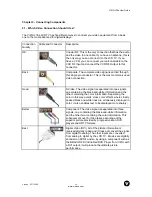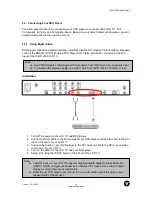VIZIO L30e User Guide
Version - 2/17/2005
www.vizioce.com
4
1.5 - Important Safety Guidelines
This product is designed and manufactured to operate within defined design limits, and misuse may result in electric shock or fire.
To prevent the product from being damaged, the following rules should be observed for the installation, use and maintenance of the
product. Read the following safety instructions before operating the display. Keep these instructions in a safe place for future
reference.
•
To avoid the risk of electric shock or component damage, switch off the power before connecting other components to the
L30e LCD TV.
•
Unplug the power cord before cleaning the L30e LCD TV. A damp cloth is sufficient for cleaning the L30e LCD TV. Do not use
a liquid or a spray cleaner for cleaning the product. Do not use abrasive cleaners.
•
Always use the accessories recommended by the manufacturer to insure compatibility.
•
When moving the L30e LCD TV from an area of low temperature to an area of high temperature, condensation may form on
the housing. Do not turn on the L30e LCD TV immediately after this to avoid causing fire, electric shock or component
damage.
•
Do not place the L30e LCD TV on an unstable cart, stand, or table. If the L30e LCD TV falls, it can injure a person and cause
serious damage to the appliance. Use only a cart or stand recommended by the manufacturer or sold with the L30e LCD TV.
•
A distance of at least 3 feet should be maintained between the L30e LCD TV and any heat source, i.e. radiator, heater, oven,
amplifier etc. Do not install the product close to smoke. Operating the product close to smoke or moisture may cause fire or
electric shock.
•
Slots and openings in the back and bottom of the cabinet are provided for ventilation. To ensure reliable operation of the L30e
LCD TV and to protect it from overheating, be sure these openings are not blocked or covered. Do not place the L30e LCD TV
in a bookcase or cabinet unless proper ventilation is provided.
•
Never push any object into the slot on the L30e LCD TV cabinet. Do not place any objects on the top of the product. It could
short circuit parts causing a fire or electric shock. Never spill liquids on the L30e LCD TV.
•
The L30e LCD TV should be operated only from the type of power source indicated on the label. If you are not sure of the type
of power supplied to your home, consult your dealer or local power company.
•
The power cable must be replaced when using different voltage from that specified in the User Manual. For more information,
contact your dealer.
•
The L30e LCD TV is equipped with a three-pronged grounded plug, a plug with a third (grounding) pin. This plug will fit only
into a grounded power outlet as a safety feature. If your outlet does not accommodate the three-wire plug, have an electrician
install the correct outlet, or use an adapter to ground the appliance safely. Do not defeat the safety purpose of the grounded
plug.
•
Do not overload power strips and extension cords. Overloading can result in fire or electric shock.
•
The wall socket shall be installed near the equipment and shall be easily accessible.
•
Only the marked power source can be used for the product. Any power source other than the specified one may cause fire or
electric shock.
•
Do not touch the power cord during lightning. To avoid electric shock, avoid handling the power cord during electrical storms.
•
Unplug the unit during a lightening storm or when it will not be used for long period of time. This will protect the L30e LCD TV
from damage due to power surges.
•
Do not attempt to repair or service the product yourself. Opening or removing the back cover may expose you to high
voltages, the risk of electric shock, and other hazards. If repair is required, please contact your dealer and refer all servicing to
qualified service personnel.
•
Keep the product away from moisture. Do not expose this appliance to rain or moisture. If water penetrates into the product,
unplug the power cord and contact your dealer. Continuous use in this case may result in fire or electric shock.
•
Do not use the product if any abnormality occurs. If any smoke or odor becomes apparent, unplug the power cord and contact
your dealer immediately. Do not try to repair the product yourself.
•
Avoid using dropped or damaged appliances. If the product is dropped and the housing is damaged, the internal components
may function abnormally. Unplug the power cord immediately and contact your dealer for repair. Continued use of the
product may cause fire or electric shock.
•
Do not install the product in an area with heavy dust or high humidity. Operating the product in environments with heavy dust
or high humidity may cause fire or electric shock.
•
Hold the power connector when removing the power cable. Pulling the power cable itself may damage the wires inside the
cable and cause fire or electric shock. When the product will not be used for an extended period of time, unplug the power
connector.
•
To avoid risk of electric shock, do not touch the connector with wet hands.
•
Insert batteries in accordance with instructions while using the remote control. Incorrect polarities may cause damage and
leakage of the batteries, operator injury and contamination the remote control.
•
If any of the following occurs please contact the dealer:
o
The power connector fails or frays.
o
Liquid sprays or any object drops into the L30e LCD TV.
o
The Display is exposed to rain or other moisture.
o
The Display is dropped or damaged in any way.
o
The performance of the Display changes substantially.