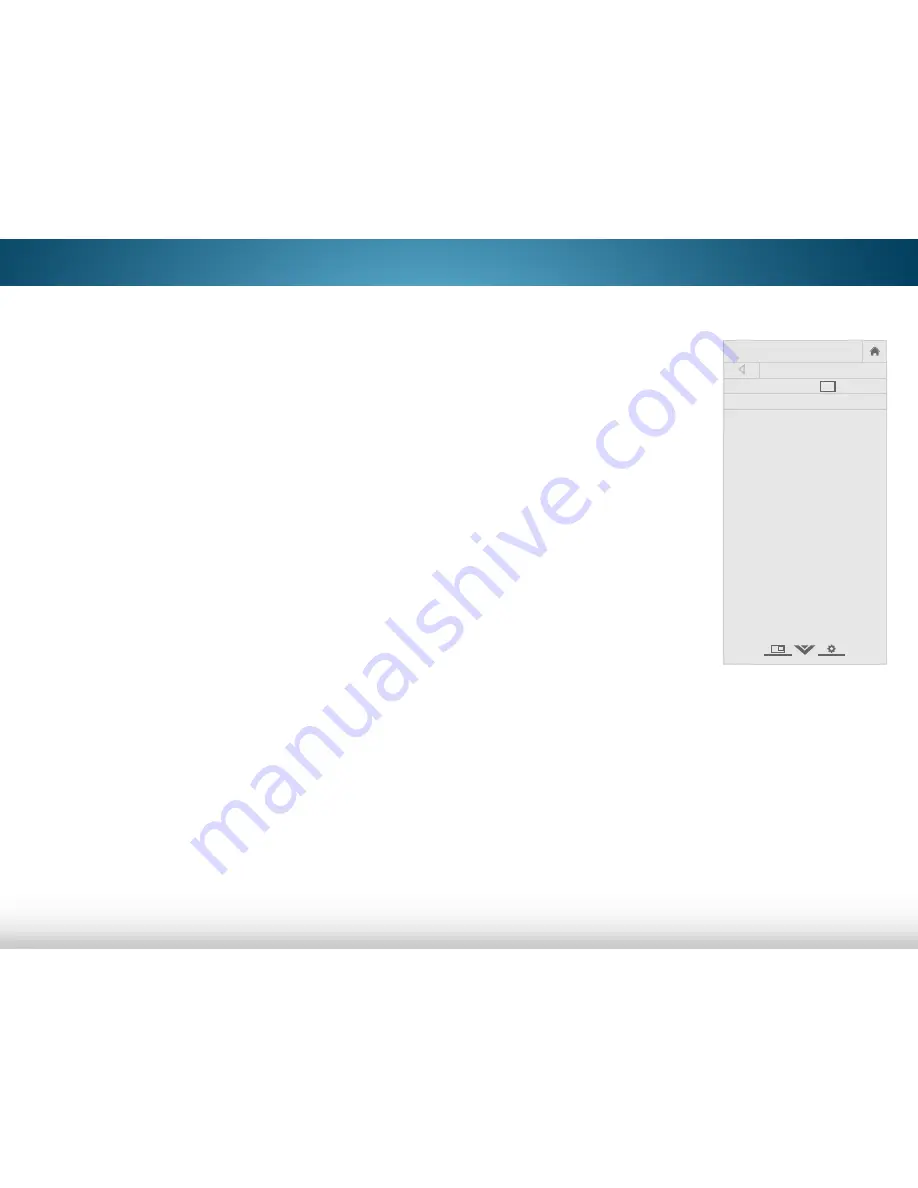
5
38
adding new Channels
Occasionally, you may need to add a new range of channels or
add a new analog channel. You can do this by using the Partial
Channel Scan and Add Analog Channel options. This is quicker
than scanning all possible channels.
To add a range of new channels:
1. From the TUNER
menu, highlight
Partial Channel scan
, and
press
ok
. The PARTIAL CHANNEL SCAN menu is displayed.
2. Highlight
scan mode
and select the type of channel you
are adding:
analog
,
digital
, or
analog/digital
.
3. Highlight
from Channel
and enter the channel where
you want to begin the scan. (Use the
left arrow
button to
backspace. Use the
number Pad
on the remote to enter the
channel.)
4. Highlight
To Channel
and enter the channel where you want
to end the scan. (Use the
left arrow
button to backspace.
Use the
number Pad
on the remote to enter the channel.)
5. Highlight
start
and press
ok
. The partial channel search
begins.
6. Wait until the partial channel search is 100% complete.
Highlight
done
and press
ok
.
7. Press the
exiT
button on the remote.
To add a single new analog channel:
1. From the TUNER menu, highlight
add analog Channel
and
press
ok
. The ADD ANALOG
CHANNEL
menu is displayed.
2. Highlight
enter Channel #
and
use the
number Pad
on the
remote to enter the number of
the channel you are adding.
3. Highlight
add Channel
and
press
ok
. The TV scans for the
channel.
4. When the TV is done scanning
for the channel, press the
exiT
button on the remote.
Help
VIZIO
Network
Sleep
Timer
Input
CC
ABC
Audio
Wide
Normal
Picture
Settings
Panoramic
Wide
Zoom
2D
3D
Exit
ADD ANALOG CHANNEL
Enter Channel #
Add Channel












































