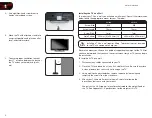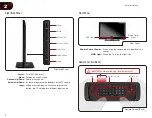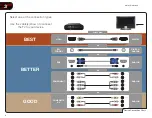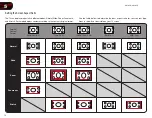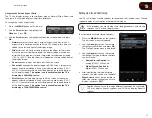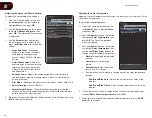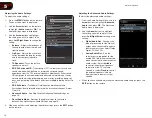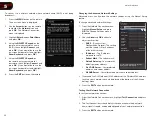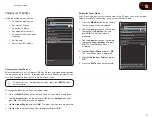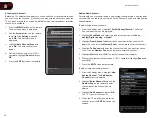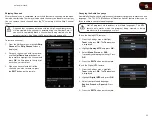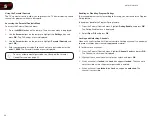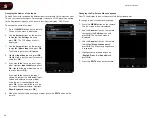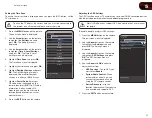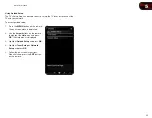5
15
M370SR / M420SR
Adjusting the Picture Settings
Your TV display can be adjusted to suit your preferences and viewing conditions.
To adjust the picture settings:
1. Press the
MENU
button on the remote.
The on-screen menu is displayed.
2. Use the
Arrow
buttons on the remote
to highlight the
TV Settings
icon and
press
OK
. The TV Settings menu is
displayed.
3. Use the
Up/Down Arrow
buttons on
the remote to highlight
Picture
and
press
OK
. The Picture Settings menu
is displayed.
4. Use the
Arrow
buttons on the remote
to highlight
Picture Mode
, then use
the
Left/Right Arrow
buttons to
change the picture mode:
•
Standard mode
sets the various
picture settings to values that
will produce the best picture
in the most cases. This is the
recommended setting.
•
Movie mode
sets the picture settings to values perfect for watching a
movie in a dark room.
•
Game mode
optimizes the picture settings for displaying game
console output.
•
Vivid mode
sets the picture settings to values that produce a brighter,
more vivid picture.
•
Football
,
Golf
,
Basketball
, and
Baseball
modes optimize the picture
settings for their respective sports. Also try these modes for other
sports.
Picture
Picture Mode
Standard
50
50
50
50
0
6
More
Backlight
Brightness
Contrast
Color
Tint
Sharpness
Select Picture Mode: Custom, Standard,
Movie, Golf etc...
•
Custom
picture mode allows you to manually change each of the
picture settings:
Backlight
- Adjusts the LED brightness to affect the overall
brilliance of the picture. This option is not available unless Ambient
Light Sensor is set to OFF. See
Adjusting the Advanced Picture
Brightness
- Adjusts the black level of the picture. When this
setting is too low, the picture may be too dark to distinguish details.
When this setting is too high, the picture may appear faded or
washed out.
Contrast
- Adjusts the white level of the picture. When this setting
is too high, the picture may appear dark. When this setting is too
low, the picture may appear faded or washed out. If the setting is
too high or too low, detail may be difficult to distinguish in dark or
bright areas of the picture.
Color
- Adjusts the intensity of the picture colors.
Tint
- Adjusts the hue of the picture. This setting is useful in
adjusting the flesh tones in the picture. If flesh appears too orange,
reduce the level of color before adjusting tint.
Sharpness
- Adjusts the edge sharpness of picture elements. It can
be used to sharpen non-HD (high definition) content; however, it will
not produce detail that does not otherwise exist.
Summary of Contents for M370SR
Page 1: ...M370SR M420SR user manual LED LCD HDTV ...
Page 52: ......