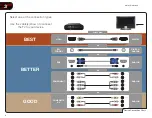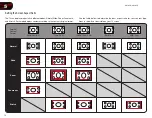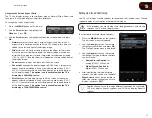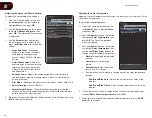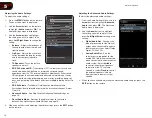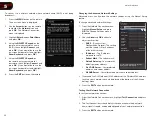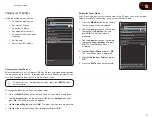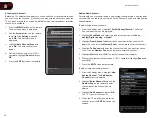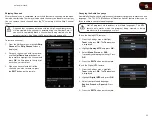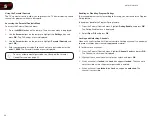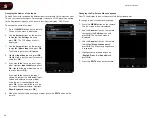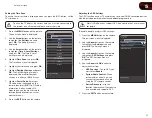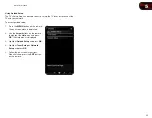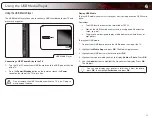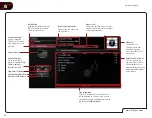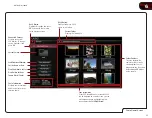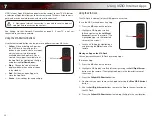5
19
M370SR / M420SR
Resetting the Audio Settings
To reset the audio settings to the factory default settings:
1. Press the
MENU
button on the remote. The on-screen menu is displayed.
2. Use the
Arrow
buttons on the remote to highlight the
Settings
icon and
press
OK
. The Settings menu is displayed.
3. Use the
Arrow
buttons on the remote to highlight
Audio
and press
OK
. The
Audio Settings
menu is displayed.
4. Use the
Arrow
buttons to highlight
Reset Audio Mode
and press
OK
. The
TV displays, “Are you sure you want to RESET Audio Settings to the factory
defaults?”
5. Highlight
Yes
and press
OK
.
6. Press the
EXIT
button on the remote.
Using the Network Connection Menu
Your TV is internet-ready, featuring both an ethernet port and built-in high-speed
802.11n.
Connecting to a Wireless Network
To connect to a wireless network whose network name (SSID) is being broadcast:
1. Press the
MENU
button on the remote.
The on-screen menu is displayed.
2. Use the
Arrow
buttons on the remote
to highlight the Network icon and press
OK
. The Network Connection menu is
displayed.
3. Highlight the name of your wireless
network (this is the network’s SSID)
and press
OK
.
4. Using the
QWERTY Keypad
on
the remote, enter your network’s
password, then highlight
Connect
and
press
OK
. (If you would like to use the
on-screen keyboard instead, highlight
Show Keyboard
and press
OK
.)
5. Press the
EXIT
button on the remote.
Network Connection
Wired connection
Disconnected
Wireless Access Points
Enter Access Point Name
Manual Setup
Test Connection
Advanced network settings setup network
Summary of Contents for M370SR
Page 1: ...M370SR M420SR user manual LED LCD HDTV ...
Page 52: ......