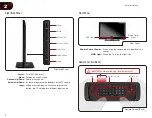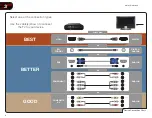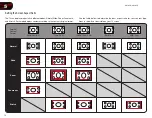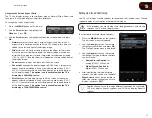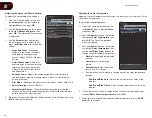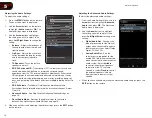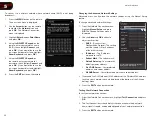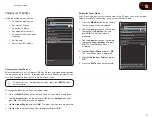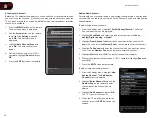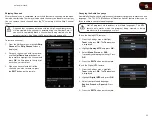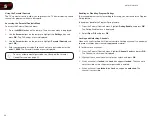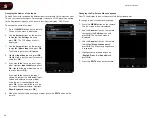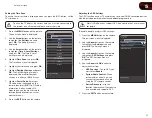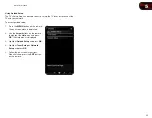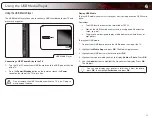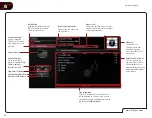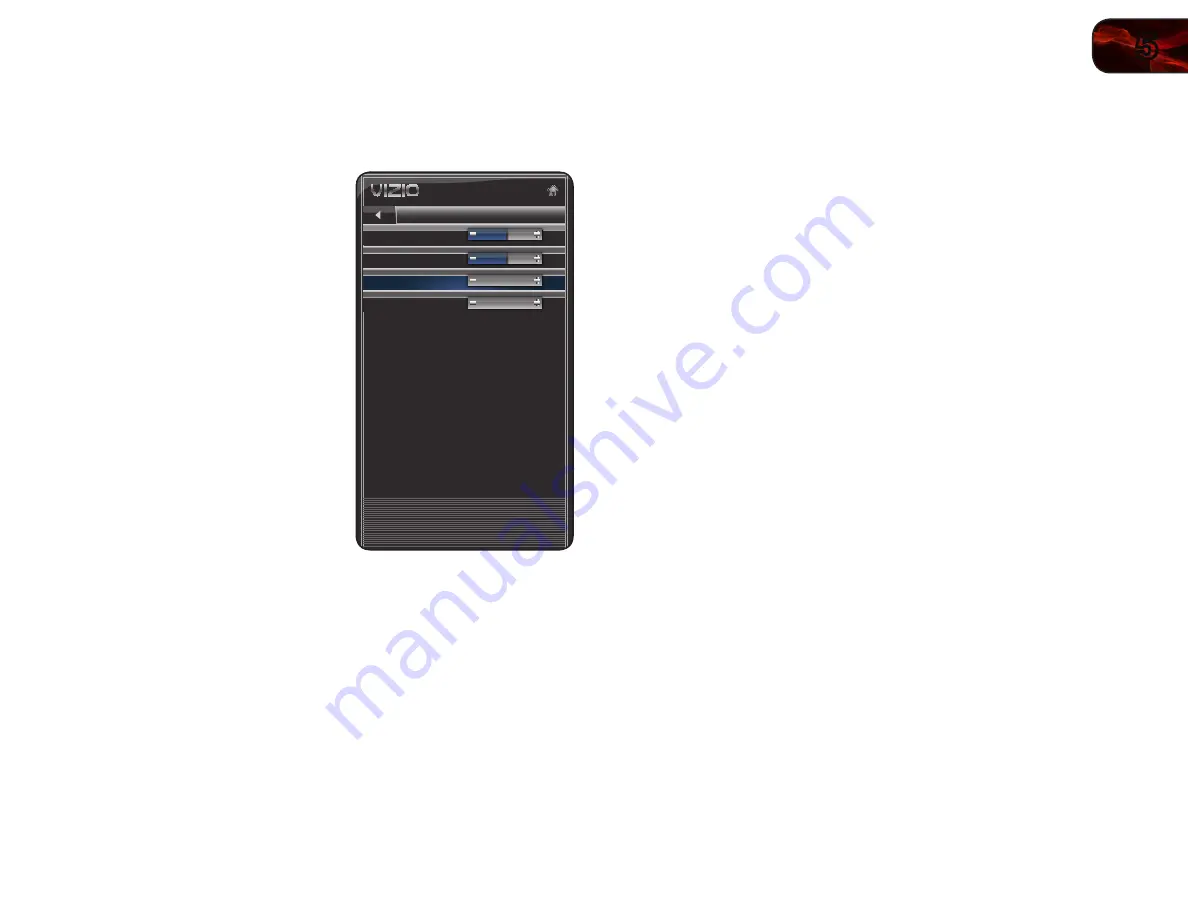
5
17
M370SR / M420SR
Adjusting the Picture Size and Position
When displaying an image from the HDMI or RGB input, the size and position of
the display image can be adjusted.
To adjust the picture size and position:
1. Ensure the input is set to
HDMI
or
RGB
.
2. From the Picture Settings menu, use
the
Arrow
buttons on the remote to
highlight
More
, then press
OK
.
3. Use the
Arrow
buttons on the remote
to highlight
Size & Position
, then
press
OK
. The Size & Position menu is
displayed.
4. Use the
Arrow
buttons to highlight
the setting you wish to adjust, then
press
Left/Right Arrow
to change the
setting:
•
Auto Adjust
- Automatically
adjusts display image to optimal
size and position. (RGB input only.)
•
Horiz. Position
- Adjusts the
horizontal (left/right) position of the
display image.
•
Vertical Position
- Adjusts the vertical (up/down) position of the
display image.
•
Horizontal Size
- Adjusts the width of the display image.
•
Vertical Size
- Adjusts the height of the display image.
•
Fine Tune
- Adjusts the height of the display image. (RGB input only.)
5. When you have finished adjusting the color temperature, press the
EXIT
button on the remote.
Size & Position
Horiz. Position
0
0
0
0
Vertical Position
Horizontal Size
Vertical Size
Adjust the horizontal locaton of the
displayed image
Resetting the Picture Settings
To reset the picture settings to the factory default settings:
1. From the Picture Settings menu, use the
Arrow
buttons to highlight
More
,
then press
OK
.
2. Use the
Arrow
buttons on the remote to highlight
Reset Picture Mode
,
then press
OK
. The TV displays, “Are you sure you want to RESET Picture
Settings to the factory defaults?”
3. Highlight
OK
and press
OK
.
4. Press the
EXIT
button on the remote.
Summary of Contents for M370SR
Page 1: ...M370SR M420SR user manual LED LCD HDTV ...
Page 52: ......