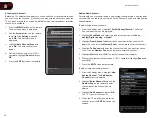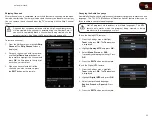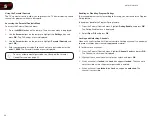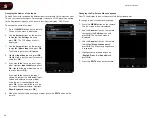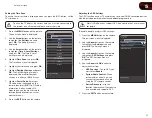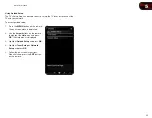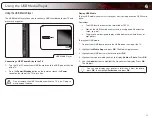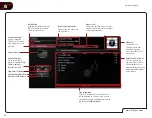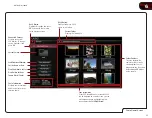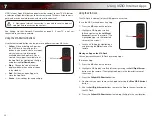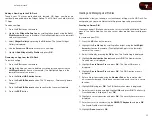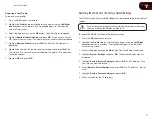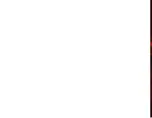36
7
M370SR / M420SR
Creating a New User Profile
To create a new user profile:
1. Press the
V B
utton on the remote.
2. Highlight the
Profile
App by scrolling left and right using the
Left/Right
Arrow
buttons on the remote. (The highlighted App is in the lower left
corner of the screen.)
3. Select the App by pressing the
OK
button. The Profile App is displayed.
4. Highlight
Administrative Controls
and press
OK
. (If you have an Owner
PIN, you must enter it now.) The Administrative Controls menu is displayed.
5. Highlight
Create Profile
and press
OK
. The Create Profile menu is
displayed.
6. Highlight the
Name
field and press
OK
.
7. Enter your name using the
QWERTY Keyboard
on the remote or the
on-screen keyboard, then press
OK
. The Create Profile menu is displayed.
8. Highlight
Avatar
and press
OK
. The Avatar menu is displayed.
9. Highlight a picture for your profile and press
OK
. The Create Profile menu is
displayed.
10. Highlight
Create Profile PIN
and press
OK
. The PIN Creation menu is
displayed.
11. Enter a 4-digit passcode using the Number Pad on the remote or the
on-screen number pad. Write down your passcode and save it in a secure
location.
12. Highlight
OK
and press
OK
. The PIN Confirmation menu is displayed.
13. Re-enter your 4-digit passcode. Highlight
OK
and press
OK
. The Security
Question dialog is displayed. Press
OK
.
14. Highlight a security question and press
OK
. The Security Answer menu is
displayed.
15. Enter your security answer using the
QWERTY Keyboard
and press
OK
.
The Create Profile menu is displayed.
16. If you would like to prevent the user of this new profile from installing new
Apps, turn
Limit Profile
to
On
. (You need an Owner PIN. Enter it after
turning Limit Profile to On.)
17. Highlight
Done
and press
OK
.
Summary of Contents for M370SR
Page 1: ...M370SR M420SR user manual LED LCD HDTV ...
Page 52: ......