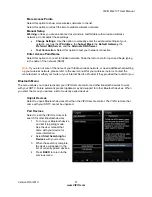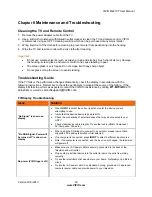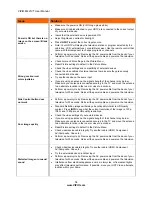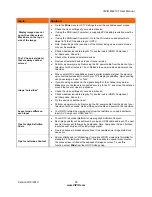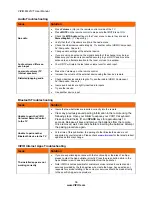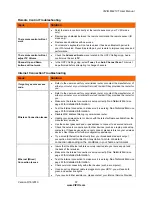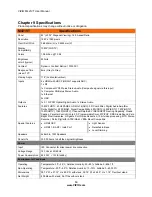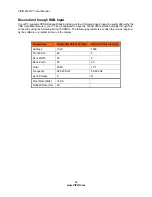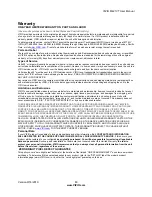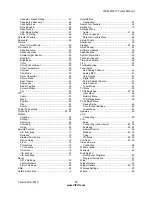VIZIO M421VT User Manual
Version 9/16/2010
65
www.VIZIO.com
Canadian French Rating ...................................... 47
Change the Password .......................................... 48
Channel Block ...................................................... 46
Rating Enable ....................................................... 46
Reset Locks ......................................................... 48
USA Movie Rating ................................................ 47
USA TV Rating ..................................................... 46
Parental Controls ..................................................... 46
Password ................................................................. 48
Picture
Reset Picture Mode .............................................. 40
Picture Menu ............................................................ 39
Adaptive Luma ..................................................... 40
Advanced Video ................................................... 40
Ambient Light Sensor ........................................... 40
Backlight .............................................................. 39
Brightness ............................................................ 39
Color .................................................................... 39
Color Enhancement ............................................. 40
Color Temperature ............................................... 39
Contrast ............................................................... 39
Film Mode ............................................................ 40
Noise Reduction ................................................... 40
Picture Mode ........................................................ 39
Real Cinema ........................................................ 40
Sharpness ............................................................ 39
Size & Position ..................................................... 39
Smooth Motion ..................................................... 40
Tint ....................................................................... 39
PIP ........................................................................... 49
Audio .................................................................... 49
Mode .................................................................... 49
Position ................................................................ 49
Size ...................................................................... 49
Source .................................................................. 49
Postal Code setting .................................................. 48
Profile App ......................................................... 22, 32
Profiles
Creating ............................................................... 34
Editing .................................................................. 35
Removing ............................................................. 35
Switching .............................................................. 35
Using .................................................................... 34
Remote Control ........................................................ 15
A/V Functions ....................................................... 17
Batteries ............................................................... 15
Bluetooth Activation ............................................. 15
Device Setup ........................................................ 18
Front ..................................................................... 16
Precautions .......................................................... 18
TV Functions ........................................................ 16
Universal .............................................................. 18
VIA buttons........................................................... 33
VIA Functions ....................................................... 17
Reset
All TV Settings ...................................................... 52
Factory Default ..................................................... 52
Picture Settings .................................................... 40
RGB ......................................................................... 23
Safety Instructions ...................................................... 2
Satellite Box
Connecting ........................................................... 24
Search for channels ................................................. 43
Setting Up ................................................................ 10
Settings Menu
Audio .............................................................. 41, 44
Menu Language ................................................... 48
Parental Controls Menu ....................................... 46
Setup Wizard............................................................ 19
Sharpness ................................................................ 39
Sidebar ............................................................... 22, 32
Skip Channel ............................................................ 43
Software Updates ..................................................... 35
Specifications ........................................................... 60
System Information .................................................. 52
Technical Support .................................................... 58
Time Zone setting .................................................... 48
Tint ........................................................................... 39
Troubleshooting ....................................................... 53
Tuner Menu
Add Analog Channel ............................................ 43
Analog MTS ......................................................... 43
Auto Search ......................................................... 43
Digital MTS........................................................... 43
Partial Channel Search ........................................ 43
Skip Channel ........................................................ 43
Tuner Mode .......................................................... 43
TV Menu .................................................................. 36
TV Settings App ................................................. 22, 32
Input Menu ........................................................... 36
Network Menu ...................................................... 50
TV Settings Menu ................................................. 38
TV Settings Menu
Device Setup ........................................................ 45
Time & Local Settings .......................................... 48
Tuner Menu .......................................................... 43
Updates .................................................................... 35
VCR
Connecting ........................................................... 28
VIA
Apps ..................................................................... 33
Connecting to the Internet .............................. 20, 32
Exploring ........................................................ 22, 32
Remote Control .................................................... 33
Sidebar ........................................................... 22, 32
Using .................................................................... 32
VIA Dock ........................................................ 22, 32
VIA Dock ............................................................ 22, 32
Video Camera
Connecting ........................................................... 28
Wall mounting .......................................................... 12
Warranty .................................................................. 63
Watching TV
Getting your Programs ......................................... 20
Program Information ............................................ 21
Wide ......................................................................... 37
Widget Gallery.......................................................... 33
Widget Gallery.................................................... 22, 32
Wireless Settings ..................................................... 50
Wizard ...................................................................... 52