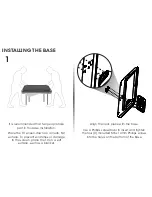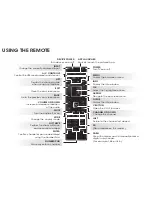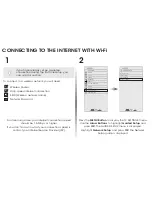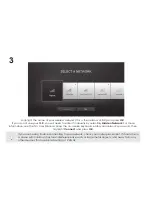Reviews:
No comments
Related manuals for M471i-A2

LE2000
Brand: Bematech Pages: 18

TouchPanel TP 612C
Brand: YASKAWA Pages: 53

ACP-5215
Brand: Aaeon Pages: 61

HPC-1000
Brand: Quanmax Pages: 23

KDL-32EX500 - Bravia Ex Series Lcd Television
Brand: Sony Pages: 2

KDL-32EX500 - Bravia Ex Series Lcd Television
Brand: Sony Pages: 3

KDL-32EX400 - Bravia Ex Series Lcd Television
Brand: Sony Pages: 2

KDL-32BX300 - Bravia Bx Series Lcd Television
Brand: Sony Pages: 2

KDL-32EX301 - 32" Class Bravia Ex301 Hdtv
Brand: Sony Pages: 2

KDL-26S3000, KDL-32SL130, KDL-32S3000, KDL-40SL130, KDL-40S3000, KDL-46S3000
Brand: Sony Pages: 2

KDL-26S3000G - 26" Bravia™ S-series Digital Lcd Television
Brand: Sony Pages: 3

KDL-26NL140 - Bravia Nl Series Lcd Television
Brand: Sony Pages: 2

KDL-32EX40B - 32" Class Bravia Ex40b Series Hdtv
Brand: Sony Pages: 24

KDL-32BX400
Brand: Sony Pages: 23

KDL-32EX400 - Bravia Ex Series Lcd Television
Brand: Sony Pages: 36
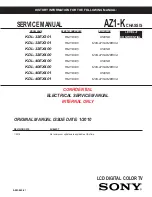
KDL-32EX301 - 32" Class Bravia Ex301 Hdtv
Brand: Sony Pages: 36

KDL-32EX400 - Bravia Ex Series Lcd Television
Brand: Sony Pages: 56

KDL-32EX301 - 32" Class Bravia Ex301 Hdtv
Brand: Sony Pages: 59