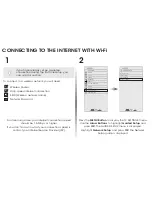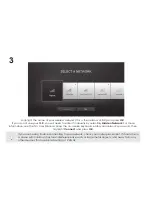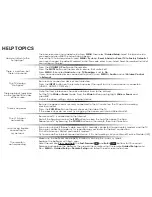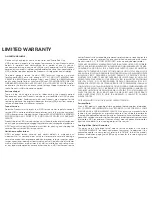ON PARTS AND LABOR
Covers units purchased as new in United States and Puerto Rico Only.
VIZIO provides a warranty to the original purchaser of a new Product against
defects in materials and workmanship for a period of one (1) year of
non-commercial usage and ninety (90) days of commercial use. If a Product
covered by this warranty is determined to be defective within the warranty period,
VIZIO will either repair or replace the Product at its sole option and discretion.
To obtain warranty service, contact VIZIO Technical Support via e-mail:
TechSupport@VIZIO.com or via phone at 877 MY VIZIO (877.698.4946) from
5:00AM to 8:00PM Monday through Friday and 7:00AM to 4:00PM Saturday
and Sunday, Pacific Time, or visit www.VIZIO.com. PRE-AUTHORIZATION MUST BE
OBTAINED BEFORE SENDING ANY PRODUCT TO A VIZIO SERVICE CENTER. Proof of
purchase in the form of a purchase receipt or copy thereof is required to show
that a Product is within the warranty period.
Parts and Labor
There will be no charge for parts or labor during the warranty period.
Replacement parts and Products may be new or recertified at VIZIO’s option
and sole discretion. Replacement parts and Products are warranted for the
remaining portion of the original warranty or for ninety (90) days from warranty
service or replacement, whichever is greater.
Type of Service
Defective Products must be sent to a VIZIO service center to obtain warranty
service. VIZIO is not responsible for transportation costs to the service center, but
VIZIO will cover return shipping to the customer. PRE-AUTHORIZATION IS REQUIRED
BEFORE SENDING ANY PRODUCT TO A VIZIO SERVICE CENTER FOR WARRANTY
SERVICE.
Product returns to VIZIO’s service centers must utilize either the original carton box
and shipping material or packaging that affords an equal degree of protection.
VIZIO Technical Support will provide instructions for packing and shipping the
covered Product to the VIZIO service center.
Limitations and Exclusions
VIZIO’s one-year limited warranty only covers defects in materials and
workmanship. This warranty does not cover, for example: cosmetic damage,
normal wear and tear, improper operation, improper voltage supply or power
surges, signal issues, damages from shipping, acts of God, any type of customer
misuse, modifications or adjustments, as well as installation and set-up issues
or any repairs attempted by anyone other than by a VIZIO authorized service
center. Products with unreadable or removed serial numbers, or requiring routine
maintenance are not covered. This one year limited warranty does not cover
Products sold “AS IS”, “FACTORY RECERTIFIED”, or by a non-authorized reseller.
THERE ARE NO EXPRESS WARRANTIES OTHER THAN THOSE LISTED OR DESCRIBED
ABOVE. ANY IMPLIED WARRANTIES, INCLUDING ANY IMPLIED WARRANTY OF MER-
CHANTABILITY AND FITNESS FOR A PARTICULAR PURPOSE, SHALL BE LIMITED IN
DURATION TO THE PERIOD OF TIME SET FORTH ABOVE. VIZIO’S TOTAL LIABILITY FOR
ANY AND ALL LOSSES AND DAMAGES RESULTING FROM ANY CAUSE WHATSOEVER
INCLUDING VIZIO’S NEGLIGENCE, ALLEGED DAMAGE, OR DEFECTIVE GOODS,
WHETHER SUCH DEFECTS ARE DISCOVERABLE OR LATENT, SHALL IN NO EVENT
EXCEED THE PURCHASE PRICE OF THE PRODUCT. VIZIO SHALL NOT BE RESPONSIBLE
FOR LOSS OF USE, LOSS OF INFORMATION OR DATA, COMMERCIAL LOSS, LOST
REVENUE OR LOST PROFITS, OR OTHER INCIDENTAL OR CONSEQUENTIAL DAMAGES.
SOME STATES DO NOT ALLOW LIMITATIONS ON HOW LONG AN IMPLIED WARRANTY
LASTS OR THE EXCLUSION OF INCIDENTAL OR CONSEQUENTIAL DAMAGES, SO
THE ABOVE LIMITATIONS OR EXCLUSIONS MAY NOT APPLY TO YOU. THIS WARRANTY
GIVES YOU SPECIFIC LEGAL RIGHTS, AND YOU MAY ALSO HAVE OTHER RIGHTS,
WHICH VARY FROM STATE TO STATE. THIS WARRANTY IS SUBJECT TO CHANGE
WITHOUT NOTICE.
CHECK WWW.VIZIO.COM FOR THE MOST CURRENT VERSION.
Personal Data
If your VIZIO product is capable of storing personal data and other information,
ALL CONTENTS AND INFORMATION WILL BE DELETED IN THE COURSE OF SOME
IN-HOME AND ALL SHIP-IN WARRANTY SERVICE. If this occurs, your product will be
restored to you configured as originally purchased. You will be responsible for
restoring all applicable data and passwords. Recovery and reinstallation of user
data is not covered under this Limited Warranty. In order to protect your personal
information, VIZIO recommends that you always clear all personal information
from the unit before it is serviced, regardless of the servicer.
Zero Bright Pixel Defect Guarantee
This policy covers “zero bright pixel” defects for the duration of the limited
“ONE YEAR WARRANTY” on select new product purchases. To determine if this
guarantee applies to your product, refer to the “DETAILS” tab of the model’s
product information page (www.VIZIO.com) or look for the “zero bright pixel”
guarantee on the box.
LIMITED WARRANTY