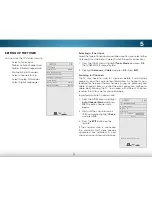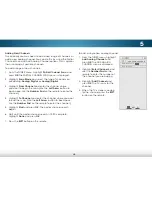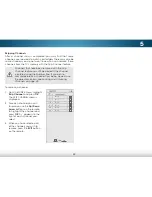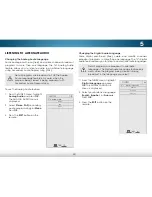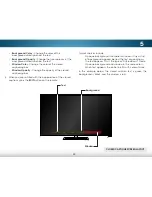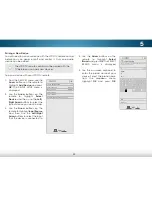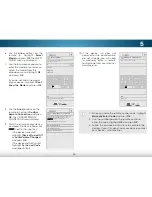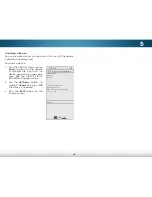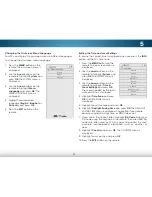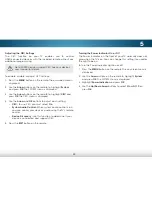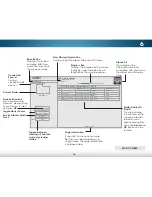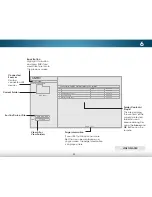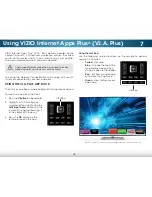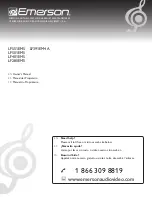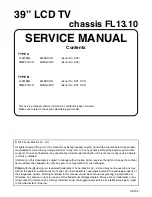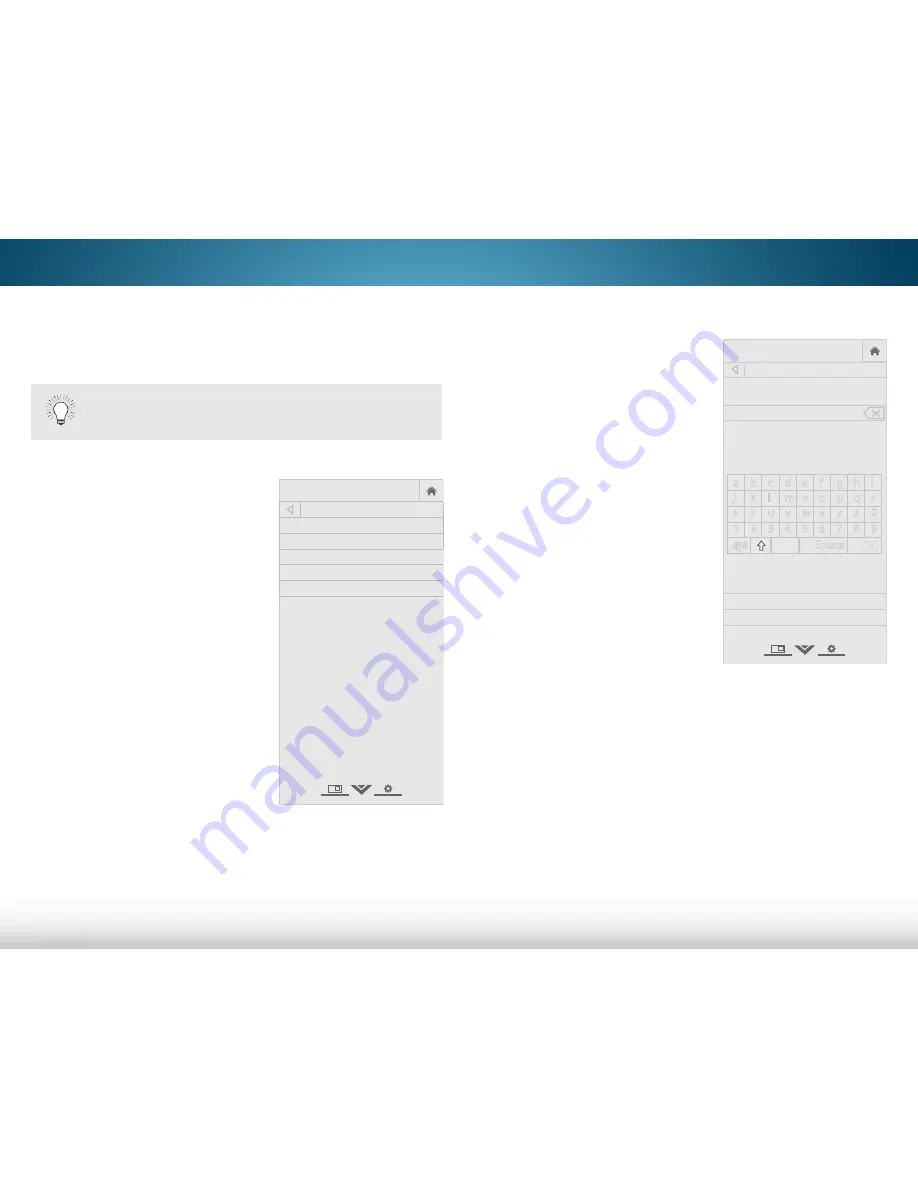
5
44
4. Use the
Arrow
buttons on the
remote to highlight
Select
Brand
and press
OK
. The SELECT
BRAND menu is displayed.
5. Use the on-screen keyboard to
enter the brand name of your
device. Select the brand name
from the dropdown menu.
Highlight
OK
and press
OK
.
Pairing a New Device
You will need to pair your device with the VIZIO TV remote control
before you can power on/off and control it. Only one audio
device can be added.
To pair a device with your VIZIO TV remote:
1. From the DEVICES menu, use the
Arrow
buttons on the remote to
highlight
Add Device
and press
OK
. The DEVICE SETUP menu is
displayed.
2. Use the
Arrow
buttons on the
remote to highlight
Select
Device
and then use the
Left/
Right Arrow
buttons to select the
type of device you want to add.
3. Use the
Arrow
buttons on the
remote to highlight
Input Source
and then use the
Left/Right
Arrow
buttons to select the input
that the device is connected to.
The VIZIO TV remote control must be paired with the
TV before you can pair new devices.
Help
VIZIO
Network
Sleep
Timer
Input
CC
ABC
Audio
Wide
Normal
Picture
Settings
Panoramic
Wide
Zoom
2D
3D
Exit
DEVICE SETUP
Select Device
Blu-ray
Input Source
HDMI-1
Select Brand
Select Model
Confirm Remote Connection
Help
VIZIO
Network
Sleep
Timer
Input
CC
ABC
Audio
Wide
Normal
Picture
Settings
Panoramic
Wide
Zoom
2D
3D
Exit
SELECT BRAND
Type the first letters of the Brand name, then choose it
from the dropdown menu.
V
VIZIO
V
Valor
OK
Cancel
a b c d e f g h i
j k l m n o p q r
s t u v w x y z 0
1 2 3 4 5 6 7 8 9
.@#
.com
Space