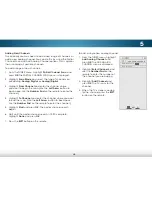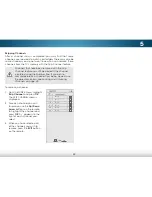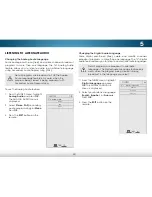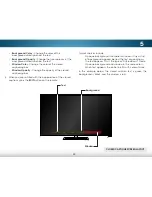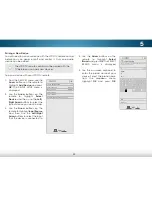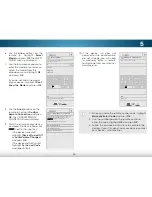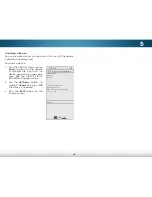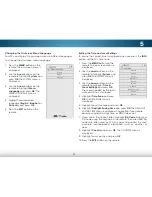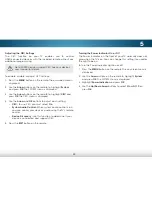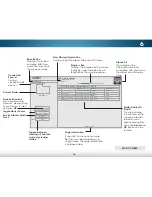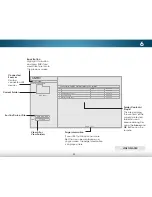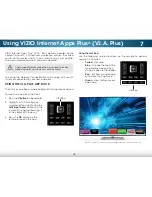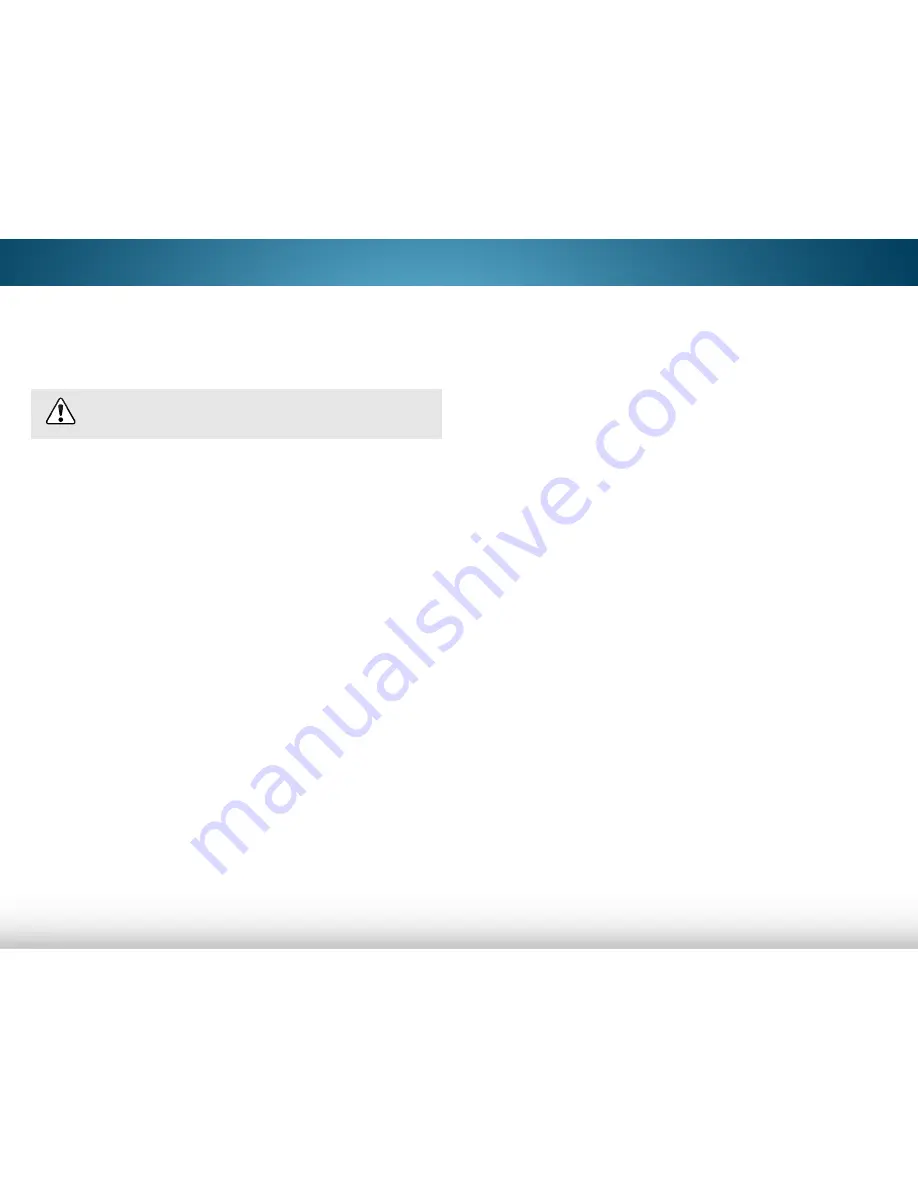
5
52
Adjusting the CEC Settings
The CEC function on your TV enables you to control
HDMI-connected devices with the included remote without any
additional programming.
Not all HDMI devices support CEC. See your device’s
user manual for details.
To enable, disable, or adjust CEC settings:
1. Press the
MENU
button on the remote. The on-screen menu is
displayed.
2. Use the
Arrow
buttons on the remote to highlight
System
and press
OK
. The SYSTEM menu is displayed.
3. Use the
Arrow
buttons on the remote to highlight
CEC
and
press
OK
. The CEC menu is displayed.
4. Use the
Arrow
and
OK
buttons to adjust each setting:
• CEC
- To use CEC, you must select
On
.
• System Audio Control
- When system audio control is on,
you can control your device’s audio using the TV’s remote
control.
• Device Discovery
- Use this function to determine if your
device is connected and supports CEC.
5. Press the
EXIT
button on the remote.
Turning the Power Indicator On or Off
The Power Indicator on the front of your TV normally does not
glow when the TV is on. You can change this setting if you prefer
the light to be on.
To turn the Power Indicator Light on or off:
1. Press the
MENU
button on the remote. The on-screen menu is
displayed.
2. Use the
Arrow
buttons on the remote to highlight
System
and press
OK
. The SYSTEM menu is displayed.
3. Highlight
Power Indicator
and press
OK
.
4. Use the
Up/Down Arrow
buttons to select
On
or
Off
, then
press
OK
.